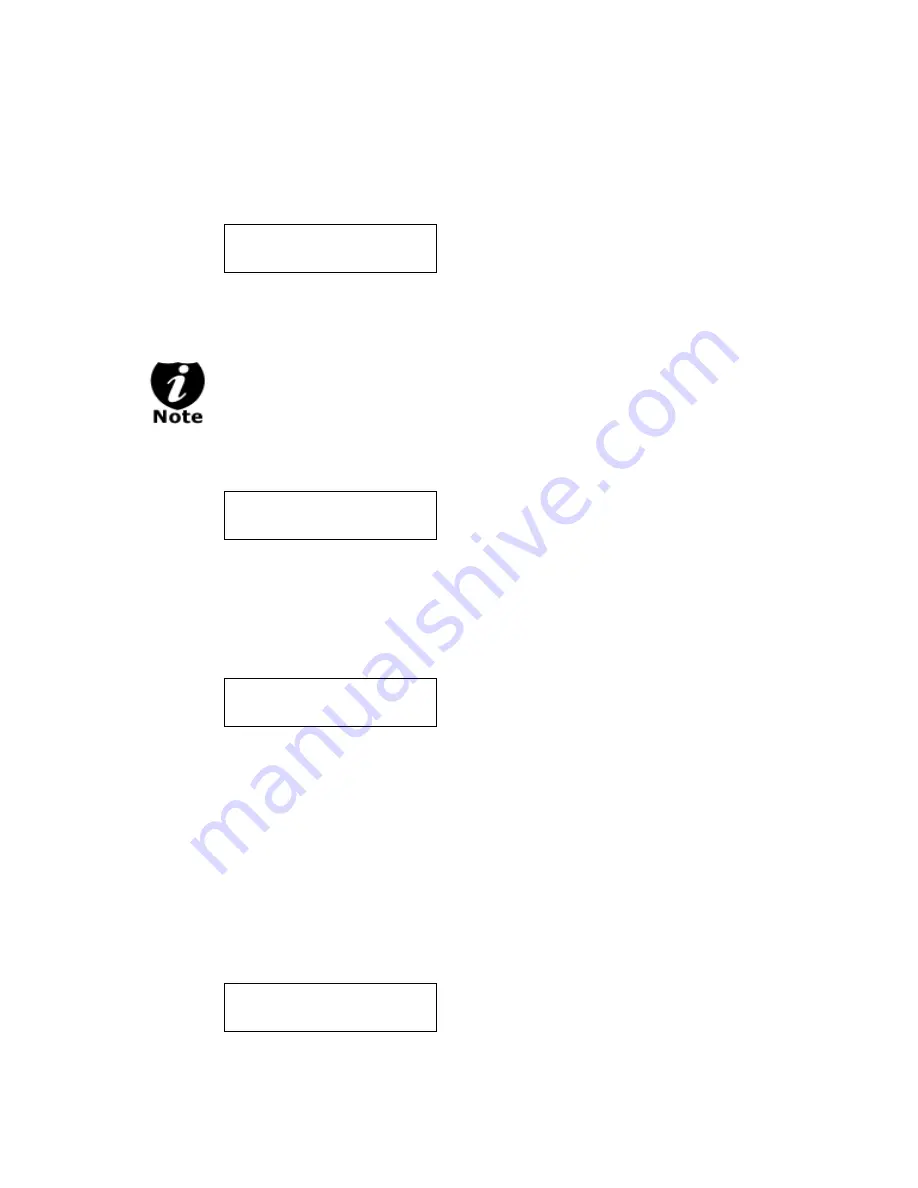
- 14 -
From 1 of the 3 choices above, press the
ENT/Enter
button to submit your selection.
If you have chosen to create a new partition/image, you should see the following screen
after you submit your selection.
Please refer to the
“Input Name and Number”
section of
“Chapter 2: Getting to know
your System”
to enter the desired title. Then press the
ENT/Enter
to continue to the next
step.
After you submitted a hard drive partition/image name, the system will
automatically append a partition/image name suffix of .VEF.
If you have chosen to overwrite one of the existing partitions/images, you should see the
following screen after you submit your selection.
Then press
ENT/Enter
to continue to the next step.
If you have chosen
Auto Generate
, Then precede to the next step.
Step 5:
Please place your master disc into the Reader or the 1
st
Writer if there’s no Reader
installed in your system. Once the system recognizes your master disc, the loading
progress screen will be displayed, as show below:
Step 6:
Once the loading process is completed, you should see the following screen:
4012MB
indicates
the
total
capacity
of
your
master
disc.
FUN1.VEF
indicates
the
name
of
the
partition/image
where
the
data
is
being
loaded
into.
10%
indicates
the
current
percentage
of
the
master
disc
that
has
been
loaded
into
the
hard
drive.
401MB
indicates
the
current
amount
data
from
the
master
disc
that
has
been
loaded
into
the
hard
drive.
Edit Partition Name
[ ]OK?
This Will Overwrite
[FUN1.VEF ]OK?
Loading... 4012MB
FUN1.VEF 10% 401MB
Load Partition OK!
Press OK to Continue
































