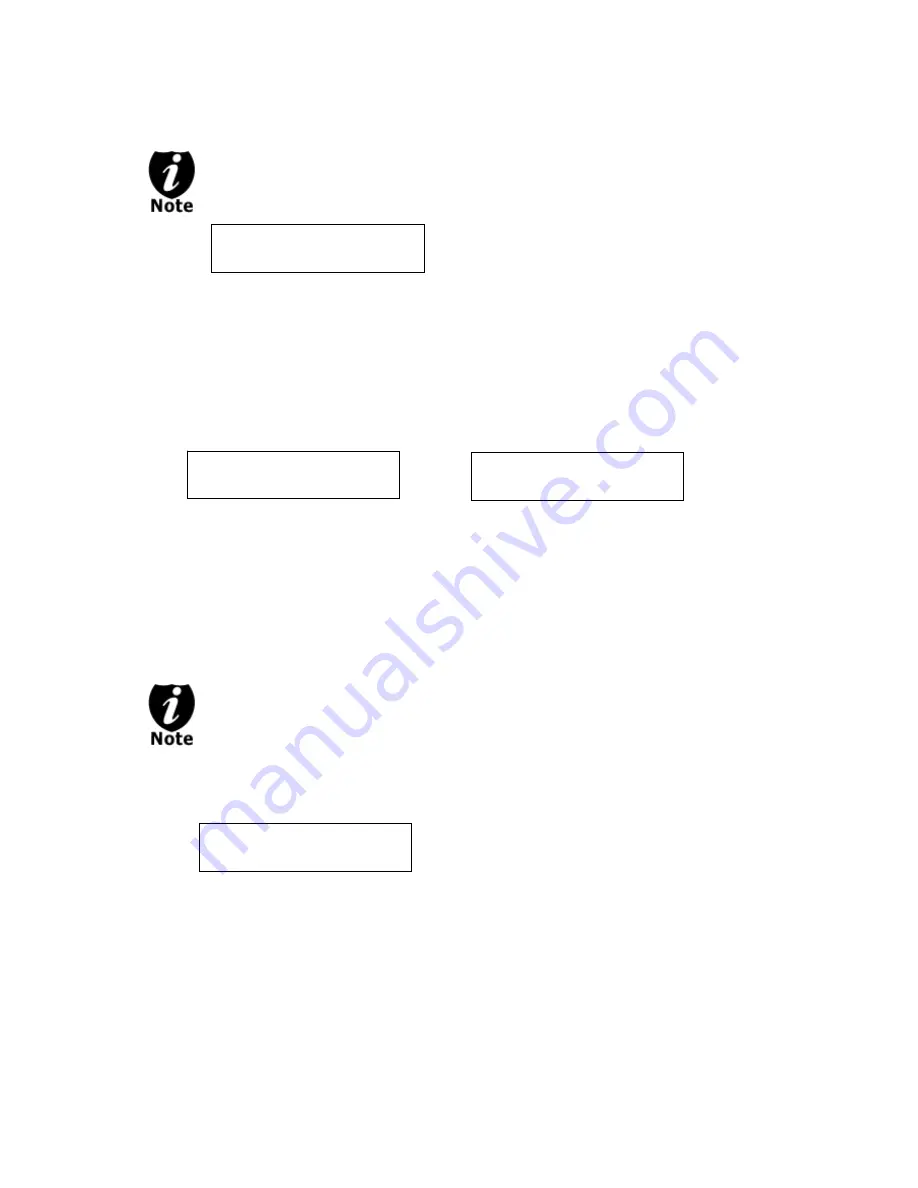
- 10 -
4012MB
indicates
the
total
capacity
of
your
master
disc.
0
indicates
you
have
made
zero
copies
thus
far.
10%
indicates
the
current
percentage
of
the
copying
progress.
401MB
indicates
the
current
amount
of
data
that
has
been
copied
from
the
master
disc.
Once the number of blank discs you inserted matches the number of discs
detected on the screen, press
ENT/Enter
(if you are not using
Auto Start
or wish to
speed up the process) to confirm and the following
Processing
screen will appear.
If the number of blank discs you inserted does not match the number of discs
detected on the screen, please give 10-15 seconds for the system to recognize all of
your blank discs.
Step 5:
After 2 or 3 seconds of processing time, one of the following
Copy
progress screens
will appear. The left-hand screen is shown when
“Specify Counter”
is selected and
the right-hand screen is shown when
“No Counter”
is selected.
“Specify Counter”
“No Counter”
It is normal to see the progress indicator stay at 0-10% and 100% for
approximately 30 seconds for CD duplication and up to 1 minute for DVD
duplication. That is caused by the initializing and finalizing stages.
Step 6:
Once the duplication run is completed, the successful copies will be ejected and you
shall see the following screen.
4012MB
indicates
the
total
capacity
of
your
master
disc.
0/21
indicates
you
have
a
project
size
of
twenty
‐
one
copies
and
you
have
made
zero
copies
thus
far.
10%
indicates
the
current
percentage
of
the
copying
progress.
401MB
indicates
the
current
amount
of
data
that
has
been
copied
from
the
master
disc.
“PASS
7”
indicates
that
you’ve
just
made
7
successful
copies.
“FAIL
0”
indicates
that
you
have
no
failure
in
this
run.
“7”
indicates
that
you’ve
successfully
copied
7
copies
so
far.
Processing...
Please Wait
PASS 7 FAIL 0( 7)
Waiting for Blanks
Copying... 4012MB
0/21 10% 401MB
Copying ... 4012MB
0 10% 401MB





























