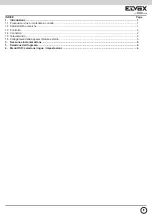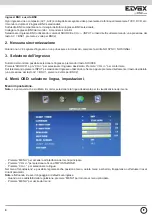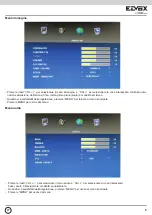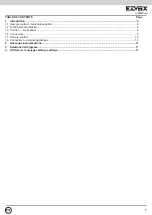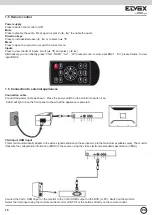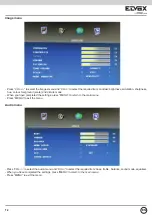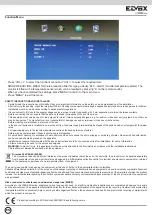10
1.5 Remote control
Power supply
Press to switch the monitor on/off
Mute
Press to disable the audio. Press again or press ”(◄ , ►)“ to enable the audio
Direction keys
Press to increase/decrease (◄ , ►) or to select (▲ ,▼)
Menu
Press to open the main menu or exit the current menu
Inputs
Press to view the list of inputs, scroll (▲ ,▼) and select (◄ , ►)
Alternatively, you can directly press “VGA”, “HDMI”, “AV” . “AV” pressed once: to view input BNC1. “AV” pressed twice: to view
input BNC2.
1.6 Connection to external appliances
Connection cable
Connect the power cable as shown. Press the power switch on the monitor to switch it on.
A led will light up on the front panel to show that the appliance is powered.
VGA input, HDMI input
This monitor automatically adapts to the video signal resolution on these inputs (up to the maximum available value). The monitor
transmits the configuration information (EDID) to the source using the video electronics standards association (VESA).
Connect the VGA / HdMI input on the monitor to the VGA / HdMI output on the dVR (or PC). Switch on the monitor.
Select the VGA input using the controls on the monitor or INPUT or the buttons directly on the remote control.
EN