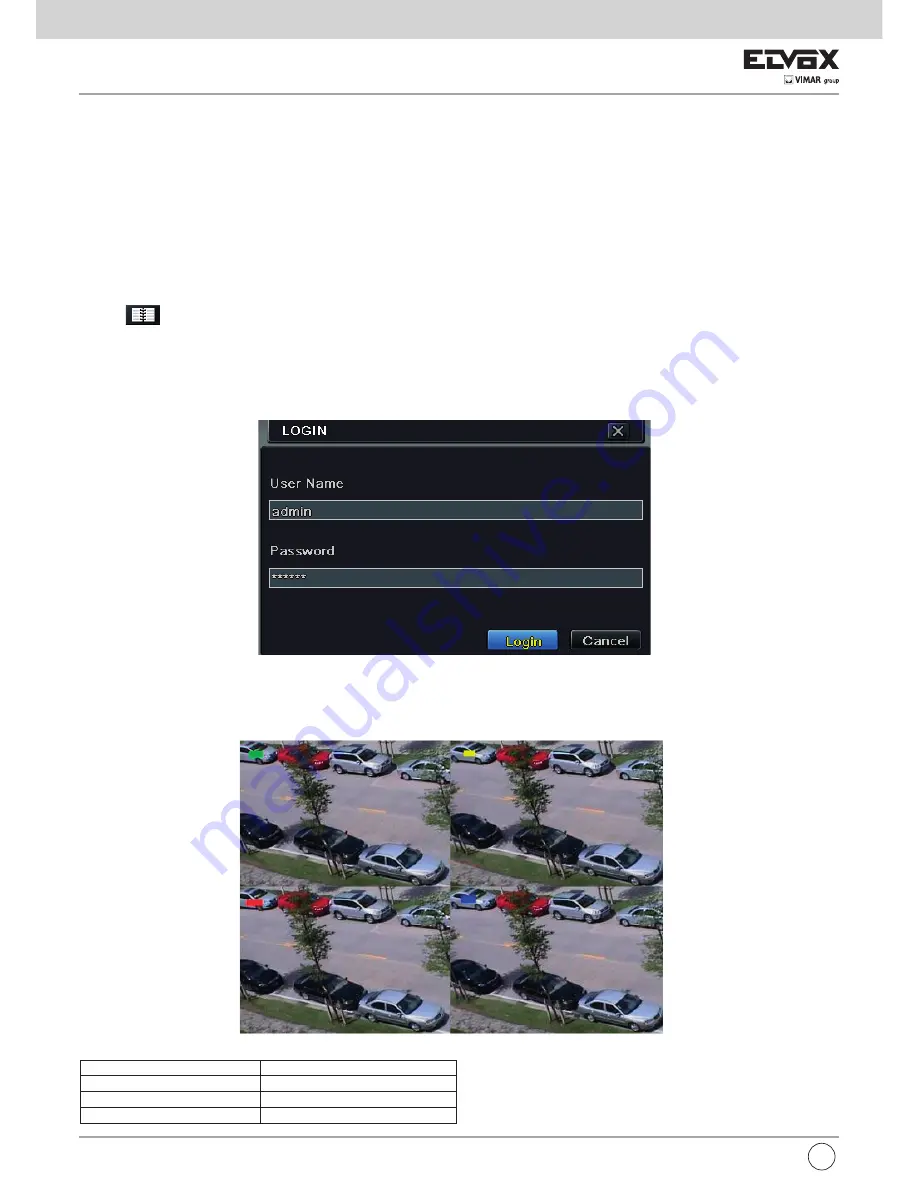
4
2
Basic Function Instruction
2.1 Power On/Off
Before you power on the unit, please make sure all the connection is good.
2.1.1 Power On
1. Connect with the source power.
2. The device will boot and the power LED would turn blue.
3. A WIZZARD window will pop up and show some information about time zone, time setup,
network configuration, record configuration and disk management. User can set up here and refer to the concrete setup steps from the corresponding
chapters. If users don‟t want to set up Wizard, please click Exit button to exit.
2.1.2 Power Off
User can power off the device by using remote controller, keyboard and mouse.
1. Go to
Menu and then select “Shut Down” icon to pop up the Shut down window.
2. Click OK. Then the unit will power off after a while.
3. Disconnect the power.
2.2 Login
User can login or log off the DVR system. Once logged off the user cannot do any other operation except changing the multi-screen display.
Fig 2-1 Login
Notice:
The default user name and password is “admin” and 123456”.
2.3 Live Preview
Fig 2-2 Live Preview Interface
EN
Symbol
Meaning
Green
Manual record
Yellow
Motion detection record
Blue
Schedule record


























