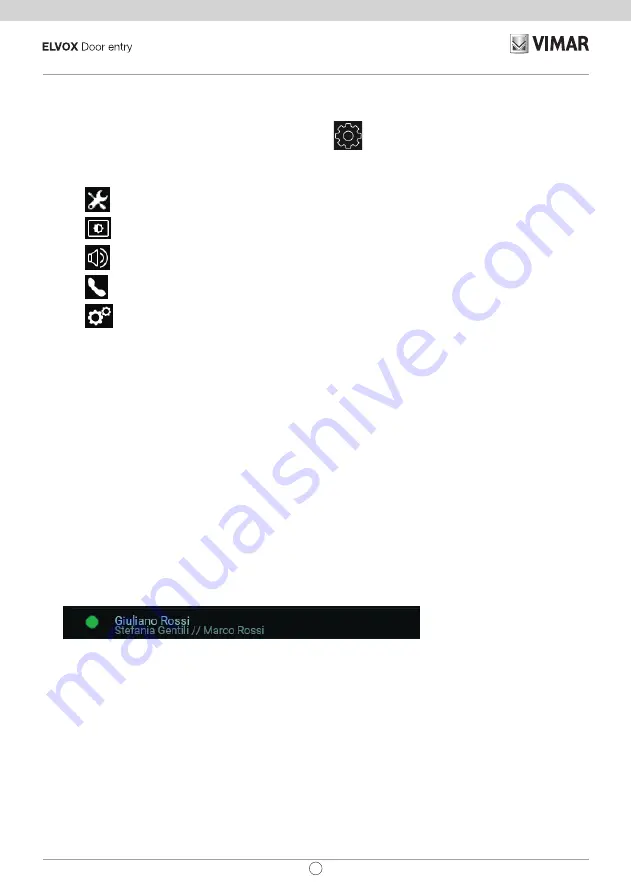
15
TAB: 40605
EN
4 Settings
The
Settings
page, which is accessed by selecting the icon
on the main screen, allows you to personalise
and configure some parameters of the video entryphone. The page is divided into the following sections:
General
Display and Buttons
Sounds
Call Options
System
Selecting a section displays the items contained therein. To scroll through the items, use the multifunction buttons.
Some of these sections and items (specifically referred to below) are only accessible or programmable on the
master video entryphone.
4.1 General Information
•
Primary Name
(from master device only): to set the primary name associated with the user. When con-
figuring the system, the installer assigns a preliminary name to the user (e.g.
"Apartment 1"
). The user
can change it later, by using the virtual keyboard on the screen to type and save the desired name (e.g.
"John Smith"
). This is the name by which the user is identified in the system contact lists. The name is
displayed in the header area of the main screen on all video entryphones belonging to the user.
•
Secondary Name
and
Additional Names
(from master device only): to set the secondary name and any
additional names or information. Information about the user is displayed by the porter switchboard as
follows:
•
Reset
Names (from master device only): to reset the names to the default values (e.g.
"Apartment 1"
for the Primary Name, and blank for the Secondary Name and Additional Name).
•
Device ID: to set the ID by which an individual video entryphone is identified from among the user’s
devices. Each video entryphone has its own ID, which is automatically assigned during system con-
figuration (e.g.:
PI_60001
for the master device). The user can subsequently change it to a name of
their choice (
Entrance
,
Study
, etc.). In the Home section of the
Contacts List
, each of the user's video
entryphones is identified by its
Device ID
. In the main screen, the ID appears at the bottom, next to the
status icon.
•
Language
: select the language to be used by the video entryphone interface. The following languages
are available:
Italian, English, French, German, Spanish, Greek and Portuguese
.
•
Date
and
Time
(from master unit only): set the date and time displayed in the
Header
area of the
main screen on all video entryphones belonging to the user. Enabling automatic mode (recommended)
synchronises the video entryphones with the date and time of the video entryphone system. You can
Содержание 40605
Страница 1: ...User Manual TAB 40605 TAB 7 IP hands free video entryphone...
Страница 5: ...5 TAB 40605 EN In the event of faults contact specialized personnel...
Страница 14: ...14 TAB 40605 EN Conversation with switchboard...
Страница 28: ...28 TAB 40605 EN...
Страница 29: ...29 TAB 40605 EN...
Страница 30: ...Viale Vicenza 14 36063 Marostica VI Italy www vimar com 49400924A0_MU_EN 00 1710...






























