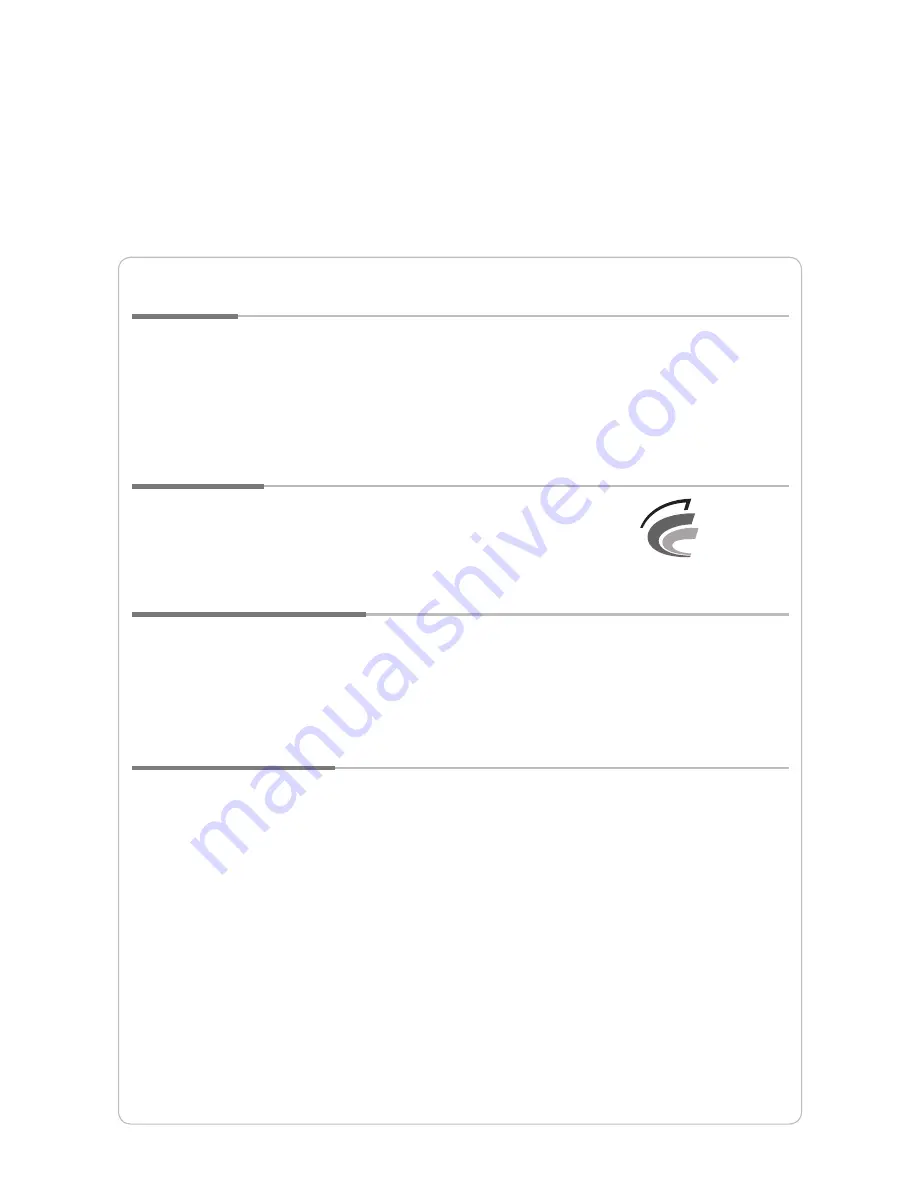
Copyright
Yukyung Technologies Corp. has the copyright for this guide.
Contents of this manual may not be copied or produced in any form or means without prior
authorization from Yukyung Technologies Corp.
©2009 Yukyung Technologies Corp. All rights reserved.
Certification
This device has acquired EMC certification for home use (Class B)
and is designed not only for use in residential area but anywhere.
Registered Trademark
viliv is the registered trademark of Yukyung Technologies Corp.
Windows 2000, Windows XP and Windows CE are the registered trademarks of Microsoft
Corporation.
Liability Disclaimer
Infringement of Intellectual Property Rights:
Playing, copying or distributing any part or all of
any copyrighted contents such as software, music or video with this device may infringe on a third
party’s legitimate intellectual property rights or violate copyright law. All legal responsibilities for
the infringement of copyright or intellectual property rights from the use of this device lie with the
user.
Improper Use:
The manufacturer of this device is not liable for any damage or improper use and
operation by using this device and infringement of copyright and portrait right by user when taking
photos In addition, the manufacturer is not liable for bodily injury or property damage that may
occur arising from inappropriate use other than operation standards or conditions.
Data Loss:
Any audio, video or photo files stored in this device may be deleted due to
damage or operational error caused by user’s careless handling or unknown failure or when the
device undergoes warranty repair. Therefore, the files must be backed up in a separate place. In
these cases, the manufacturer is not liable for the loss or damage of data stored in the device.
Specification Change:
The standards, accessories, embedded software and manual contents of
this device may be changed without user's prior consent or prior notice to the user.
Grade B Device
(Broadcast Communication Device for Residential Area)
Содержание X70EX
Страница 2: ...Thanks for purchasing viliv Please read the precautions throughly before using the product...
Страница 23: ...EX X70 MobileIn t e r n e t D e v i c e 22 English MID Memo...
Страница 24: ...EX X70 MobileIn t e r n e t D e v i c e 23 English MID Memo...
Страница 25: ...EX X70 MobileIn t e r n e t D e v i c e 24 English MID Memo...
Страница 26: ...Rev 1 0...




































