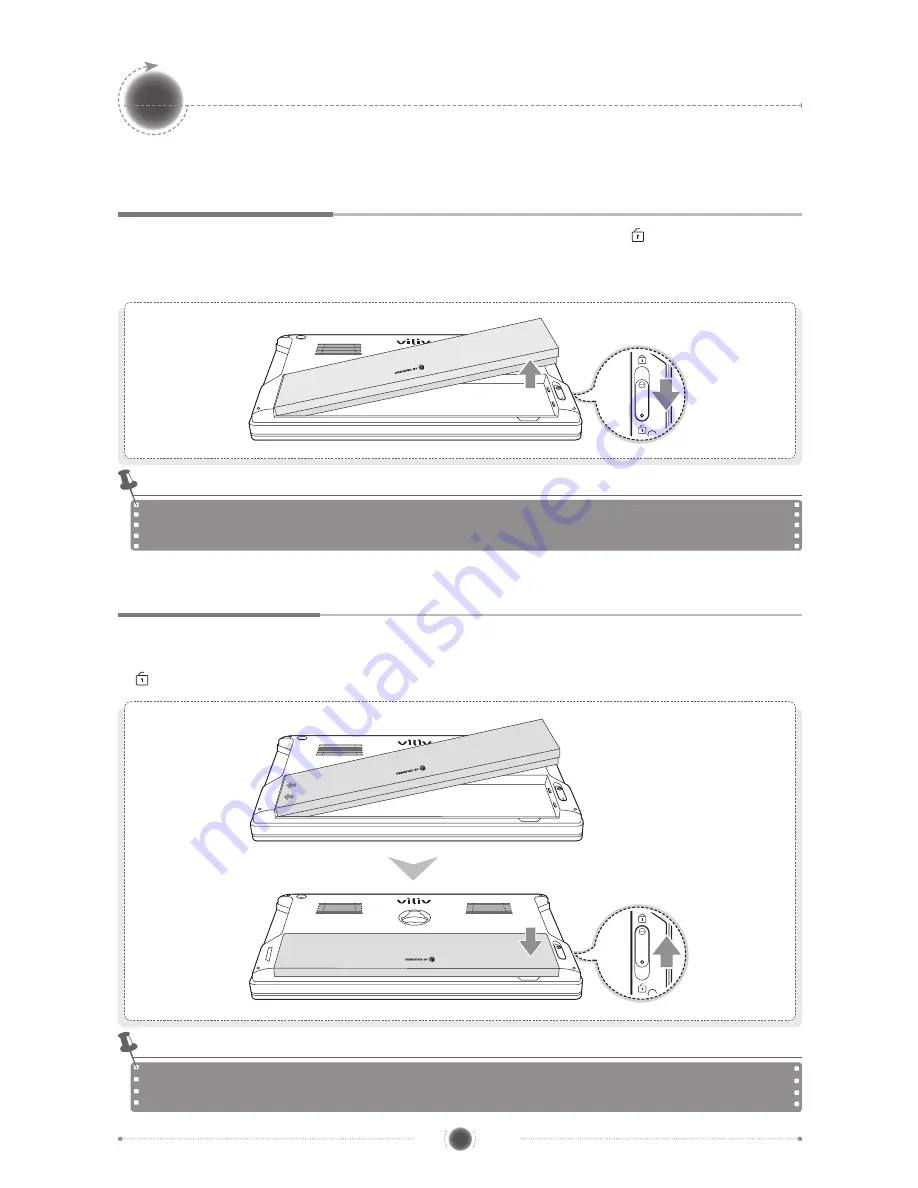
EX
X70
Mobile In
tern
et D
evic
e
13
English
MID
Separating · Attaching Battery
Separating Battery
Depress the Battery Separation/Lock button on the rear of the station in
direction as shown
in the figure. Slightly push the battery up in the battery separation groove and then separate the
battery.
Attaching Battery
Align the battery in the groove as shown in the figure below and then press it until it is closely
attached to the main body. Push up the Battery Separation/Lock button on the rear of the station
in
direction as shown in the figure below.
Separate the charger after turning the power of the station off.
If not, you may receive an electric shock by a short circuit in the battery power part.
Notice
If the battery is misaligned with the groove and you attempt to mount the battery, the device may
be damaged.
Notice
Содержание X70EX
Страница 2: ...Thanks for purchasing viliv Please read the precautions throughly before using the product...
Страница 23: ...EX X70 MobileIn t e r n e t D e v i c e 22 English MID Memo...
Страница 24: ...EX X70 MobileIn t e r n e t D e v i c e 23 English MID Memo...
Страница 25: ...EX X70 MobileIn t e r n e t D e v i c e 24 English MID Memo...
Страница 26: ...Rev 1 0...












































