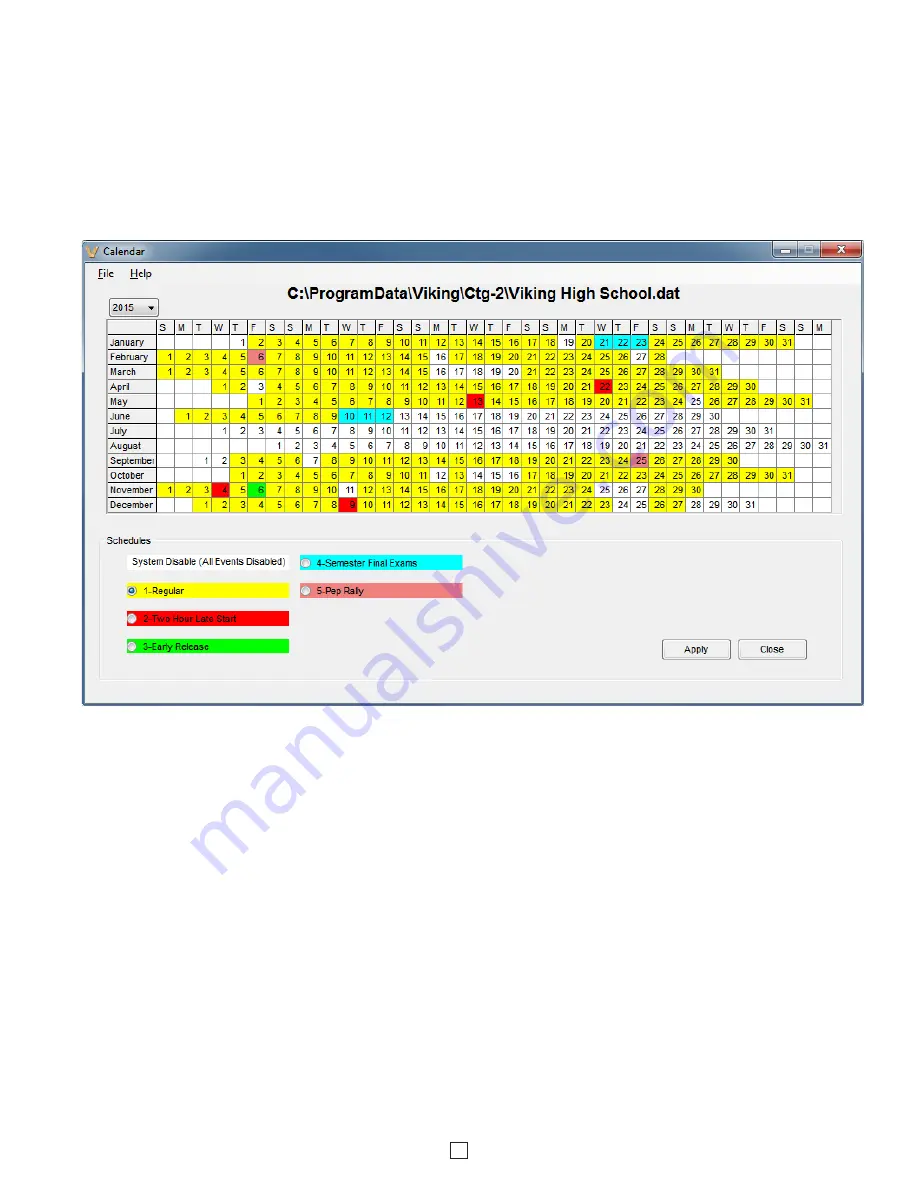
13
Calendar:
Clicking the “Calendar” button in the “Event Programming” screen will open the “Calendar” programming
screen where you can select which schedule you would like the
CTG-2A
to run on which days during the year. This is
programmable out to the year 2098 allowing you to program multiple years in advance if required. Simply select a
preprogrammed schedule and click on the dates you would like that schedule to run. By clicking and highlighting, multiple
dates can be changed at once. When utilizing the “Calendar” schedule changes will take place at 12:00 AM. Note:
Schedules must be programmed in the “Event Programming” menu first, and then the schedules can be programmed
for specific dates utilizing the “Calendar” screen.
Note:
The
CTG-2A
will only follow schedule change events when
running in Automatically Switch Schedules Mode.
Manual Schedule Changes (versus using the Calendar screen):
You are allowed to program your own schedule
changes instead of using the Calendar screen that automatically creates schedule changes for you. You then program
the schedule changes as events, specify the schedule you are changing to and the start and stop dates for this schedule
change. Additional information about manual schedule changes:
1.
Multiple schedule changes on a particular day are not supported.
2.
The start and stop times for all manual schedule changes is fixed at midnight and cannot be changed. The “Start
Time” field on the “Edit Event” screen is grayed out (not available) when programming a schedule change event.
3.
When all programming is completed (and uploaded to the
CTG-2A
) and you are ready to start the unit running, run
the
CTG-2A
in the Automatically Switch Schedules mode. The
CTG-2A
will only follow schedule change events
when running in Automatically Switch Schedules Mode.
System Enable:
If “System Disable” has been programmed via the “Edit Event” screen, a “System Enable” event can
be programmed to re-enable the
CTG-2A
to activate timed events.
Upload:
Uploads all data from the current open PC screen to the
CTG-2A.
Note:
Uploading from the main “Event
Programming” menu will upload data from all programming screens to the
CTG-2A
and automatically save data from
all menus to the PC dat file.
Download:
Downloads internal programming data from the
CTG-2A
to the PC screen you have open.
Caution:
Download can be used for viewing but should not be used for editing as it does not contain information from the
“Schedule” or “Notes” column of the Event Programming screen. All editing should be done by opening the dat file.




















