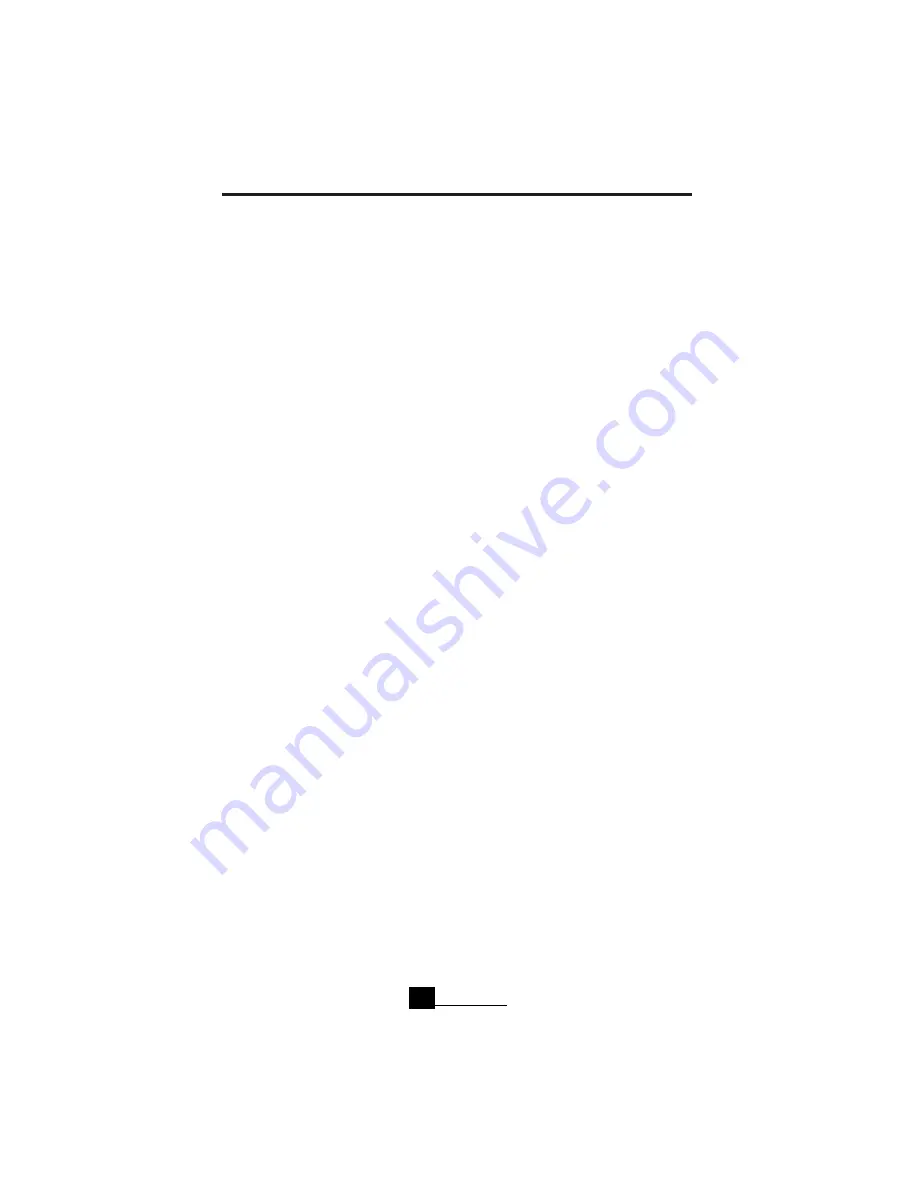
VIKING COMPONENTS 33.6K/56K PC CARD USER’S GUIDE
Checking and Changing COM Port IRQs
1. Determine your modem’s COM Port and IRQ configuration. (Refer to the previ-
ous section.)
2. In the “
Program Manager
,” select the “
Main Group
.”
3. Select the “
Control Panel
.”
4. Double click on “
Ports
.”
5. Double click on your modem’s COM Port.
6. Choose the “
Settings
” button, then choose “
Advanced
.”
7. In the “
Advanced Settings
” window, make sure the IRQ number is matching the
current IRQ setting.
8. Select the “
OK
” button.
9. If you changed the number, select “
YES
” you want to reboot now. If you did not
change the number, select “
Cancel
” to get out.
Windows has now been configured to match your modem’s configuration.
Changing the IRQ Settings (Windows 95 & 98)
1. Click on the “
Start
” button and select “
Settings
,” then “
Control Panel
.”
2. In the “
Control Panel
,” select “
System
.”
3. Select “
Device Manager
.”
4. In the “
Device Manager
,” select “
Modem
.”
5. Highlight the Fax/Modem and then select “
Properties
.”
6. In the “
System Properties
,” select “
Resources
.”
7. In Fax/Modem “
Property Resources
,” deselect or remove the “check mark” from
the “
Use Automatic Settings
.”
8. Double click on the “
Interrupt Request
.”
9. Use the up and down arrows to select an IRQ without a conflict.
Note:
The “
Conflict Information Box
”will display any conflicts with the IRQ you just
choose.
Chapter 4
30






























