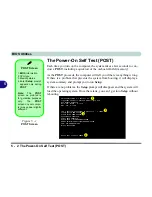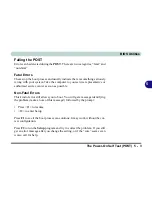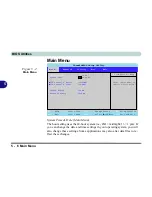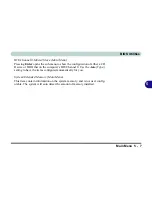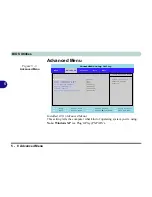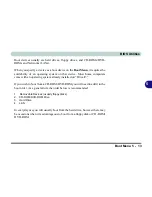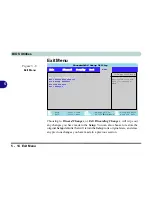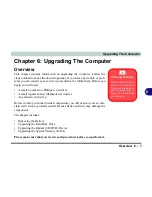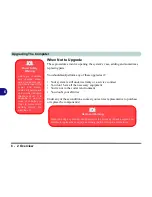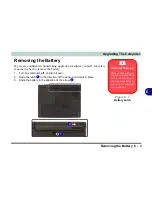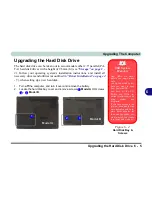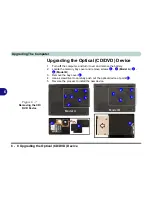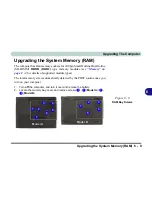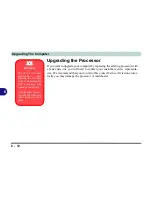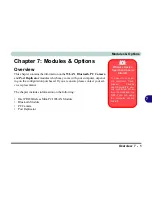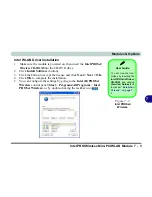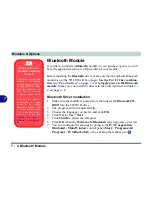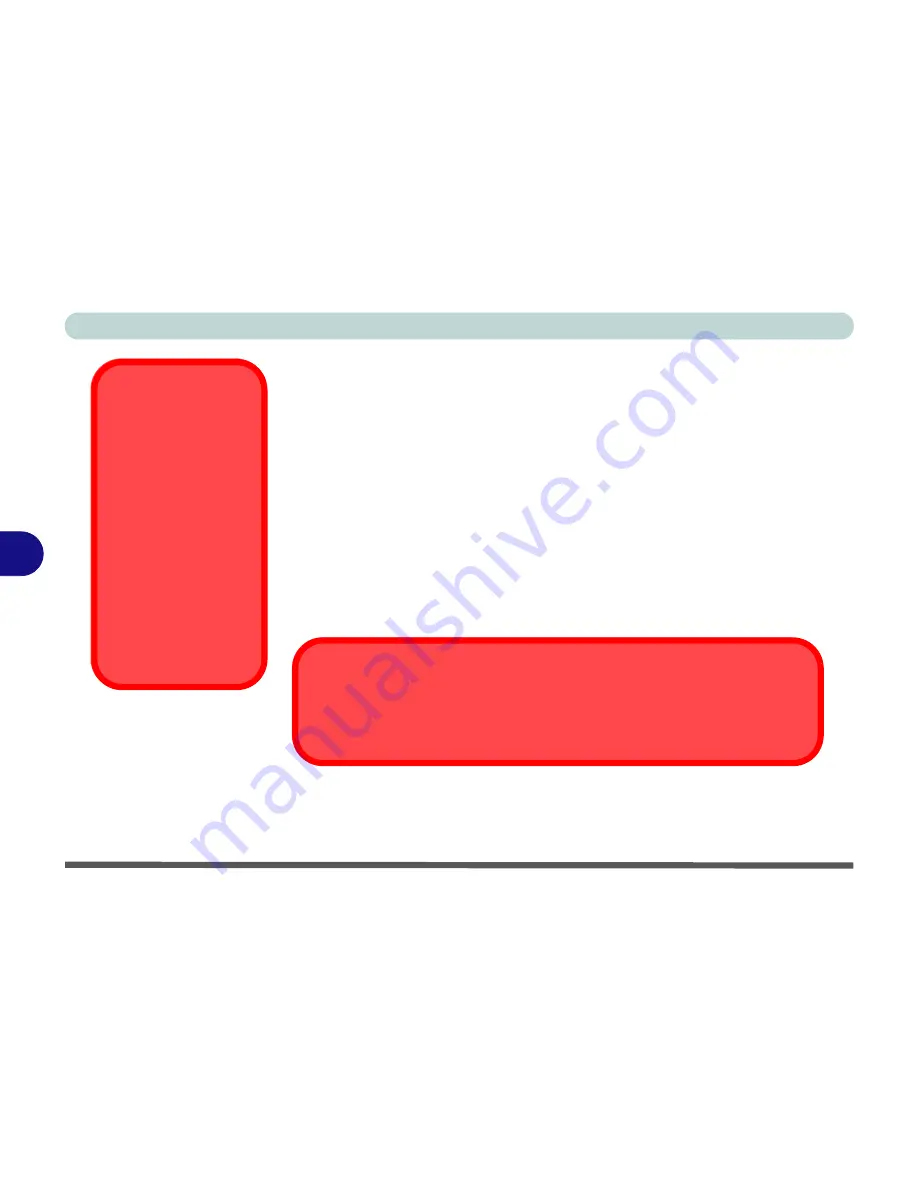
Upgrading The Computer
6 - 2 Overview
6
When Not to Upgrade
These procedures involve opening the system’s case, adding and sometimes
replacing parts.
You should
not
perform any of these upgrades if:
• Your system is still under warranty or a service contract
• You don’t have all the necessary equipment
• You’re not in the correct environment
• You doubt your abilities
Under any of these conditions, contact your service representative to purchase
or replace the component(s).
Power Safety
Warning
Before you undertake
any upgrade proce-
dures, make sure that
you have turned off the
power, and discon-
nected all peripherals
and cables (including
telephone lines). It is
advisable to also re-
move your battery in
order to prevent acci-
dentally turning the
machine on.
Removal Warning
When removing any cover(s) and screw(s) for the purposes of device upgrade, re-
member to replace the cover(s) and screw(s) before turning the computer on.
Содержание Dossier XR
Страница 1: ......
Страница 2: ......
Страница 20: ...XVIII Preface ...
Страница 38: ...1 18 Video Features Quick Start Guide 1 Figure 1 11 Display Properties Desktop Intel Display Properties 1 2 3 ...
Страница 68: ...Power Management 3 14 3 ...
Страница 115: ...Modules Options PC Camera 7 9 7 Figure 7 4 Audio Setup Windows XP ...
Страница 122: ...Modules Options 7 16 7 ...
Страница 160: ...Specifications C 6 C ...