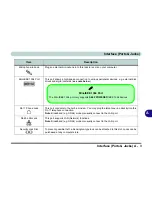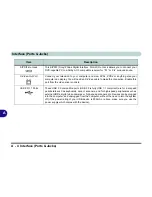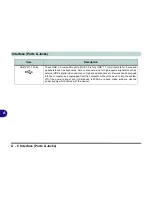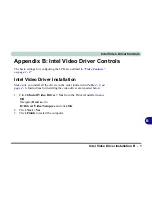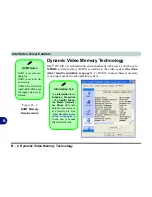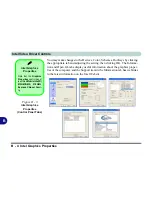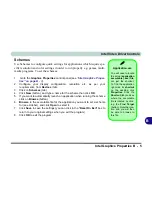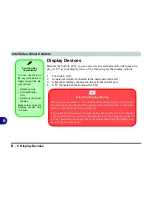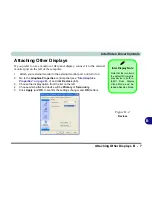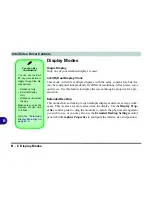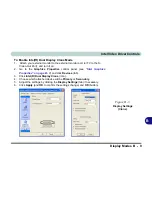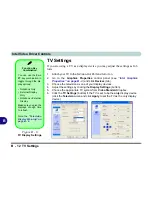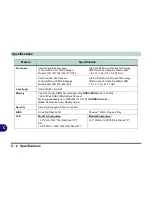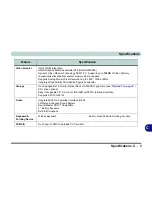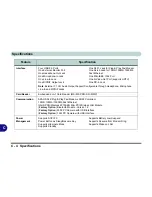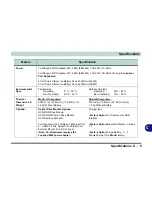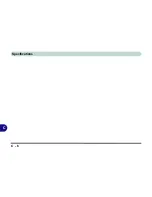B
Intel Video Driver Controls
Display Modes B - 11
To Enable Extended Desktop (Display Properties)
1.
Attach your external monitor to the external monitor port (or TV to the S-
Video-Out Port), and turn it on.
2.
Click
Start
, point to
Settings
(or click
Control Panel
) and click
Control
Panel
(if you are in
Category View
choose
Appearance and Themes
).
3.
Double-click
Display
(icon).
4.
In the
Display Properties
dialog box, click
Settings
(tab).
5.
Click the monitor icon (e.g. ), and make sure you have checked “
Extend
my Windows desktop onto this monitor
.” and click
Apply
.
Figure B - 7
Display Properties
(Extended Desktop)
Display Settings
Extended Desktop
Use the control panel
to drag the monitors to
match the physical ar-
rangement you wish to
use.
You can drag any
icons or windows
across to either display
desktop, which makes
it possible to have one
program visible in one
of the displays, and a
different program visi-
ble in the other display.
2
Click the appropriate monitor
icon (e.g. ) to be able to select
the option to extend the desktop
on to it.
In this example the Primary mon-
itor is on the left, the secondary
display is on the right.
2
1
2
Содержание Dossier XR
Страница 1: ......
Страница 2: ......
Страница 20: ...XVIII Preface ...
Страница 38: ...1 18 Video Features Quick Start Guide 1 Figure 1 11 Display Properties Desktop Intel Display Properties 1 2 3 ...
Страница 68: ...Power Management 3 14 3 ...
Страница 115: ...Modules Options PC Camera 7 9 7 Figure 7 4 Audio Setup Windows XP ...
Страница 122: ...Modules Options 7 16 7 ...
Страница 160: ...Specifications C 6 C ...