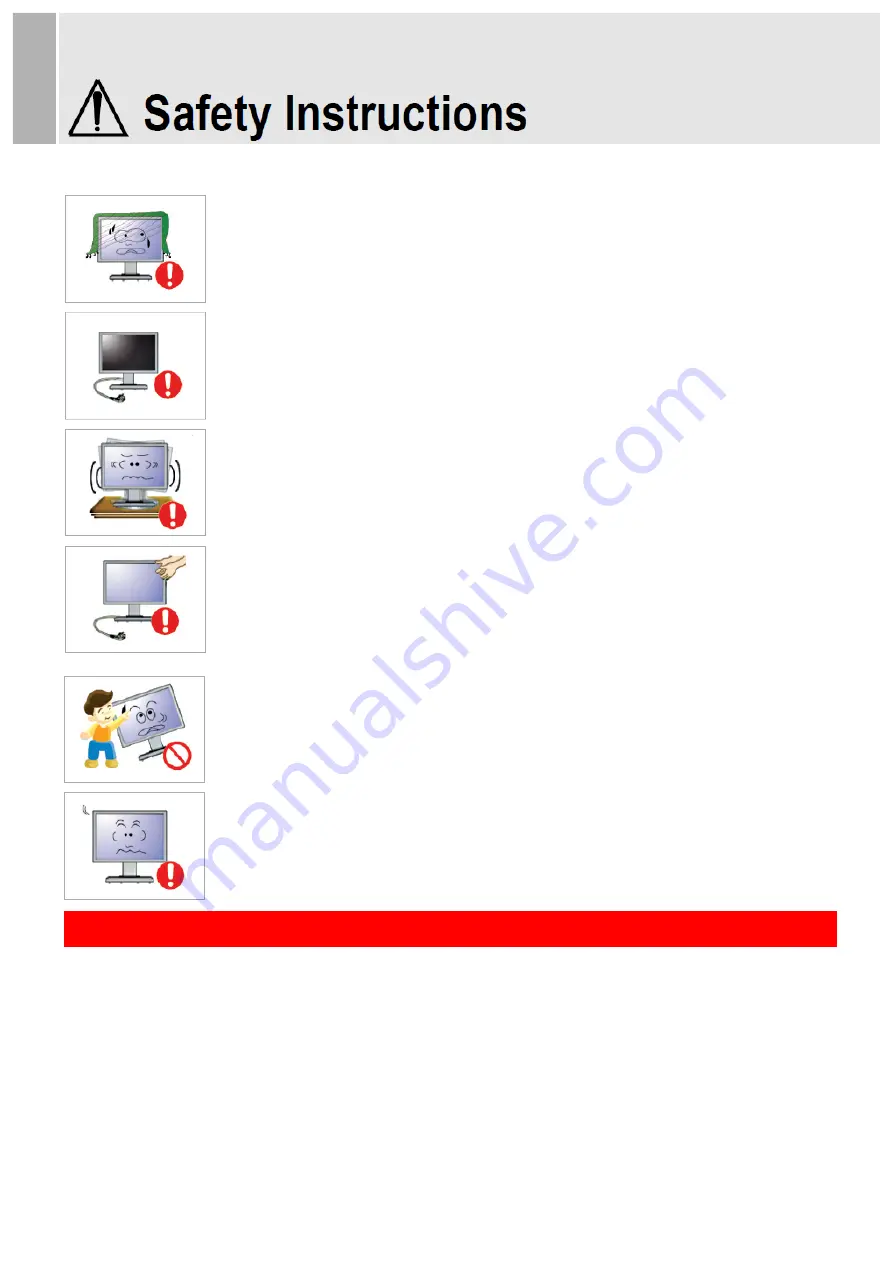
- Sit up straight.
- Position the monitor at a distance of 40-50cm below eye level, and make sure to look straight at the monitor.
- Tilt the monitor back 1 to 20 degrees and adjust the height slightly below eye level.
- Keep the arms perpendicular to the body and parallel to the back of the hand.
- Make sure the elbows are positioned at a 90-degree angle.
- Maintain a knee angle of over 90 degrees and adjust the monitor height to keep the heels on the floor and the
arms above the heart.
Do not cover the air vent.
- Improper ventilation may cause monitor failure or a fire.
If the product is not used for a long time, disconnect the power cord.
- Dust buildup may result in an electric shock or short circuit or fire due to heat output,
ignition or deteriorating insulation.
Do not place the monitor on unstable or vibrating locations, such as shaking shelves or
inclined surfaces.
- The fall of the product may result in failure or personal injury. Using the monitor on
a vibrating location may shorten its service life or cause a fire.
When moving the monitor, make sure to turn it off and unplug from the outset. Also, make
sure that other cords such as the antenna and other connecting cables have been
disconnected.
- Moving the monitor without disconnecting the cod will damage the cord, which may cause
a fire or electric shock.
Make sure that no child hangs on to or climb on the product.
- If the product collapses, it may cause injury or death.
Set the product resolution and frequency correctly. Otherwise, it may lead to eye problems.
- The resolution varies depending on the monitor size. Find and set the correct resolution
before use.
Use the monitor in the correct posture.
Содержание 215LEDSN
Страница 19: ...Memo 14 ...




















