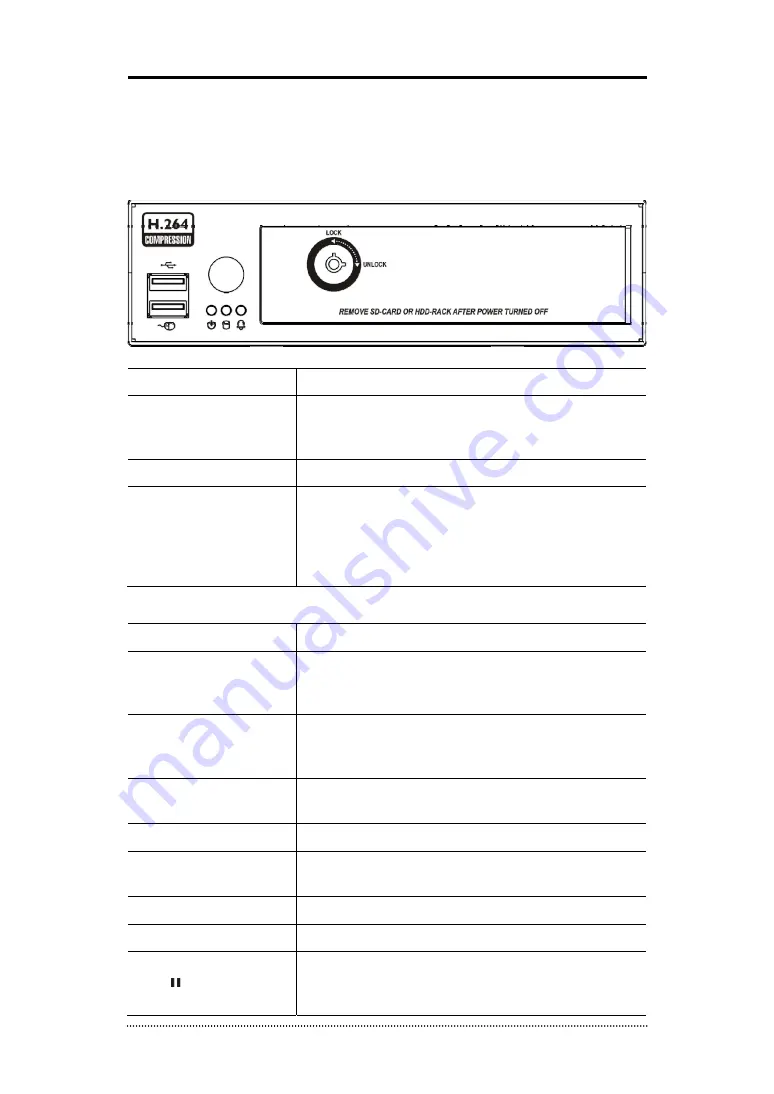
15
Chapter 3. Using DVR
1. Basic Operation
1-1. Front Panel & IR Remote Controller
Front Panel
Description
USB Port
Two USB ports are located on the front panel. A USB mouse
can be connected USB port dedicated only for mouse as
picture directed.
Status LED
Power, HDD, Alarm LED
Lock Key
Use a key included in the box to open the door to install or
uninstall the HDD rack. To remove the HDD rack while the
system is running, open the door and wait for about 10
seconds until the Power LED starts flickering for the safe
removal of HDD rack.
Remote Control Button
Description
Camera Buttons (1~0)
Pressing camera buttons and Enter button will cause the
selected camera to display full screen. Buttons are used to
enter passwords.
MENU / EXIT Button
Enters the Setup Menu. User will need to enter the authorized
password to assess Setup. In Playback mode, MENU button
displays the Playback Menu.
DISPLAY Button
Changes the screen display mode in the current screen or
playback screen.
SEQUENCE Button
Displays live channels sequentially.
Up, Down, Left, Right
Arrow, ENTER Buttons
These are used to change settings for the product in MENU
mode or used in PTZ control mode. (pan, tilt)
BACKUP Button
Copies recorded data to an external storage device.
PLAYBACK Button
Changes to the playback mode from the live mode.
PAUSE Button
Under playback mode, the button can be used to pause the
playback screen.
- Display menu to save PTZ preset under PTZ mode.






























