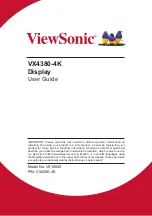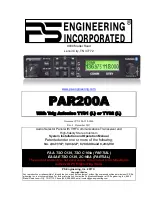7
2-3. Hardware Installation
A. Wall Mounting (Optional)
NOTE:
For use only with a UL Listed Wall Mount Bracket.
To obtain a wall-mounting kit or height adjustment base, contact
ViewSonic
®
or your local dealer. Refer to the instructions that come
with the base mounting kit. To convert your display from a desk-
mounted to a wall-mounted display, do the following:
1. Find VESA compatible wall-mounting kit which meets the
quaternions in section "Specifications".
2. Verify that the power button is turned Off, then disconnect the
power cord.
3. Lay the display face down on a towel or blanket.
4. Remove the base. (Screws removal might be required.)
5. Attach the mounting bracket from the wall mounting kit using
screws of the appropriate length.
6. Attach the display to the wall, following the instructions in the
wall-mounting kit.
Содержание VX4380-4K
Страница 62: ......