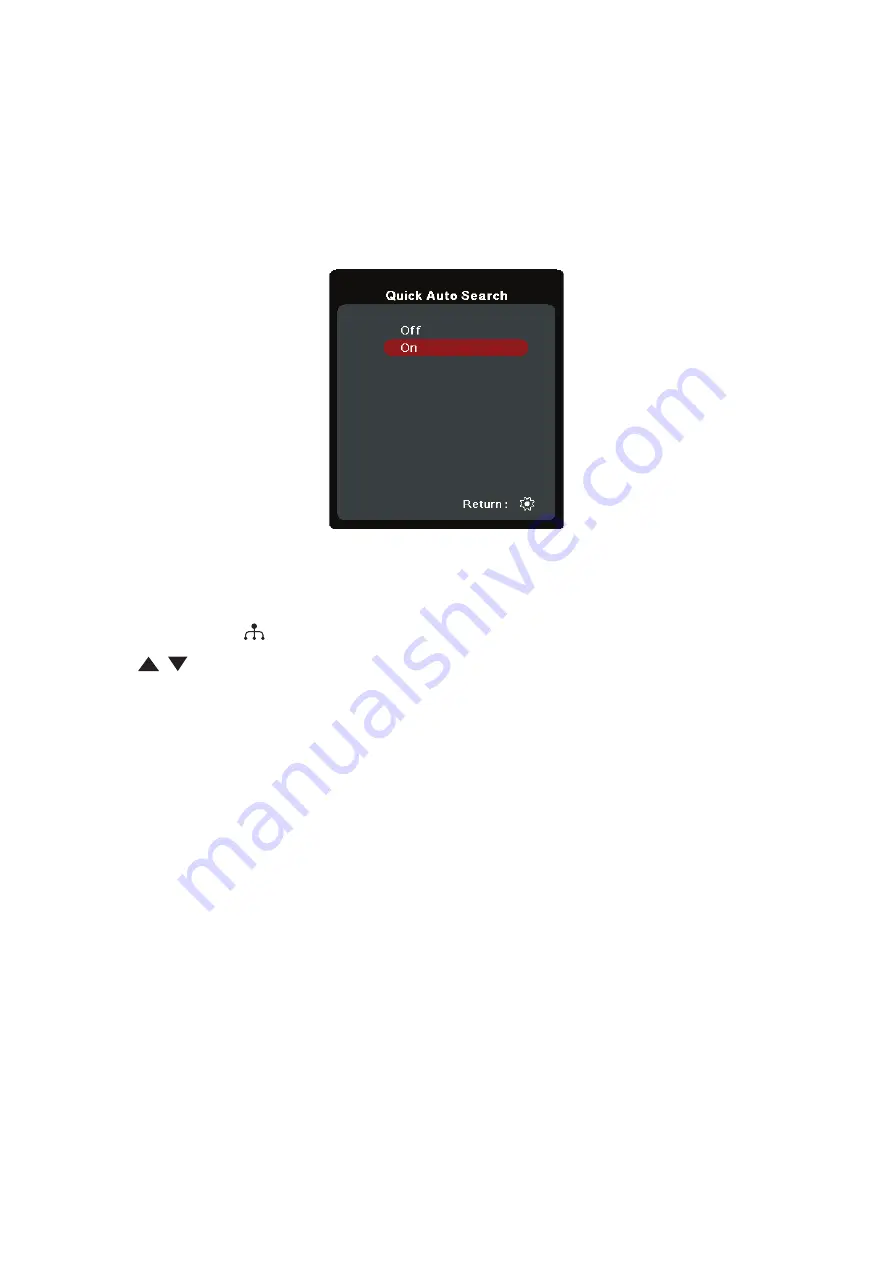
26
Selecting an Input Source
The projector can be connected to multiple devices at the same time. However, it
can only display one full screen at a time.
If you want the projector to automatically search for the input source, ensure the
Quick Auto Search
function in the
SYSTEM
menu is
On
.
NOTE:
If no input source is detected, the projector will go to
SMART SYSTEM
.
To manually select the input source do the following:
1.
Press
SOURCE
or
, and a source selection menu will appear.
2.
Press
/
until your desired signal is selected and press
ENTER/OK
.
3.
Once detected, the selected source information will be displayed on the screen
for a few seconds.
NOTE:
If there are multiple devices connected to the projector, repeat steps 1-2 to
search for another source.






























