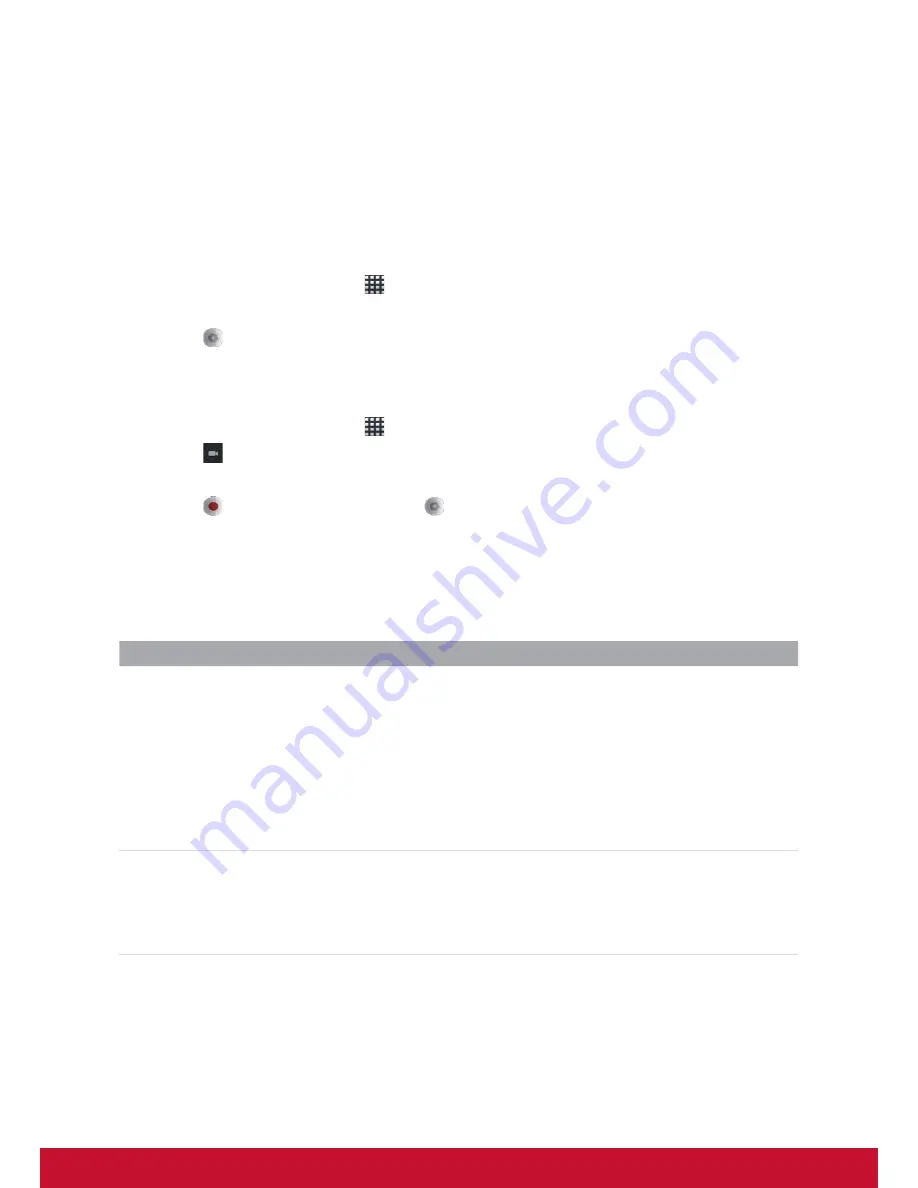
19
Chapter 7: Multimedia Applications
7DNLQJ3KRWRVDQG9LGHRV
<RXUGHYLFHLVHTXLSSHGZLWKDPHJDSL[HOVIURQWFDPHUDDQGDPHJDSL[HOVPDLQ
FDPHUDIRU\RXWRWDNHSKRWRVDQGUHFRUGYLGHRV
7DNLQJD3KRWR
1. On the Home screen, tap
>
Camera
.
2. Aim the device at the desired subject.
3. Tap
WRWDNHWKHSKRWR
Recording a Video
1. On the Home screen, tap
>
Camera
.
2. Tap
to go to the video mode.
3. Aim the device at the desired subject.
4. Tap
to start recording, and tap
to stop recording.
&RQ¿JXULQJ&DPHUD6HWWLQJV
<RXFDQDGMXVWWKHVHWWLQJVZKHQ\RXWDNHSKRWRVRUYLGHRV7DSWKHLFRQWRDFFHVVWKH
respective menu, and scroll the bar to view more options.
Mode
Mode Settings
$YDLODEOHRSWLRQV
Photo Mode
White Balance
([SRVXUH
Picture size
Picture quality
Color effect
Camera settings
Auto, Incandescent, Daylight, Fluorescent, Cloudy
+2, +1, 0, -1, -2
2048×1536, 1600×1200, 1024×768, 800×600,
640×480
6XSHU¿QH)LQH1RUPDO
None, Mono, Sepia, Negative
Restore defaults
Video Mode
Video quality
White Balance
Color effect
Camera settings
High, Low, MMS, YouTube
Auto, Incandescent, Daylight, Fluorescent, Cloudy
None, Mono, Sepia, Negative
Restore defaults
Содержание ViewPad 7e
Страница 128: ...33 ...






























