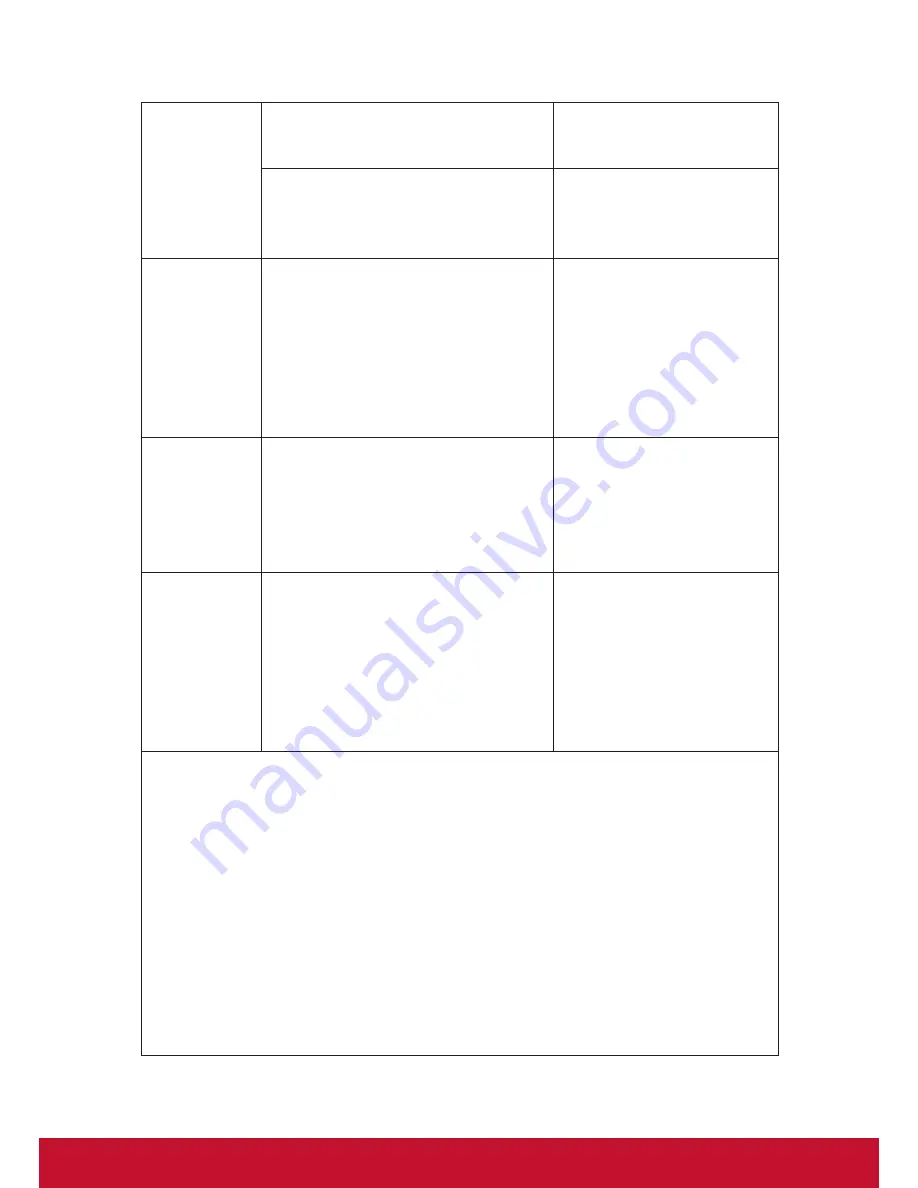
21
External
display not
working
1. Damaged or low quality HDMI
cable
Change HDMI cable.
2. Output resolution and frame rate
is not support by the connected
display
Use a display that supports
the selected output
resolution and frame rate.
System locks
up
Multiple possible causes: Windows
code, Intel device failure, device
driver, overheating or application
code.
Push reset button to
restart the system. Perform
Windows updates regularly
for latest system and
device updates, install
latest device drivers and
application version.
No audio,
HDMI output
Audio driver needs to be switched
HDMI digital audio.
Go to Windows control
panel and set default audio
to HDMI digital. Switching
in audio mixer will not work
(Intel bug).
Incorrect
image size,
HDMI output
Intel GPU will automatic overscan
the image size when detecting CE
HDMI devices. Some monitors will
also auto-size between CE HDMI
and PC HDMI.
1. Ensure monitor is set
to PC HDMI (Disable
monitor overscan).
2. Set Intel GPU overscan
control to zero (Located
in Intel Graphics control
panel)
1. Liquids can damage: This device is not waterproof. Submerging or splashing
any type of liquid can cause permanent damage to the device (ie. Spilled
drinks, steam, condensation etc.).
2. Scratches can damage: Excessive scratches can cause sensitivity and
accuracy problems on the touch panel. Always cover the touch panel with
protected case or cloth when not in use.
3. Heat can damage: Electronic device will last longer in a cooler environment.
Avoid long periods of direct sunlight exposure. Ensure sufficient cool air
ventilation during usage.
4. Battery Draining: Frequent total battery drainage will shorten the battery life.
Utilize Control Center to define a safe low battery level warning. Always store
the device in a cool and well ventilated location.
Содержание ViewPad 10pro
Страница 1: ...ViewPad 10pro User Guide Model No VS14140 ...
Страница 30: ......





































