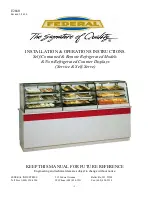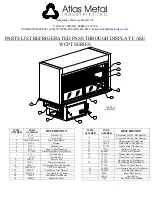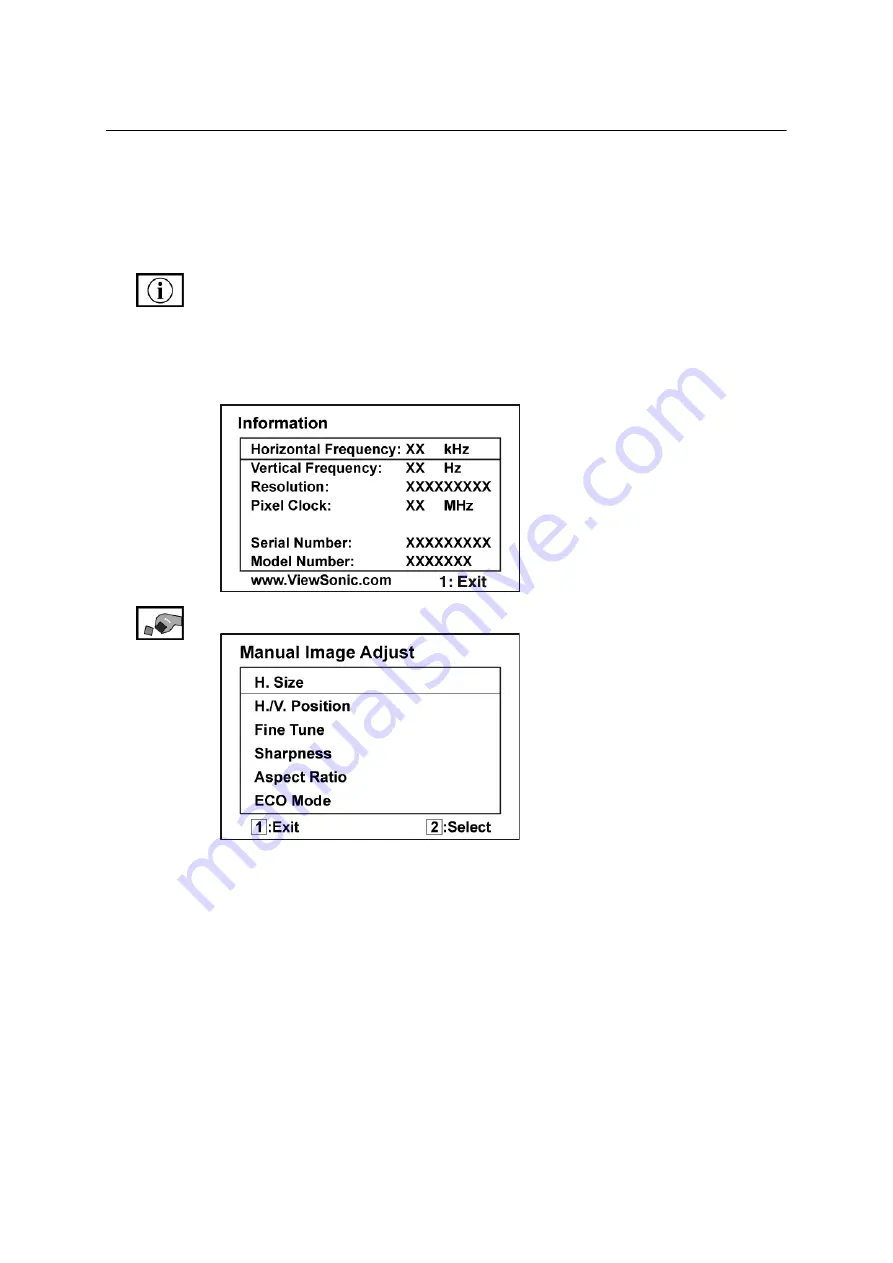
ViewSonic
VG2030wm
13
Control
Explanation
User Color
Individual adjustments for red (R), green (G),
and blue (B).
1.
To select color (R, G or B) press button [2].
2.
To adjust selected color, press
S
and
T
.
Important:
If you select RECALL from the Main Menu when the product is
set to a Preset Timing Mode, colors return to the 6500K factory preset.
Information
displays the timing mode (video signal input) coming from the
graphics card in the computer, the LCD model number, the serial number, and
the ViewSonic
®
website URL. See your graphics card’s user guide for
instructions on changing the resolution and refresh rate (vertical frequency).
NOTE:
VESA 1680 x 1050 @ 60Hz (recommended) means that the resolution
is 1680 x 1050 and the refresh rate is 60 Hertz.
Manual Image Adjust
H. Size (Horizontal Size)
adjusts the width of the screen image.
H./V. Position (Horizontal/Vertical Position)
moves the screen image left or
right and up or down.
Fine Tune
sharpens the focus by aligning text and/or graphics with pixel
boundaries.
NOTE:
Try Auto Image Adjust first.
Sharpness
adjusts the clarity and focus of the screen image.
Aspect ratio
Selects the image size for 4:3 and full screen.
Содержание VG2230WM - 22" LCD Monitor
Страница 27: ......