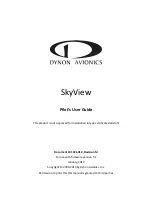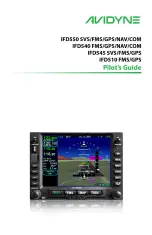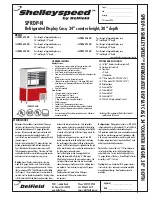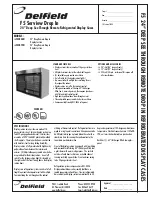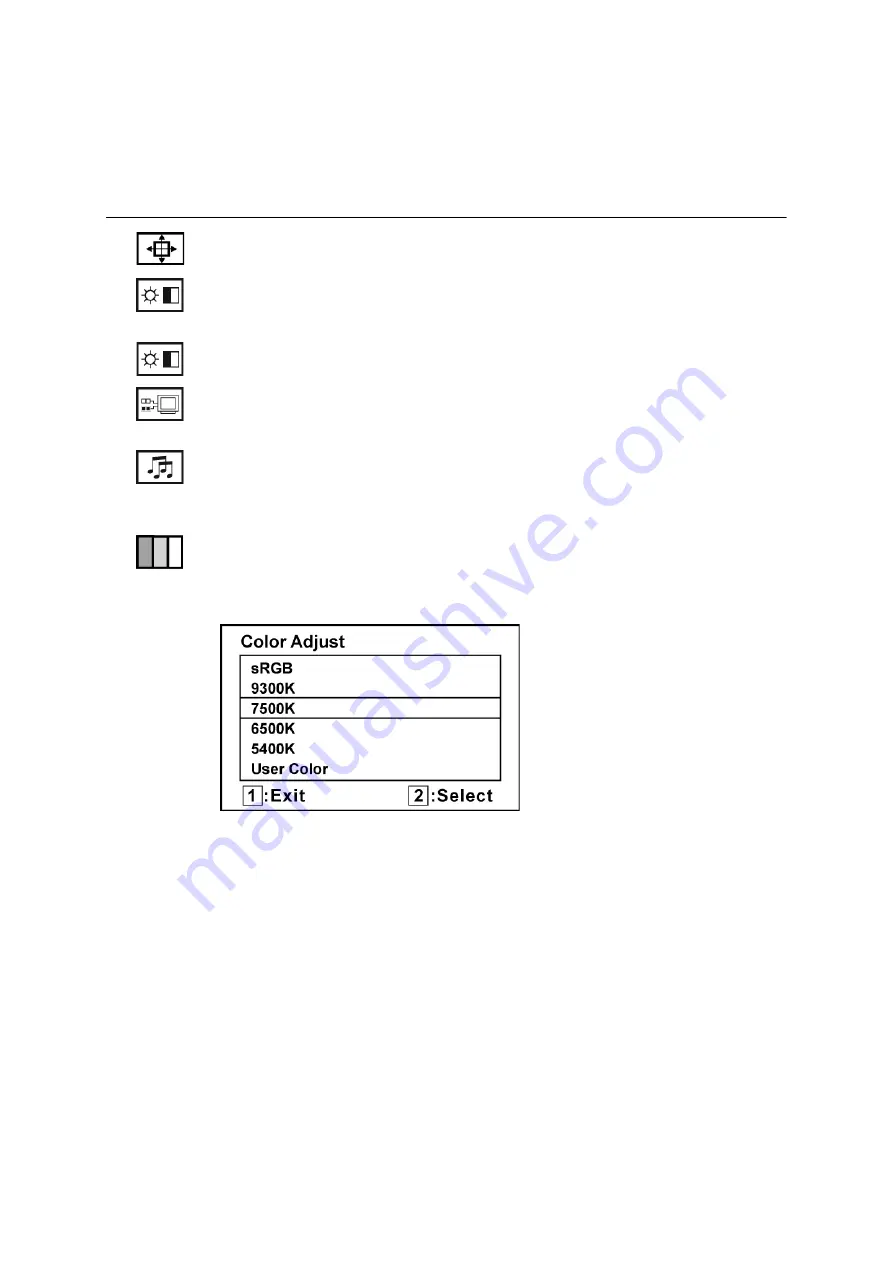
ViewSonic
VG2030wm
12
Main Menu Controls
Adjust the menu items shown below by using the up
S
and down
T
buttons.
Control
Explanation
Auto Image Adjust
sizes and centers the screen image automatically.
Contrast
adjusts the difference between the image background
(black level)
and the foreground (white level).
Brightness
adjusts background black level of the screen image.
Input Select
toggles between inputs if you have more than one computer
connected to the LCD Display.
Audio Adjust
Volume
increases the volume, decreases the volume, and mutes the audio.
Mute
temporarily silences audio output.
Color Adjust
provides several color adjustment modes, including preset color
temperatures and a User Color mode which allows independent adjustment of
red (R), green (G), and blue (B). The factory setting for this product is 6500K
(6500 Kelvin).
sRGB-
This is quickly becoming the industry standard for color management,
with support being included in many of the latest applications. Enabling this
setting allows the LCD display to more accurately display colors the way they
were originally intended. Enabling the sRGB setting will cause the Contrast and
Brightness adjustments to be disabled.
9300K-
Adds blue to the screen image for cooler white (used in most office
settings with fluorescent lighting).
7500K-
Adds blue to the screen image for cooler white (used in most office
settings with fluorescent lighting).
6500K-
Adds red to the screen image for warmer white and richer red.
5400K-
Adds green to the screen image for a darker color.
Содержание VG2230WM - 22" LCD Monitor
Страница 27: ......