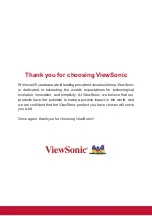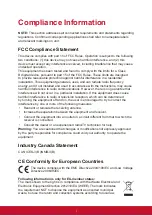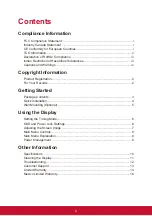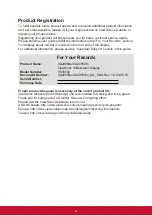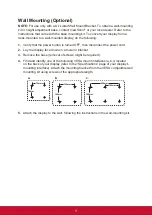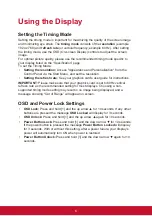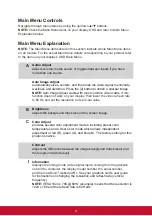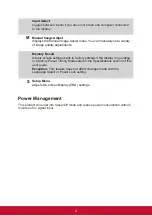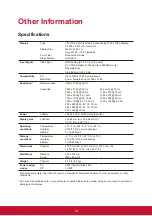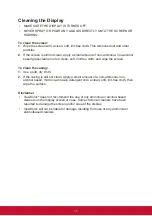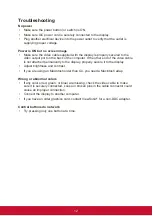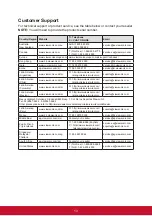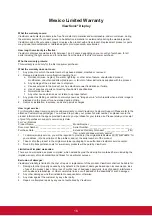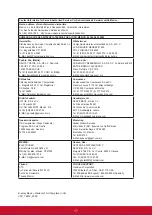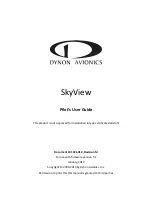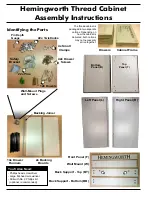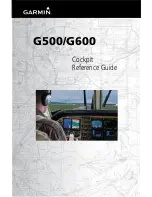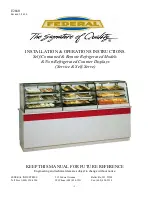8
Main Menu Controls
Navigate through menu items by using the up/down ▲/▼ buttons.
NOTE:
Check the Main Menu items on your display OSD and refer to Main Menu
Explanation below.
Main Menu Explanation
NOTE:
The Main Menu items listed in this section indicate whole Main Menu items
on all models. For the actual Main Menu details corresponding to your product refer
to the items on your display’s OSD Main Menu.
A
Audio Adjust
adjusts volume, mutes sound, or toggles between inputs if you have
more than one source.
Auto Image Adjust
automatically sizes, centers, and fine tunes the video signal to eliminate
waviness and distortion. Press the [2] button to obtain a sharper image.
NOTE:
Auto Image Adjust works with most common video cards.
If this
function does not work on your display, then lower the video refresh rate
to 60 Hz and set the resolution to its pre-set value.
B
Brightness
adjusts the background black level of the screen image.
C
Color Adjust
provides several color adjustment modes, including preset color
temperatures and a User Color mode which allows independent
adjustment of red (R), green (G), and blue (B). The factory setting for this
product is native.
Contrast
adjusts the difference between the image background (black level) and
the foreground (white level).
I
Information
displays the timing mode (video signal input) coming from the graphics
card in the computer, the display model number, the serial number,
and the ViewSonic
®
website URL.
See your graphics card’s user guide
for instructions on changing the resolution and refresh rate (vertical
frequency).
NOTE:
VESA 1024 x 768 @ 60Hz (example) means that the resolution is
1024 x 768 and the refresh rate is 60 Hertz.
Содержание VA2055Sa
Страница 26: ......