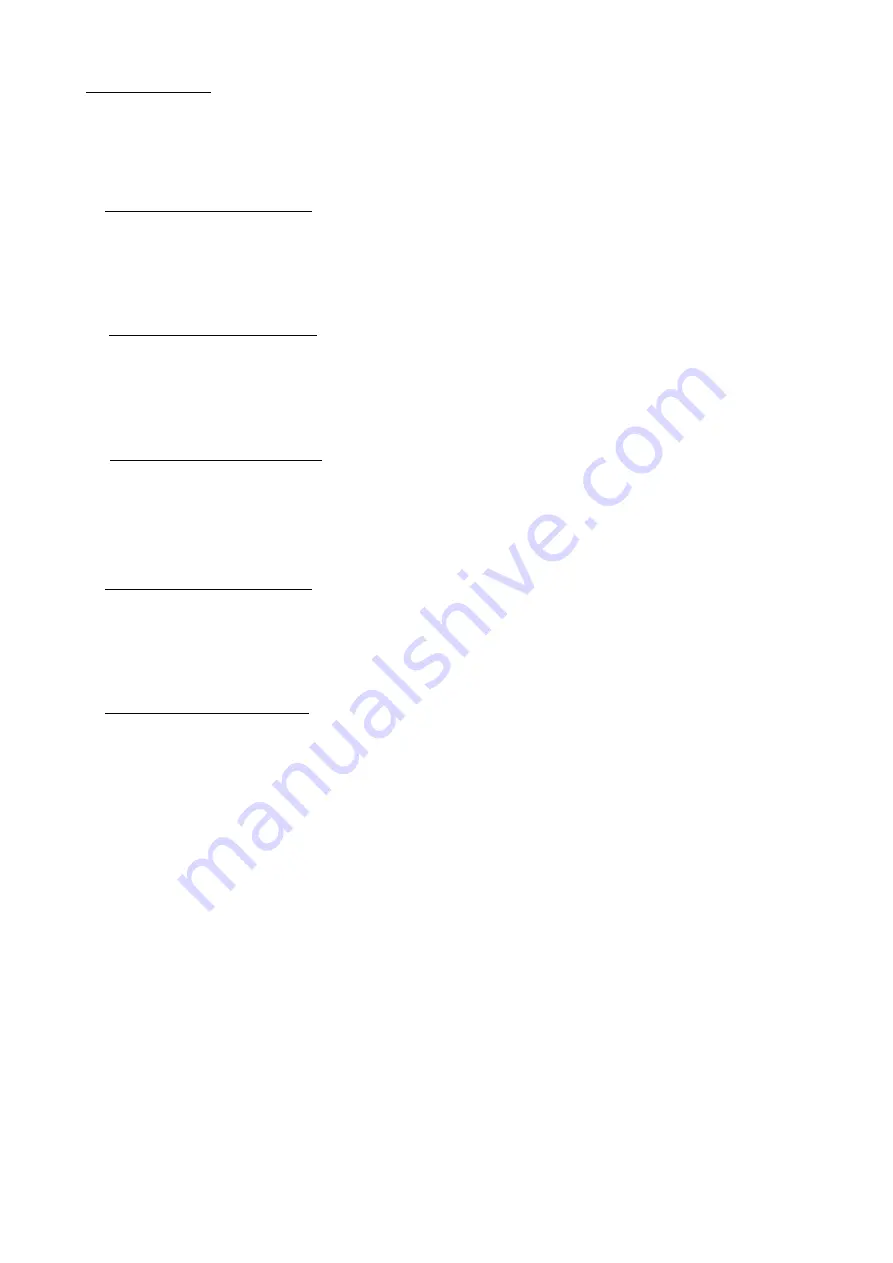
22
Gain adjustment:
Move cursor to “Factory” and press “2” key.
Move cursor to “ Auto Level” and press “2” key to adjust Gain and Offset automatically;
(notice
:
this monitor do auto level must in T144(1280X1024@60Hz) P48(32 Grays))
a. Adjust 9300K color-temperature
1. Switch the Chroma-C7120 to
RGB-mode
(with press “MODE” button)
2. Switch the MEM.channel to Channel 0 (with up or down arrow on Chroma-C7120)
3. The LCD-indicator on Minolta-CA210 will show x = 283 ±12, y = 297±12
b. Adjust 7500K color-temperature
4. Switch the Chroma-C7120 to
RGB-mode
(with press “MODE” button)
5. Switch the MEM.channel to Channel 1 (with up or down arrow on Chroma-C7120)
6. The LCD-indicator on Minolta-CA210 will show x = 299 ±12, y = 315 ±12
c. Adjust 6500K color-temperature
7. Switch the Chroma-C7120 to
RGB-mode
(with press “MODE” button)
8. Switch the MEM.channel to Channel 2 (with up or down arrow on Chroma-C7120)
9. The LCD-indicator on Minolta-CA210 will show x = 313 ±12, y = 329 ±12
d. Adjust 5000K color-temperature
1. Switch the Chroma-C71200 to
RGB-mode
(with press “MODE” button)
2. Switch the MEM.channel to Channel 3 (with up or down arrow on Chroma-C7120)
3. The LCD-indicator on Minolta-CA210 will show x = 347 ±12, y = 360 ±12
e. Adjust sRGB color-temperature
1. Switch the Chroma-C7120 to
RGB-mode
(with press “MODE” button)
2. Switch the MEM.channel to Channel 4 (with up or down arrow on Chroma-C7120)
3. The LCD-indicator on Minolta-CA210 will show x = 313 ±12, y = 329 ±12
10. press “1” key to save adjust value and exit .
Turn the POWER-button off to on to quit from factory mode, and reset the monitor.
Max Brightness measurement: >250 cd/m
2
Test conditions:
a. Switch to the full white pattern, in user mode main menu:
1. Set <Color Settings> Red, Green, and Blue to the max.
2. Set <Brightness> Brightness, Contrast to the max.
Содержание VA2013wm-4
Страница 7: ...7 2 Specification...
Страница 14: ...14 Pin Assignment...
Страница 15: ...15...
Страница 25: ...25 This tool can auto detect the right SCALAR programe speed the process as follow...
Страница 26: ...26...
Страница 27: ...27 When auto detect is finished click Load File then chosse the firmware that you want to update...
Страница 32: ...32 d Unit appears the following Fig writer completed 12 codes for example...
Страница 33: ...33 6 Troubleshooting Flow Chart...
Страница 45: ...45 9 PCB Layout Diagrams 9 1 Main Board...
Страница 46: ...46...
Страница 47: ...47 9 2 Power Board...
Страница 48: ...48...
Страница 49: ...49 9 3 Key Board...
Страница 50: ...50 10 Exploded Diagram and Spare Parts List 10 1 EPL...
Страница 64: ...64 11 Recommended Spare Parts List NA...






























