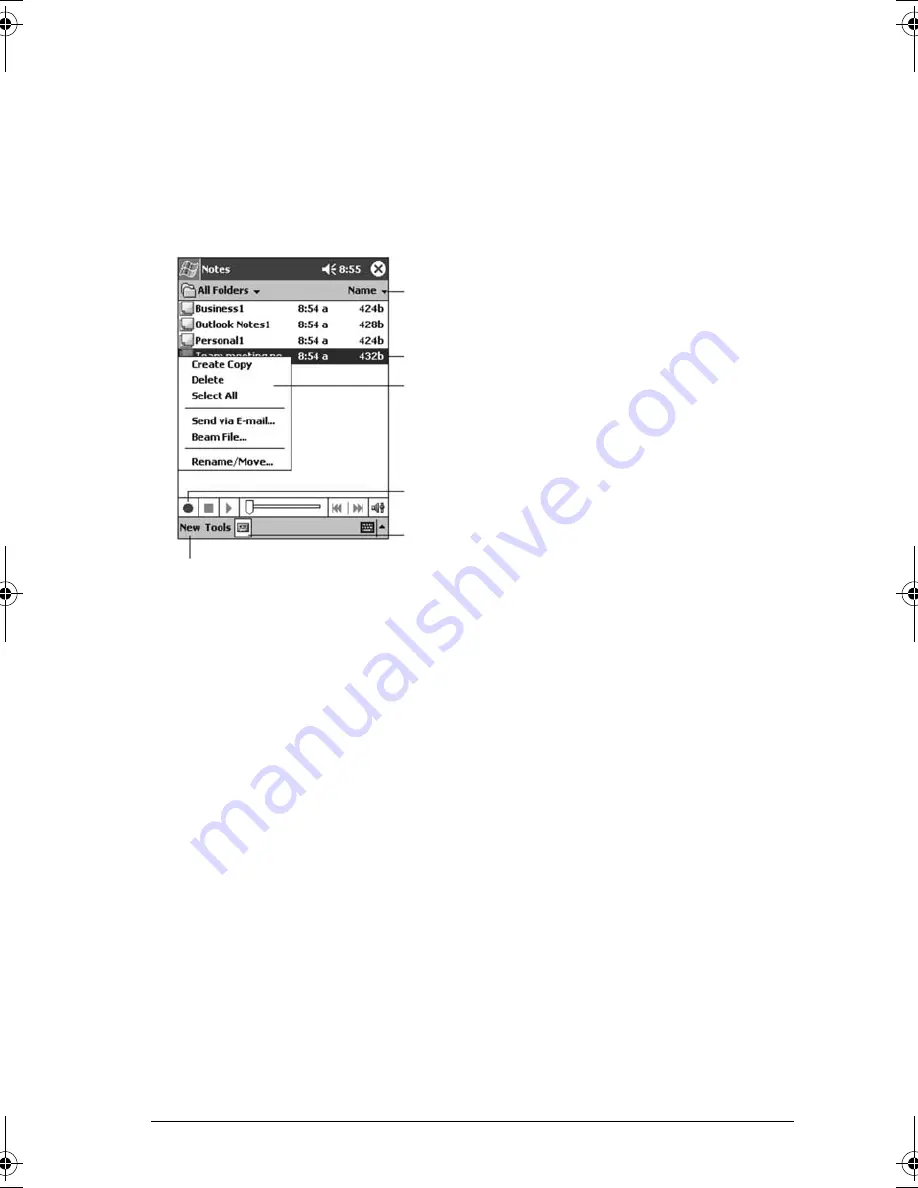
52
ViewSonic Pocket PC V35
Notes: Capturing Thoughts and Ideas
Quickly capture thoughts, reminders, ideas, drawings, and phone numbers with
Notes. You can create a written note or a recording. You can also include a
recording in a note. If a note is already open when you create the recording, it
will be included in the note as an icon. If the note list is displayed, the recording
will be created as a stand-alone recording.
Creating a Note
1
Tap
New
.
2
Create your note by writing, drawing, typing, or recording. For more
information about using the Input panel, writing and drawing on the screen,
and creating recordings, see “Entering Information” in Chapter 2.
Tap to change the sort order of the list.
Tap to change open a note or play a recording.
Press and hold to display a pop-up
menu of actions.
Tap to record.
Tap to show or hide the Recording toolbar.
Tap to create a new item.
V35_UG.book Page 52 Monday, October 28, 2002 4:56 PM
Содержание V35 - Pocket PC V35
Страница 1: ...ViewSonic User Guide Pocket PC V35 ...
Страница 7: ...vi ViewSonic Pocket PC V35 ...
Страница 37: ...30 ViewSonic Pocket PC V35 ...
Страница 45: ...38 ViewSonic Pocket PC V35 ...
Страница 49: ...42 ViewSonic Pocket PC V35 ...
Страница 63: ...56 ViewSonic Pocket PC V35 ...
Страница 77: ...70 ViewSonic Pocket PC V35 ...
Страница 92: ...ViewSonic Corporation A CD PPCV35 UG English 10 22 02 ...



































