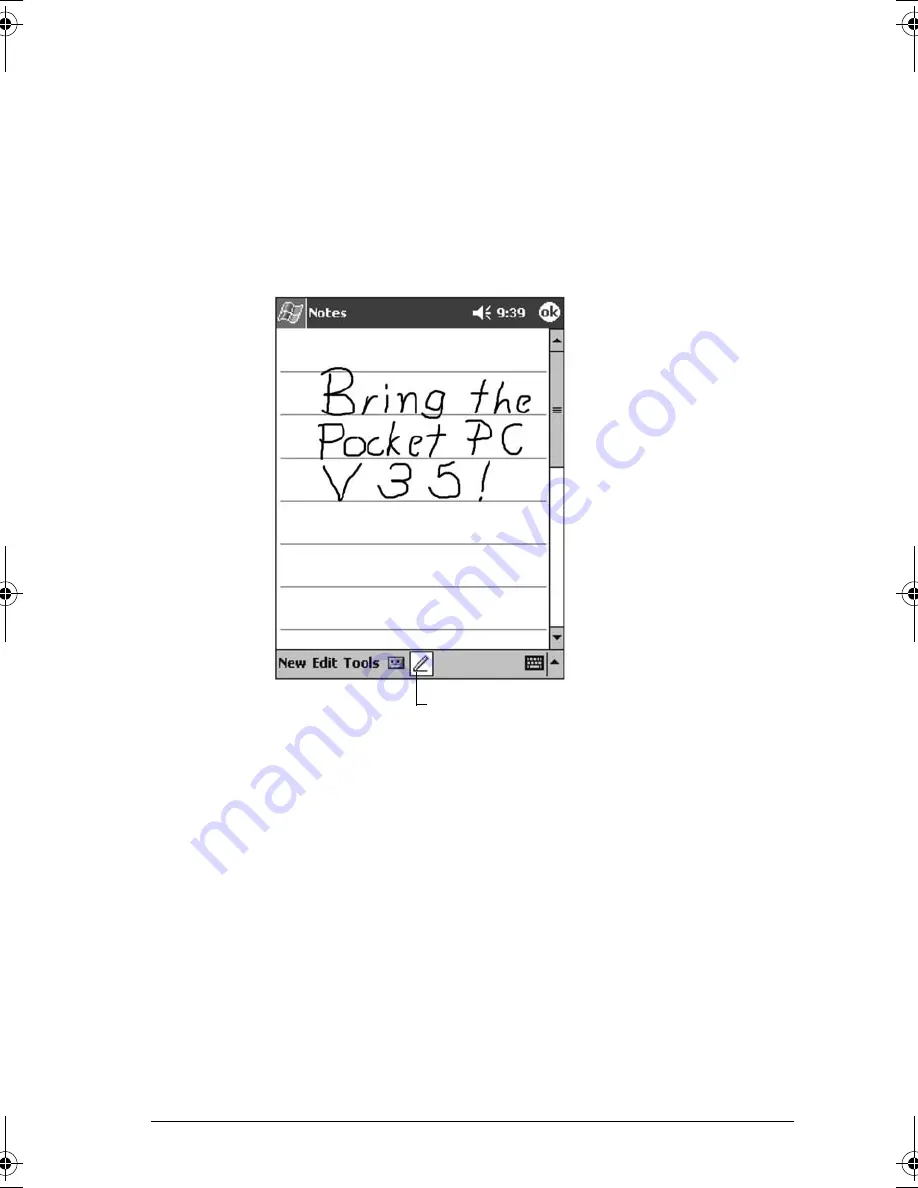
24
ViewSonic Pocket PC V35
Writing on the Screen
In any program that accepts writing—such as the Notes program and the
Notes
tab in Calendar, Contacts, and Tasks—you can use your stylus to write
directly on the screen. Write the way you do on paper. You can edit and format
what you have written and convert the information to text later.
To write on the screen, tap the
Pen
button to switch from tapping to writing
mode. This action displays lines on the screen to help you write.
Some programs that accept writing may not have the Pen button. See the
documentation for that program to find out how to switch to writing mode.
If you want to edit or format writing, you must select it first.
To select writing:
1
Press and hold the stylus next to the text you want to select until the
insertion point appears.
2
Without lifting, drag the stylus across the text you want to select.
If you write accidentally on the screen, tap
Tools
,
then
Undo
, and try again.
You can also select text by tapping the
Pen
button to deselect it and then
dragging the stylus across the screen.
Tap the Pen button and use
your stylus like a pen.
V35_UG.book Page 24 Monday, October 28, 2002 4:56 PM
Содержание V35 - Pocket PC V35
Страница 1: ...ViewSonic User Guide Pocket PC V35 ...
Страница 7: ...vi ViewSonic Pocket PC V35 ...
Страница 37: ...30 ViewSonic Pocket PC V35 ...
Страница 45: ...38 ViewSonic Pocket PC V35 ...
Страница 49: ...42 ViewSonic Pocket PC V35 ...
Страница 63: ...56 ViewSonic Pocket PC V35 ...
Страница 77: ...70 ViewSonic Pocket PC V35 ...
Страница 92: ...ViewSonic Corporation A CD PPCV35 UG English 10 22 02 ...











































