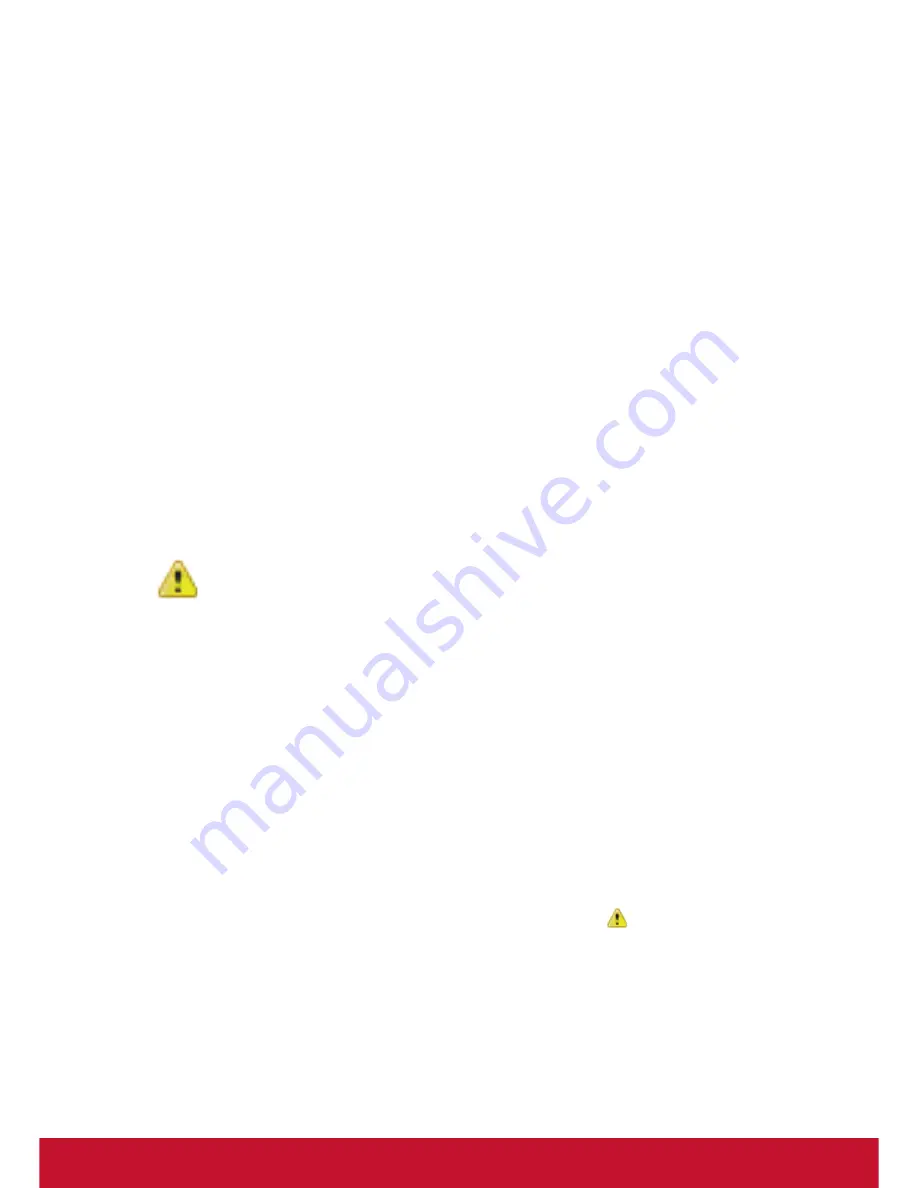
40
How do I obtain root access on a device running VTOS?
The O/S has been tightly locked down to help prevent thin clients from being used
as an attack vector against servers. Although SSH is installed, it does not support
password authentication, and in any case none of the accounts on the system –
including root – have password hashes; they are all locked accounts. The only way
you can get root access is to SSH in as root using a trusted key. By default, only
public keys belonging to ViewSonic developers are listed in /root/.ssh/authorized_
keys, but it is possible to use VDM3.0 to install more via the VDM3.0 Upload Icon ->
SSH Key. The public key that you upload must be in OpenSSH format. On Windows
platforms, PuTTYgen (part of the PuTTY suite - http://www.chiark.greenend.org.
uk/~sgtatham/putty/) can be used to display the public key of a PPK file in OpenSSH
format (copy and paste from the text box at the top – do not use the Save Public Key
button, as creates keys in a non-OpenSSH format).
Requirements: VDM3.0, PuTTYgen, PuTTY for Windows Devices. SC-T25 with
VTOS installed and ready.
PuTTY is an SSH client for Windows that you will use to generate your SSH keys.
You can download PuTTY from www.chiark.greenend.org.uk.
When you install the PuTTY client, you also install the PuTTYgen utility. PuTTYgen
is what you will use to generate your SSH key for a Windows VM.
This page gives you basic information about using
PuTTY and PuTTYgen to log in to your provisioned
machine. For more information on PuTTY, see the
PuTTY documentation
1.
Generating an SSH key
To generate an SSH key with PuTTYgen, follow these steps:
2.
Open the PuTTYgen program.
3.
For
Type of key to generate
, select
SSH-2 RSA
.
4.
Click the
Generate
button.
5.
Move your mouse in the area below the progress bar. When the progress bar is
full, PuTTYgen generates your key pair.
6.
Type a passphrase in the
Key passphrase
field. Type the same passphrase in
the
Confirm passphrase
field. You can use a key without a passphrase, but this
is not recommended.
7.
Click the
Save private key
button to save the private key. You
must
save the
private key. You will need it to connect to your machine.
8.
Right-click in the text field labeled
Public key for pasting into OpenSSH
authorized_keys file
and choose
Select All
.
9.
Right-click again in the same text field and choose
Copy
.
Содержание SC-T25 VTOS
Страница 1: ...SC T25 VTOS Thin Client User Guide Model No VS16585 ...
Страница 11: ...4 4 Local Keyboard Short Cuts Ctrl Alt c launches Vsconfig Ctrl Alt t launches a terminal console ...
Страница 13: ...6 You can also open an xterm with Ctrl Alt t and then enter alsamixer to set volumes ...
Страница 15: ...8 Depending on your configuration the default log out screen looks like the image below Logged Out Login ...
Страница 33: ...26 User defined Bespoke Digital Signage ...
Страница 34: ...27 Media Player launches SMplayer ...
Страница 37: ...30 ...
Страница 38: ...31 The About Tab Displays Copyright and Version information ...
Страница 56: ......
























