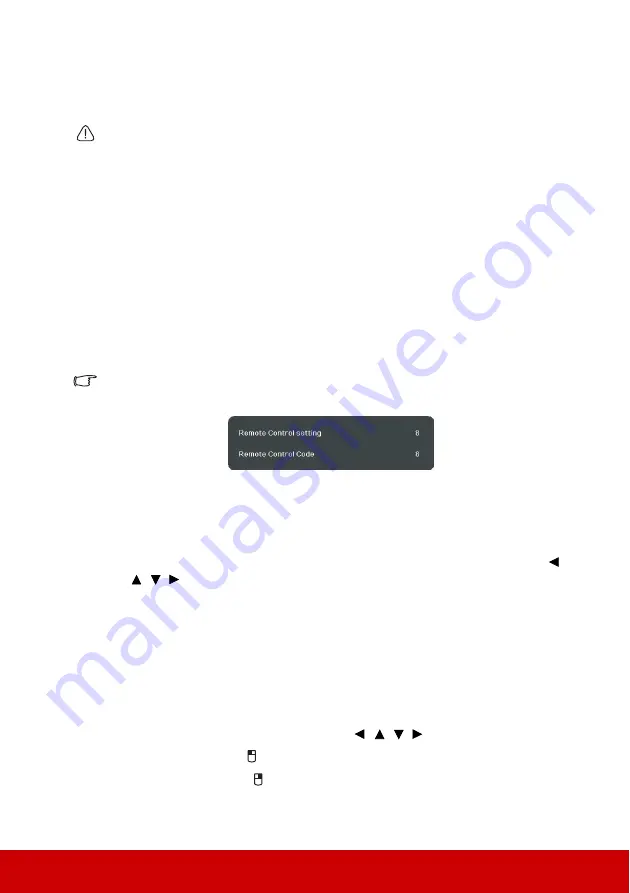
8
Operating the LASER pointer
The Laser Pointer is a presentation aid for professionals. It emits colored light when you
press it. The laser beam is visible. It is necessary to press and hold
Laser
for continuous
output.
Do not look into the laser light window or shine the laser light beam on yourself or others. See
the warning messages on the back of the remote control prior to using it.
The laser pointer is not a toy. Parents should be mindful of the dangers of laser energy and
keep this remote control out of the reach of children.
Remote control code
The projector can be assigned to 8 different remote control codes, 1 to 8. When several
adjacent projectors are in operation at the same time, switching the remote control codes
can prevent interference from other remote controls. Set the remote control code for the
projector first before changing that for the remote control.
To switch the code for the projector, select from among 1 to 8 in the
SYSTEM
>
Remote
Control Code
menu.
To switch the code for the remote control, press
ID set
and the number button
corresponding to the remote control code set in the projector OSD together for 5 seconds or
more. The initial code is set to 1. When the code is switched to 8, the remote control can
control every projector.
If different codes are set on the projector and remote control, there will be no response from
the remote control. When that happens, a message will display to remind you to switch the
code for the remote control.
Using the remote mouse control
The capability of operating your computer with the remote control gives you more
flexibility when delivering presentations.
1.
Set the input signal to a PC signal.
2.
Press
Mouse
on the remote control. A cursor appears on the screen. You can press
/
/
/ to move the cursor for indication.
3.
Press
Mouse
again to switch to the normal mode.
If you wish to use a more advanced mouse mode, follow the below steps:
1.
Connect the projector to your PC or notebook with a USB cable prior to using the
remote control in place of your computer’s mouse. See
for details.
2.
Press
Mouse
to switch to the mouse mode. An icon appears on the screen to indicate
the activation of the mouse mode.
3.
Perform the desired mouse controls on your remote control.
•
To move the cursor on the screen, press
/
/
/ .
•
To left-click, press .
•
To right-click, press .
•
To operate your display software program (on a connected PC) which responds to
page up/down commands (like Microsoft PowerPoint), press
PgUp
/
PgDn
.
Содержание PS700W
Страница 89: ......














































