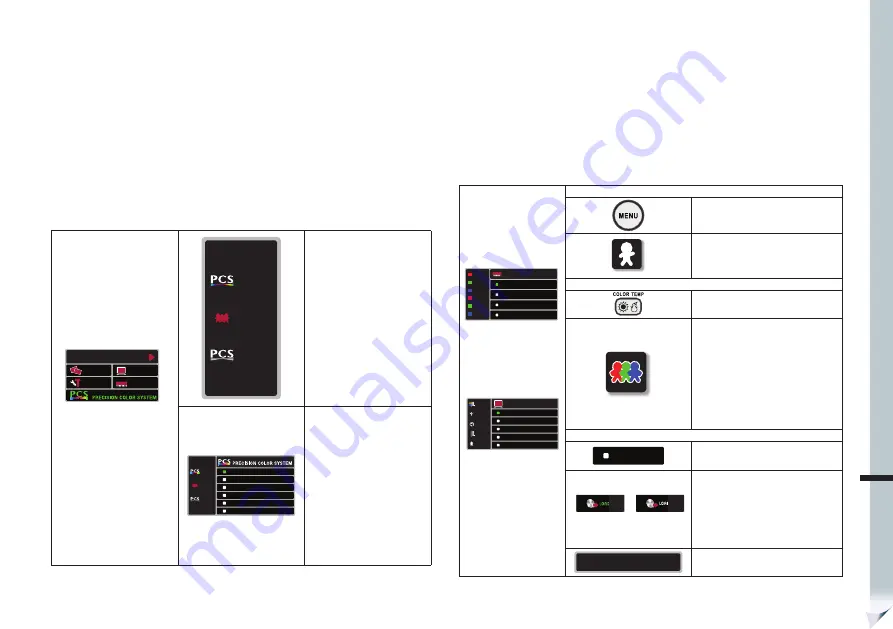
lmarina.com
azulmarina.com
arina.com
azulmarina.com
azul
a
na.com
azulmarina.com
az
ina.com
azulmarina.com
azulmarin
a.com
azulmarina.com
azulmarina
azulmarina.com
azulmarina.co
azulmarina.com
azulmarina.com
azulmarina.com
azulmarina.com
azulmarina.com
azulmarina.com
azulmarina.com
azulmarina.c.
arina.com
azulmarina.com
azulmarina.com
azulmarina.com
azulmarina.com
azulmarina.com
azulmarina.com
azulmarina.com
ENG
Making and Recalling the User Adjustments
1-3. User PCS Adjustments
User PCS includes the following adjustments:
•Flesh Tone •Edge Enhancement
•Gamma Correction
•3D Color Management
Perform adjustments:
SETUP
PICTURE
HQV
ADVANCED
CONFIG
MEMORY
SETTINGS
Fig. 1-3 Color Temperature
Select
PCS OFF
PCS ON
USER
Go to PCS sub-menu and
select “User” in the OSD.
Note: When PCS “User”
mode is selected, Flesh Tone,
Edge Enhancement, Gamma
Correction and 3D Color
Management options will be
opened for adjustments.
PCS
FLESH TONE
PCS DISPLAY
EDGE ENHANCEMENT
GAMMA CORRECTION
3D COLOR MANAGEMENT
PCS OFF
PCS ON
USER
Make the necessary
adjustments in “Flesh Tone”,
“Edge Enhancement”,
“Gamma Correction” and “3D
Color Management” sub-
menus in the OSD.
All adjustments made will be
saved immediately to PCS user
memory.
2-1 Recalling the User Picture Mode & Color Temperature
Perform adjustments:
MEMORY SETTINGS
RED GAIN
GREEN GAIN
BLUE GAIN
RED OFFSET
GREEN OFFSET
BLUE OFFSET
RESET ALL
CUSTOM COLOR
TEMPERATURE
SAVE
LOAD
Fig. 2-1-1 Memory
Settings Sub-Menu
ADVANCED
HQV
NORMAL
VIVID
CINEMA
PROFESSIONAL
USER
9
BLACK LEVEL
HQV
NOISE REDUCTION
COLOR SPACE
PICTURE MODE
Fig. 2-1-2 Advanced
Sub-Menu
User Picture Mode
Press “Menu” button on the remote
control.
Go to Advanced sub-menu’s Picture
Mode Selections and choose “User
Picture Mode” (Fig. 2-1-2).
User Color Temperature
Press ”Color Temp” button on the
remote control.
Browse through the Color
Temperature Selections and choose
“User Color Temperature” (Icon of
multi-color “Users” will be displayed
on the screen).
Note: User Color Temperature can
also be selected from the OSD.
Load Memory
LOAD
Go to “Memory Settings” sub-menu
in the OSD. Select the “Load” option.
LOAD 2
LOAD 1
Select “Load 1” to load the settings
from memory location 1 to User
Picture Mode and User Color
Temperature (“Load 2” from memory
location 2.).
LOAD 1
YES
NO
Select “Yes” to confirm and “No”
to cancel.
www.azulmarina.com
www.azulmarina.com




























