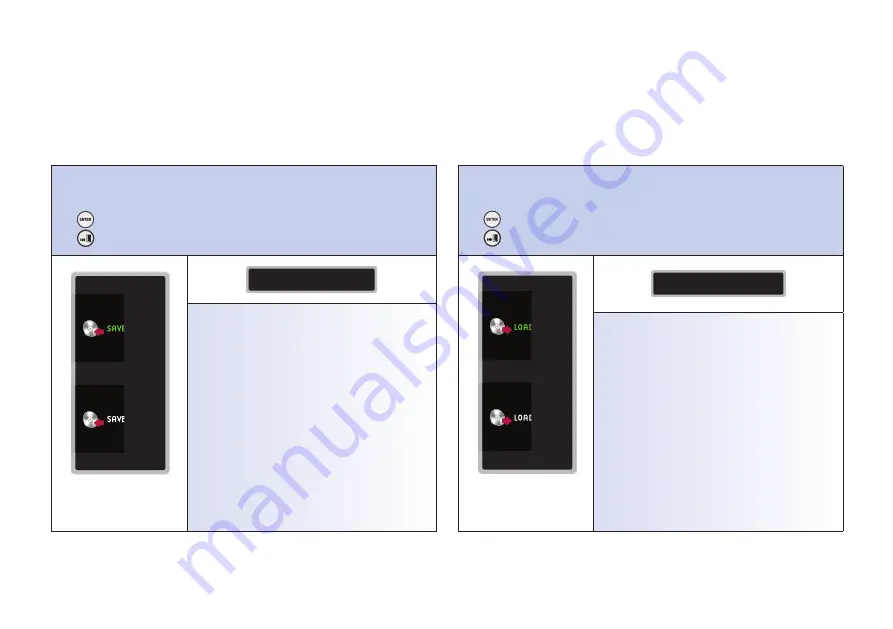
lmarina.com
azulmarina.com
arina.com
azulmarina.com
azul
a
na.com
azulmarina.com
az
ina.com
azulmarina.com
azulmarin
a.com
azulmarina.com
azulmarina
azulmarina.com
azulmarina.co
azulmarina.com
azulmarina.com
azulmarina.com
azulmarina.com
azulmarina.com
azulmarina.com
azulmarina.com
azulmarina.c.
arina.com
azulmarina.com
azulmarina.com
azulmarina.com
azulmarina.com
azulmarina.com
azulmarina.com
azulmarina.com
2-5-2 Save
Saving Changed Items
Use
▲
and
▼
to navigate the Saving (Fig. 2-5-2) Selections.
Press
to confirm the Sub-Menu selection.
Press
to go to previous menu.
SAVE 1
SAVE 2
Fig. 2-5-2
Save Sub-Menu
SAVE 1
YES
NO
Yes – confirm. No - cancel
2-5-3 Load
Loading changed items
Use
▲
and
▼
to navigate the Loading (Fig. 2-5-3) Selections.
Press
to confirm the Sub-Menu selection.
Press
to go to previous menu.
LOAD 1
LOAD 2
Fig. 2-5-3
Load Sub-Menu
LOAD 1
YES
NO
Yes – confirm. No - cancel
www.azulmarina.com
www.azulmarina.com
















































