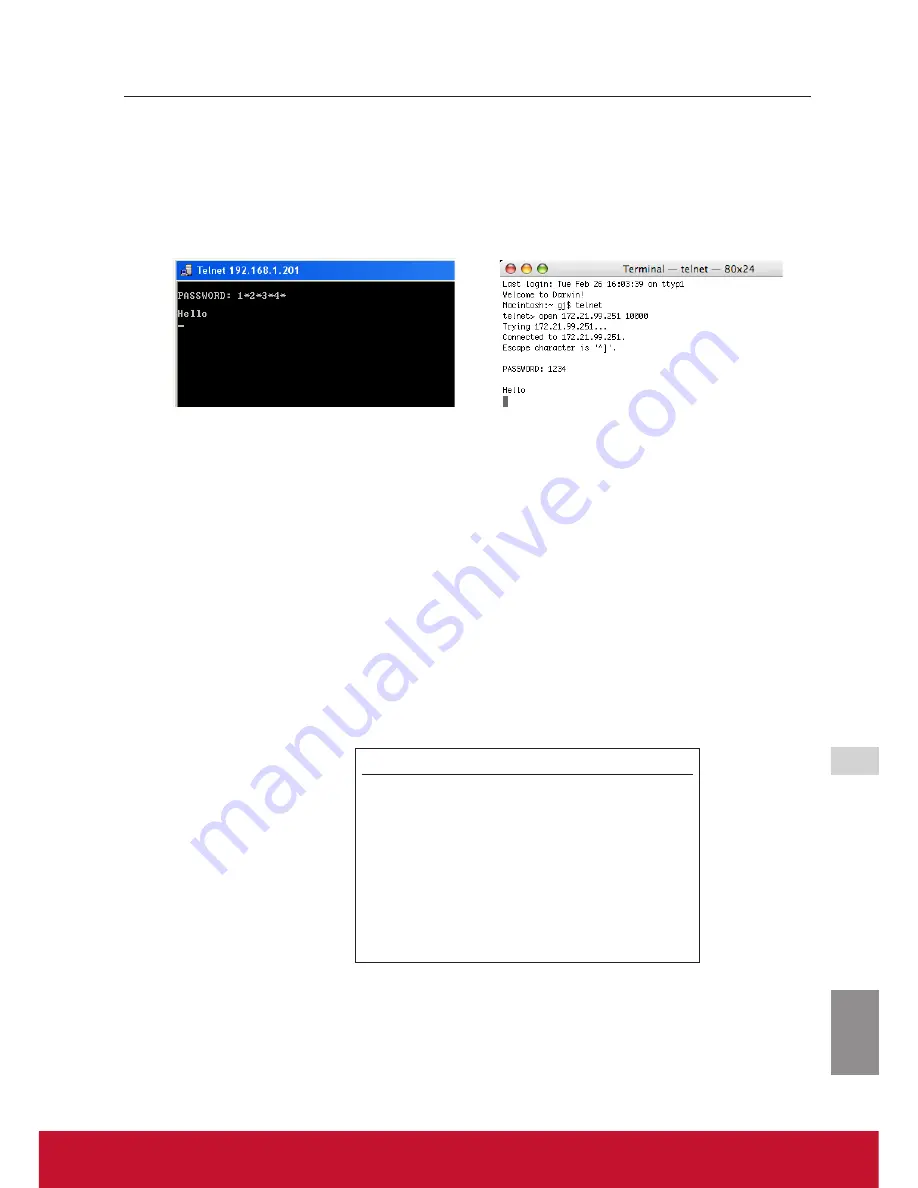
ENGLISH
ViewSonic
PJL6243
49
49
3. When communication is established correctly, the word "PASSWORD:" appears on the
window. Type the login password (Network PIN code
*2
) for the projector and then press
"Enter" key on the keyboard. If you do not set up the Network PIN code, just press "Enter"
key.
When the word "Hello" is replied, login has been succeeded.
* The password "1234" is used for the example.
4. Type the commands, refer to below table, to control the projector and then press "Enter"
key for termination. For example, type "C00" which is a command to turn on the projec-
tor, and press "Enter" key. Confirm the projector is turning on.
*
Enter with ASCII 64-byte capital characters and one-byte characters.
To disconnect the communication, press "Ctrl" key and "]" key at the same time, type
"close" and then press "Enter" key on the Keyboard.
> close [return]
The table below shows the typical command lists for controlling this projector and please
consult your local dealer for further information of another commands.
*1 Further instructions about the telnet application, please see the on-line guide on your computer.
*2 The password is a Network PIN code decided item "Network PIN code setting" (
*
pp.14, 23). If the
authentication of the entered password is failed 4 times continuously, the communication will be
disconnected automatically. Please try again for the connection.
*
If the password or any command is not entered for more than 30 seconds, the communication will
be disconnected automatically. Please try again for the connection.
Command Function
C00
Turns the projector on
C01
Shutdowns the projector directly
C02
Turns the projector off
C09
Volume up
C0A
Volume down
C0B
Audio Mute on
C0C
Audio Mute off
C1C
Menu display on
C1D
Menu display off
Command list table
Use of telnet
Содержание PJL6243
Страница 6: ...v ViewSonic PJL6243 v User Guide Network Set up and Operation PJ Network Manager for Windows...
Страница 7: ...vi ViewSonic PJL6243 vi User Guide...
Страница 87: ...Network Set up and Operation...
Страница 88: ...ViewSonic PJL6243 2 2...
Страница 96: ...ViewSonic PJL6243 10 10 Chapter 1 Preparation...
Страница 130: ...ViewSonic PJL6243 44 44 Chapter 4 Controlling the Projector...
Страница 146: ...PJ Network Manager for Windows...
Страница 150: ...5 ViewSonic SNMP Manager Software 5 5 Chapter 2 Set up 2...
Страница 152: ...7 ViewSonic SNMP Manager Software 7 7 Chapter 3 Basic Operation 3...
Страница 177: ......






























