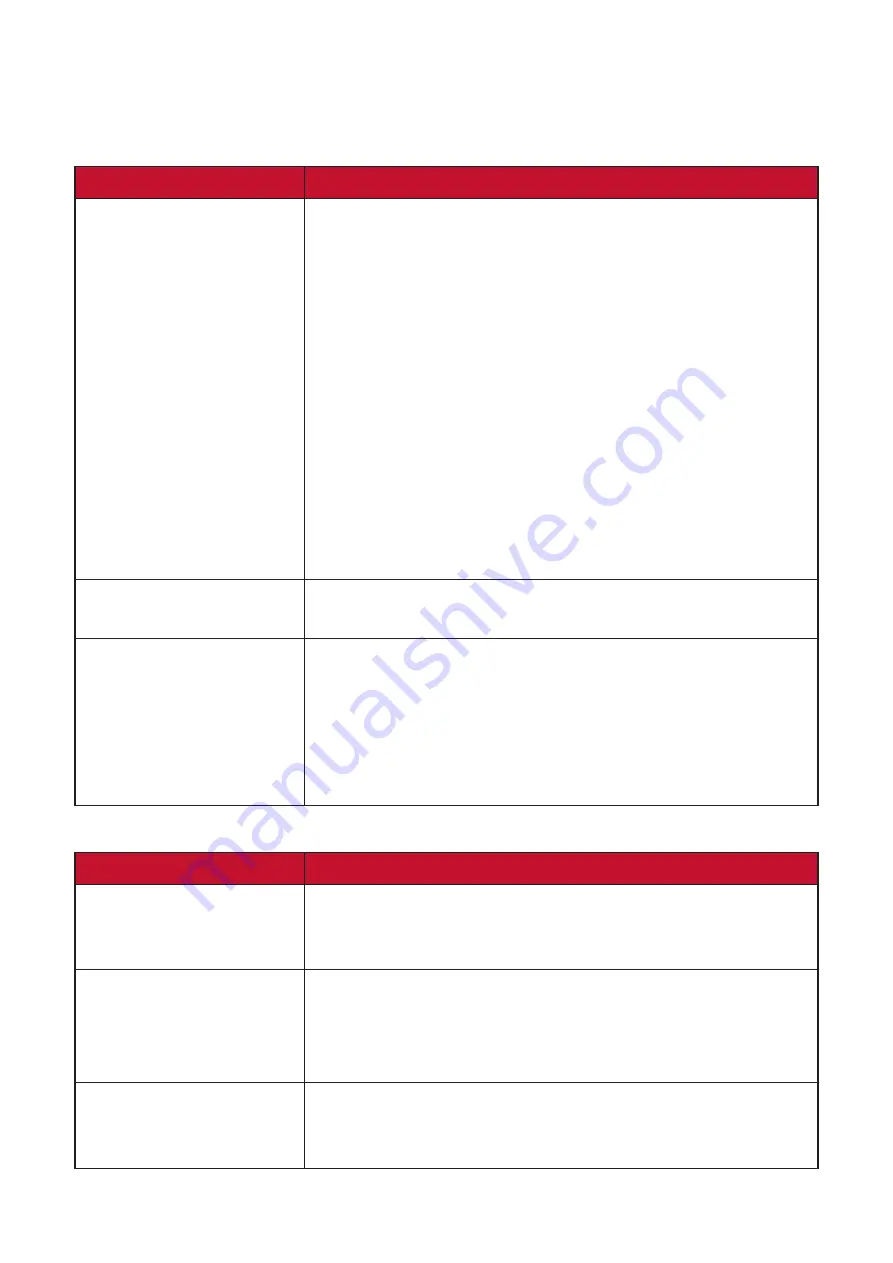
19
Troubleshooting
This section describes some common problems that you may experience when
using the monitor.
Problem or Issue
Possible Solutions
No picture on the
display
• Ensure the USB cable is connected properly at both
ends.
• Ensure the HDMI cable is connected properly at
both ends.
• Ensure USB A connectors are connected directly to
the PC - not to an external hub.
• Try another USB port on the computer.
• Ensure the computer is powered on.
• Ensure all drivers are installed and updated (if
applicable).
• Make sure the secondary USB-A connector is
connected to the PC or to an AC outlet (via the
supplied adapter) to ensure sufficient power.
Display interference
• Check if other nearby electrical devices are causing
interference.
The display is not clear
•
The optimal resolution is 1920 x 1080.
•
For PD1233T, touching the display with your fingers
may leave fingerprints and skin oil making the
display unclear.
•
Use a soft, dry cloth to remove any fingerprints or
skin oil.
Pen
Problem or Issue
Possible Solutions
The pen is not working
•
Try using the computer’s mouse; if the mouse also
does not work please restart the computer.
• Reinstall the pen driver (if applicable).
The pen nib is too
short, or not making
proper contact with the
display
•
Check the condition of the pen nib. If it is too short,
please replace the pen nib.
The cursor is not
moving correctly
•
Try restarting the computer.
• Ensure the USB cable is connected properly at both
ends.















































