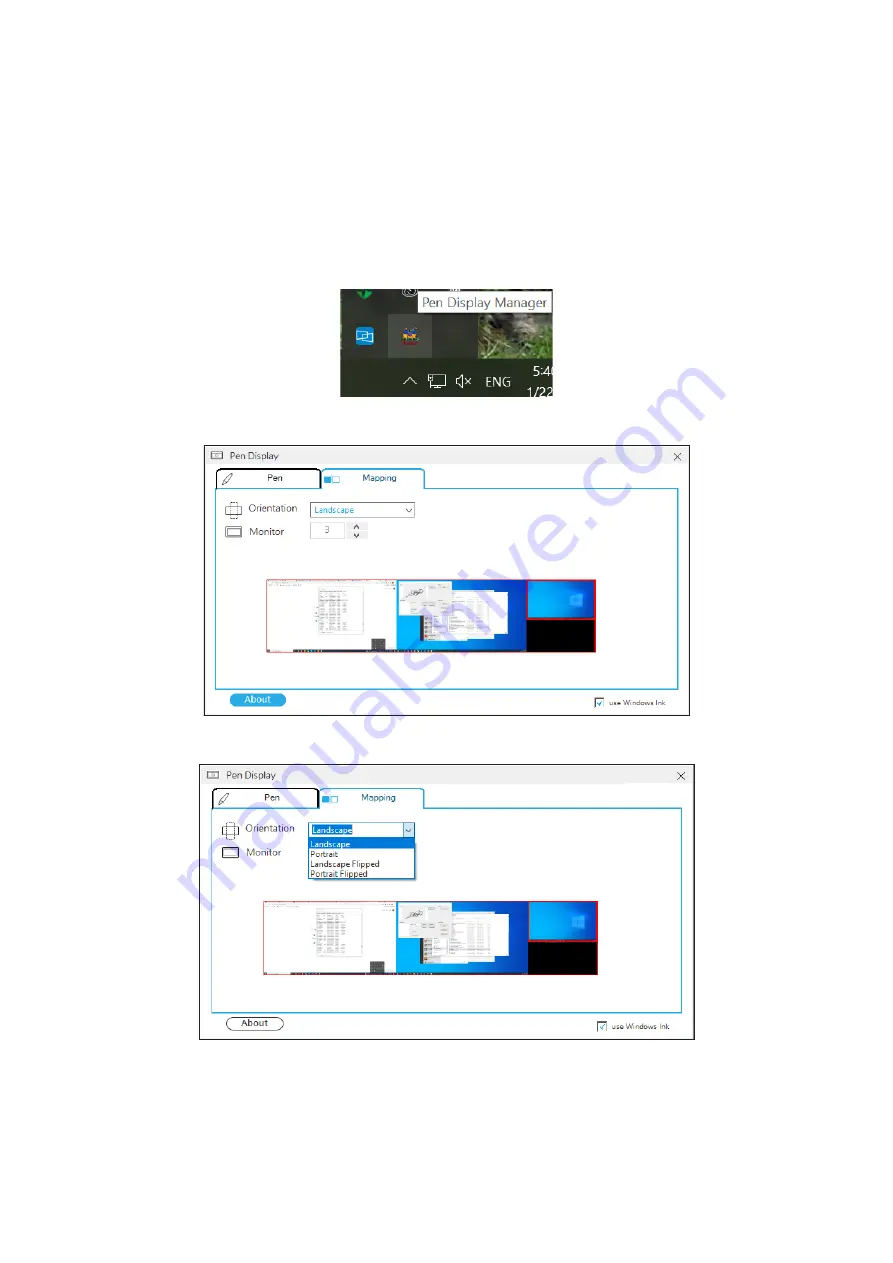
15
15
Pen Input Area Mapping
To set the proper pen input area,
1.
Open Pen Display Manager either by going to:
Start
>
ViewSonic
>
Pen Display
Manager
or selecting the Pen Display Manager icon from the System Tray.
Additionally, the driver can also be accessed from ViewSign Console - either
the widget or by right-clicking the ViewSign Console icon in the system tray and
selecting Pen Display Driver.
2.
Select the
Mapping
tab.
3.
Select the preferred
Orientation
, and the correct
Monitor
.






























