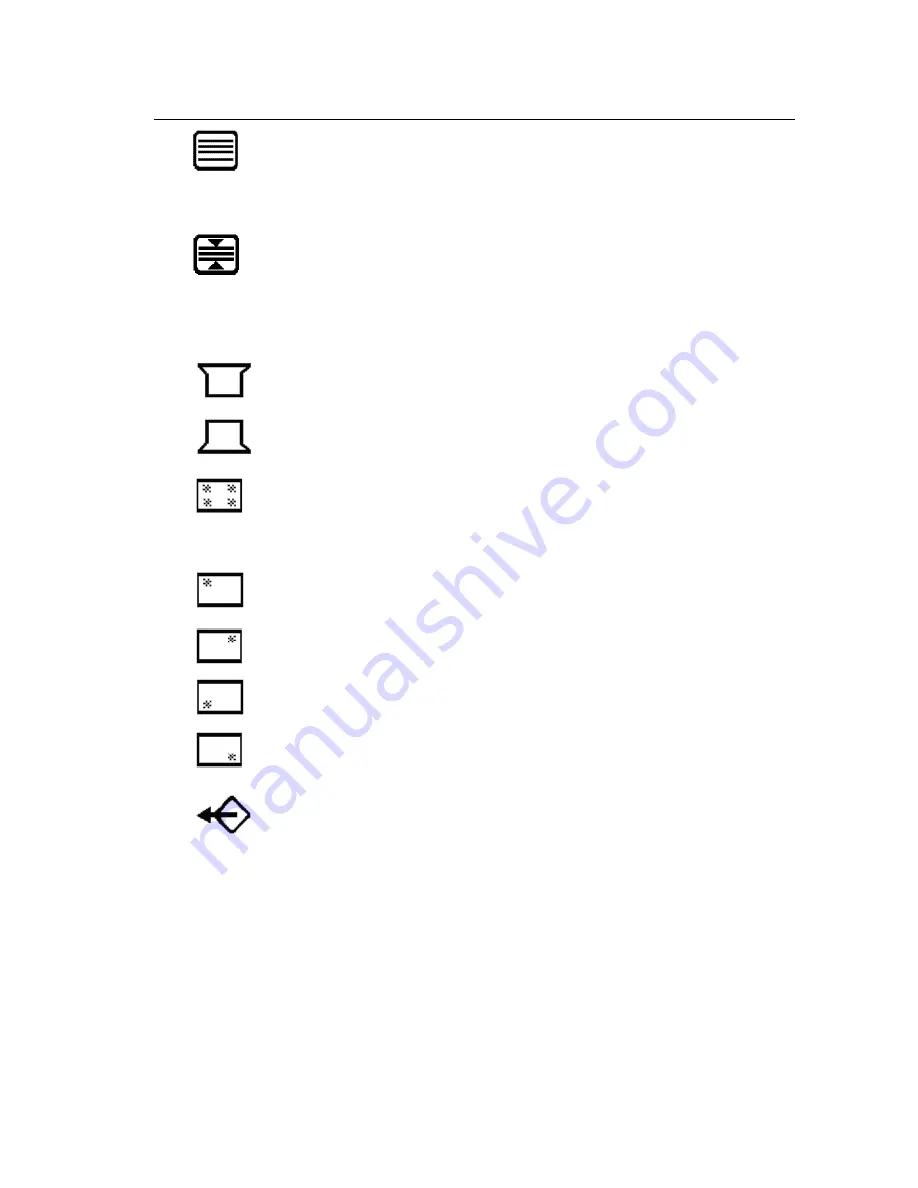
Control
Explanation (Continued)
ViewSonic
P220f
11
V. Linear
(Vertical Linearity Center) adjusts the vertical
distortion at the center of the screen image.
NOTE:
Vertical Linearity Center is an advanced control and
should be used for setup and calibration only.
V. Linear Sym
(Vertical Linearity Symmetry) minimizes the
distortion (squeezing or stretching) images between the top
and bottom of the screen image.
NOTE:
Vertical Linearity Symmetry is an advanced control
and should be used for setup and calibration only.
Top Hooking
straightens the top corners of the screen
image.
Bottom Hooking
straightens the bottom corners of the
screen image.
Purity
adjusts the uneven color of the overall image. For
example, if one area of a color appears darker than another
area, first use the degauss feature. If color is still uneven,
use the purity control.
Top Left (Purity)
adjusts uneven color at top left corner of
screen.
Top Right (Purity)
adjusts uneven color at top right corner
of screen.
Bottom Left (Purity)
adjusts uneven color at bottom left
corner of screen.
Bottom Right (Purity)
adjusts uneven color at bottom right
corner of screen.
Data Recall
returns adjustments to the original factory
settings if the product is operating in a Preset Timing Modes
(see the table at the bottom of page 11).
Exception:
This control does not affect changes made with
the
User Color
control.
Содержание P220f - 22" CRT Display
Страница 20: ...ViewSonic Corporation...






































