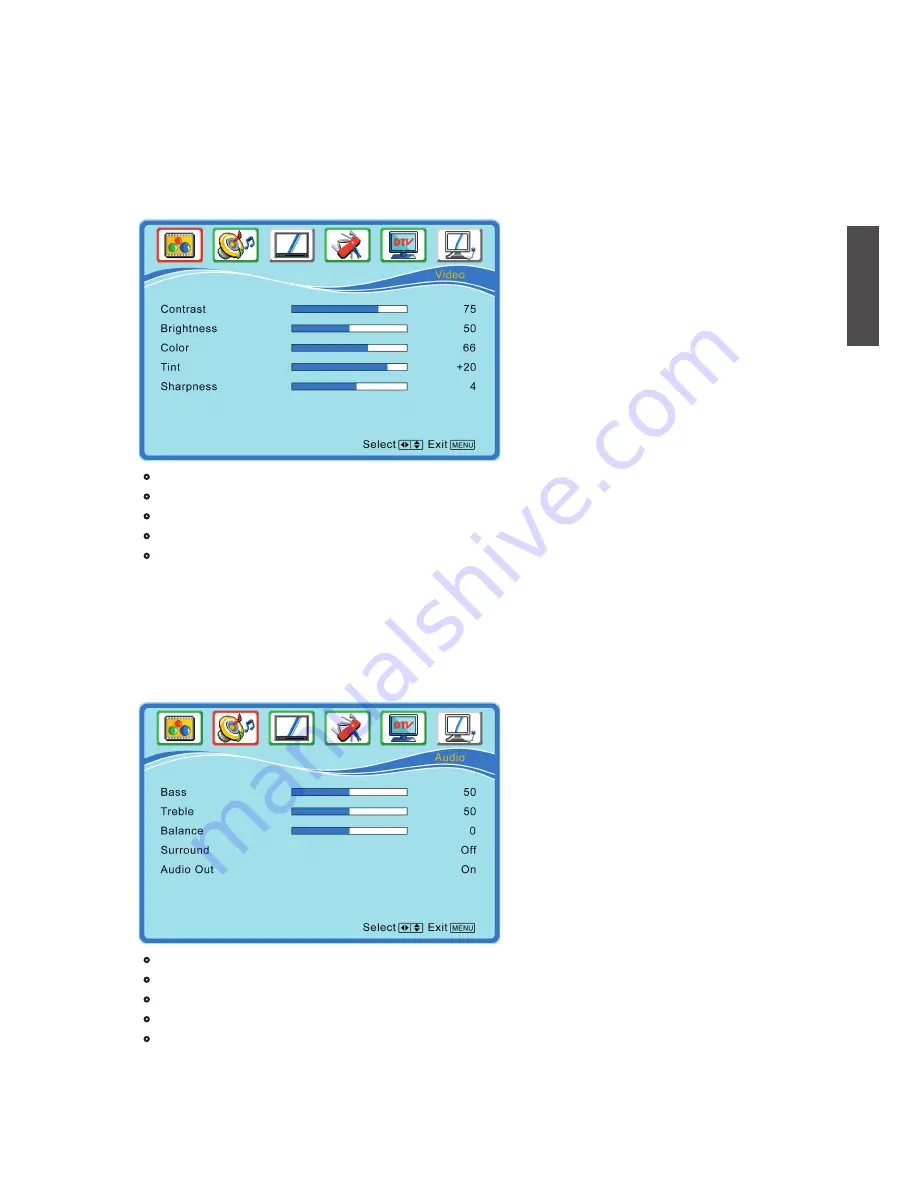
ViewSonic
N3251w
18
ENGLISH
Video Menu — Adjusting the picture quality
Video Menu is active in all but the VGA input source.
•
Contrast:
To adjust contrast of video. (right: Max, left: Min).
•
Brightness:
To adjust luminance of video. (right: Max, left: Min).
•
Color:
To adjust color. (right: brilliant color, left: pale color).
•
Tint:
To adjust tint level. (right: greenish tone, left: reddish tone).
•
Sharpness:
To adjust picture sharpness. (right: sharper, left: softer).
Note:
To adjust the Video settings, Smart Picture must be set to the User mode. (Select
through the Picture button on the remote control)
Audio Menu — To set the audio quality and status
Audio Menu is active in all but the VGA input source.
•
Bass:
To adjust bass.
•
Treble:
To adjust the treble
•
Balance:
To adjust left and right audio balance.
•
Surround:
To enjoy a concert hall effect, select
On
when stereo is playing.
•
Audio Out:
To control sound output ON/OFF from the RCA audio out connectors.
Note:
To adjust the Audio settings, Smart Sound must be set to the User mode. (Select
through the Sound button on the remote control)
ADVANCED OPERATION — OSD MENU
OSD Functions
Содержание N3251W
Страница 10: ...ViewSonic N3251w 8 ENGLISH Remote Control ...
Страница 35: ...ViewSonic ...
















































