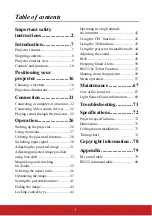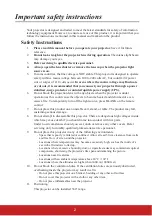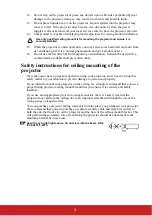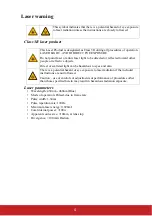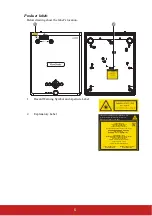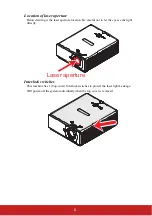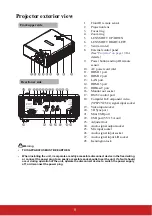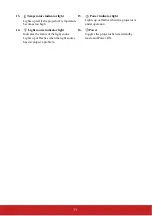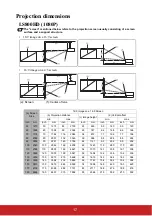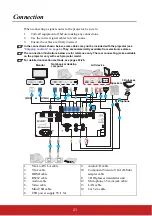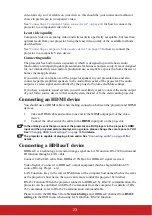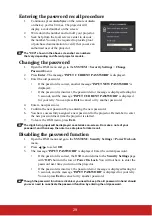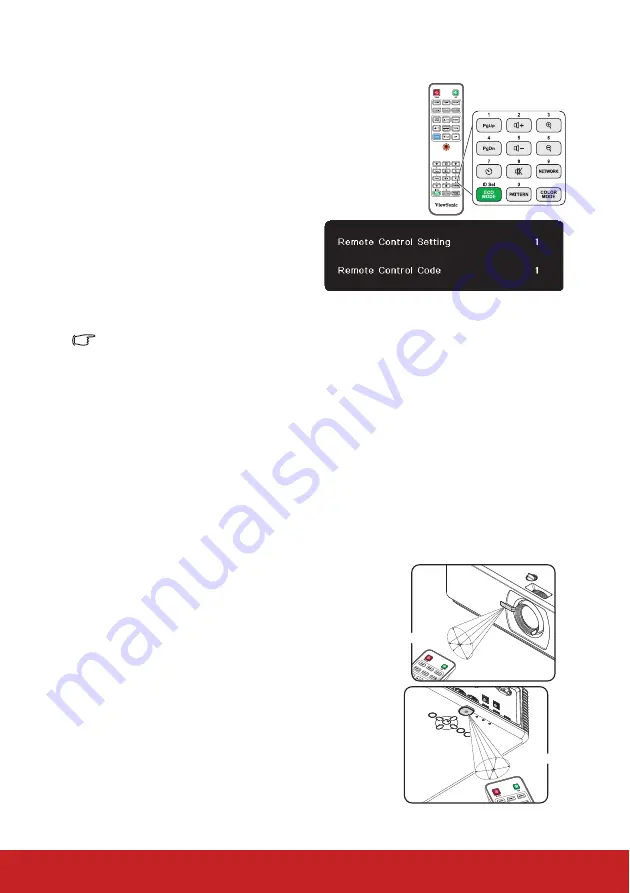
14
Remote control code
The projector can be assigned to 8 different remote control
codes, 1 to 8. When several adjacent projectors are in
operation at the same time, switching the remote control codes
can prevent interference from other remote controls. Set the
remote control code for the projector first before changing that
for the remote control.
To switch the code for the projector, select from among 1 to 8
in the
SYSTEM SETTING
>
Remote Control Code
menu.
To switch the code for the remote control,
press
ID set
and the number button
corresponding to the remote control code
set in the projector OSD together for 5
seconds or more. The initial code is set to
1. When the code is switched to 8, the
remote control can control every
projector.
If different codes are set on the projector and remote control, there will be no response from
the remote control. When that happens, a message will display to remind you to switch the
code for the remote control.
Using the remote PgUp/PgDn function
The capability of operating your computer with the remote control gives you more
flexibility when delivering presentations.
1.
Set the input signal to a PC signal.
2.
Connect the projector to your PC or notebook with a USB cable prior to using the
remote control in place of your computer’s mouse. See
for details.
3.
To operate your display software program (on a connected PC) which responds to
page up/down commands (like Microsoft PowerPoint), press
PgUp
/
PgDn
.
Remote control effective range
The Infra-Red (IR) remote control is located on the
front and top of the projector. The remote control must
be held at an angle within 30 degrees perpendicular to
the projector's IR remote control sensor to function
correctly. The distance between the remote control and
the sensor should not exceed 8 meters (~ 26 feet).
Make sure that there are no obstacles between the
remote control and the IR sensor on the projector that
might obstruct the infra-red beam.
Approx. 30°
Approx. 30°
Содержание LS800HD
Страница 101: ......