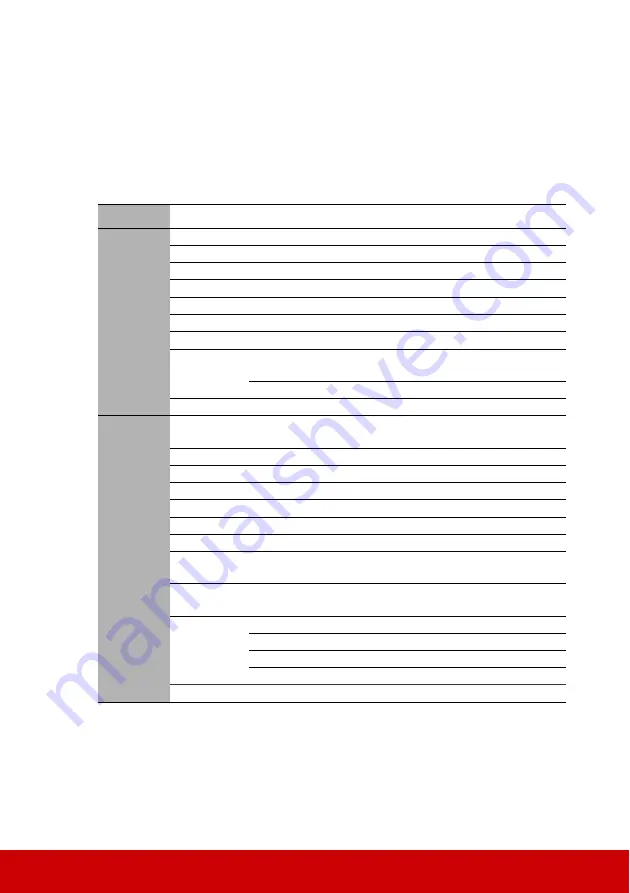
40
Menu operation
Menu system
Please note that the on-screen display (OSD) menus vary according to the signal type
selected.
The menu items are available when the projector detects at least one valid signal. If there is
no equipment connected to the projector or no signal detected, limited menu items are
accessible.
Main menu
Sub-menu
Options
1.
DISPLAY
Screen Color
Off/Yellow/Greenboard/Blackboard
Aspect Ratio
Auto/Real/4:3/16:9/16:10
Keystone
Position
Phase
H. Size
Zoom
3D Settings
3D Mode
Auto/Top-Bottom/Frame Sequential/
Frame Packing/Side by Side/Off
3D Sync Invert Disable/Invert
Pattern
Off/Test Card/Note Pad/World Map
2.
PICTURE
Color Mode
Bright/Dynamic/Standard/sRGB/Movie/
(3D)
Brightness
Contrast
Color
Tint
Sharpness
Brilliant Color
Off/On
Color
Temperature
Warm/Normal/Cool
Color Temperature Fine
Tuning
R Gain/G Gain/B Gain/R Offset/G Offset/
B Offset
Color
Management
Primary Color R/G/B/C/M/Y
Hue
Saturation
Gain
Reset Color Settings
Current/All/Cancel
Содержание LS620X
Страница 77: ......
















































