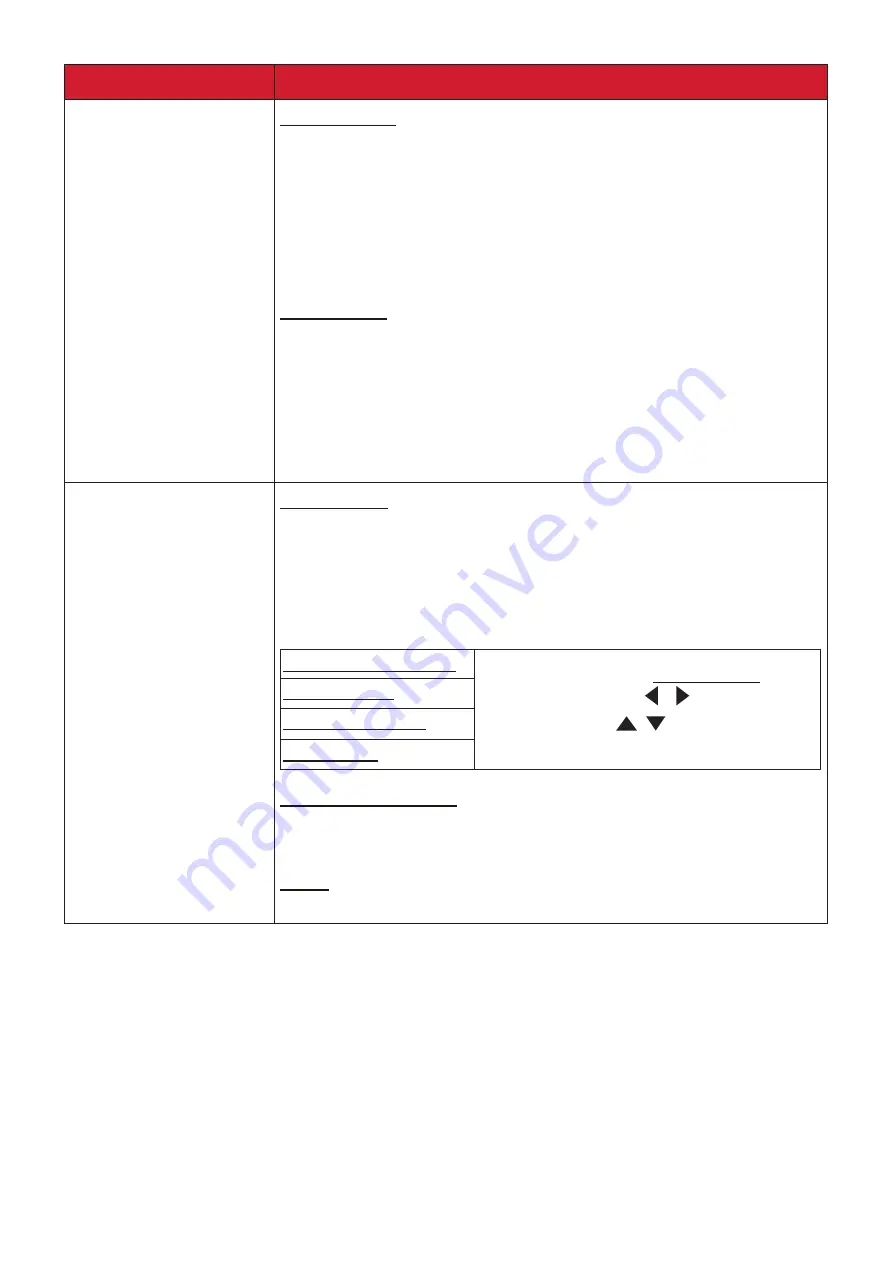
53
Menu Option
Description
HDMI Settings
HDMI Format
Select a suitable color space according to the color space
setting of the output device connected.
ͫ Auto: Sets the projector to detect the color space setting
of the input signal automatically.
ͫ RGB: Sets the color space as RGB.
ͫ YUV: Sets the color space as YUV.
HDMI Range
Select a suitable HDMI color range according to the color range
setting of the output device connected.
ͫ Auto: Sets the projector to detect the HDMI range of the
input signal automatically.
ͫ Enhanced: Sets the HDMI color range as 0 - 255.
ͫ Normal: Sets the HDMI color range as 16 - 235.
LAN Control Settings
LAN Settings
ͫ DHCP ON: Select this if you are in a DHCP environment
and Projector IP Address,
Subnet Mask, Default Gateway,
DNS Server settings will be automatically retrieved.
ͫ Static IP: Select this if you are in a non-DHCP environment
and make adjustments to below settings.
Projector IP Address Only available when LAN Settings
is
set to Static IP. Use
/
to select a
column and use
/
to adjust the
value.
Subnet Mask
Default Gateway
DNS Server
Standby LAN Control
Allows the projector to provide the network function in
standby mode.
Apply
Enacts the settings.
Содержание LS610HDH Series
Страница 75: ...75...
















































