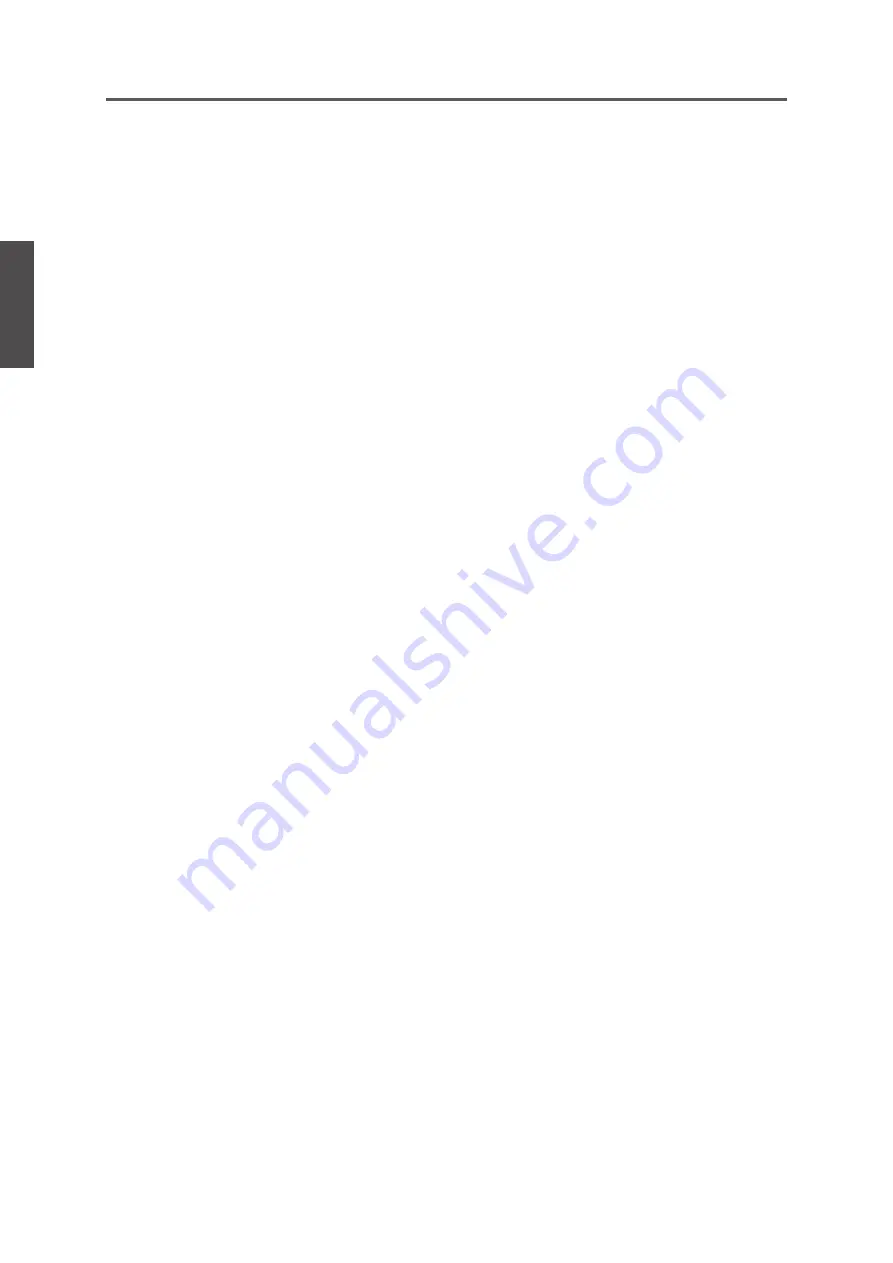
44
ENGLISH
Contact ViewSonic service team at: http://www.ViewSonic.com or call our service team: United States 1-800-688-6688, Canada 1-866-463-4775
ViewSonic
N2635w
Other Information
Mexico Limited Warranty
VIEWSONIC
®
LCD TV
What the warranty covers:
ViewSonic
warrants its products to be free from defects in material and workmanship, under normal use, during the warranty
period. If a product proves to be defective in material or workmanship during the warranty period, ViewSonic will, at its sole option,
repair or replace the product with a like product. Replacement product or parts may include remanufactured or refurbished parts or
components & accessories.
How long the warranty is effective:
ViewSonic
LCD TVs are warranted for 1 year for all parts excluding the light source and 1 year for labor from the date of the first
customer purchase.
Who the warranty protects:
This warranty is valid only for the first consumer purchaser.
What the warranty does not cover:
1.
Any product on which the serial number has been defaced, modified or removed.
2.
Damage, deterioration or malfunction resulting from:
a.
Accident, misuse, neglect, fire, water, lightning, or other acts of nature, unauthorized product modification, unauthorized
attempted repair, or failure to follow instructions supplied with the product.
b.
Any damage of the product due to shipment.
c.
Causes external to the product, such as electrical power fluctuations or failure.
d.
Use of supplies or parts not meeting ViewSonic’s specifications.
e.
Normal wear and tear.
f.
Any other cause which does not relate to a product defect.
3.
Any product exhibiting a condition commonly known as “image burn-in” which results when a static image is displayed on the
product for an extended period of time.
4.
Removal, installation, insurance, and set-up service charges.
How to get service:
For information about receiving service under warranty, contact ViewSonic Customer Support (Please refer to the attached Customer
Support page). You will need to provide your product’s serial number, so please record the product information in the space provided
below on your purchase for your future use. Please retain your receipt of proof of purchase to support your warranty claim.
For Your Records
Product Name: ____________________________ Model Number: _______________________________
Document Number: ________________________ Serial Number: ________________________________
Purchase Date: ____________________________ Extended Warranty Purchase? ________________(Y/N)
If so, what date does warranty expire? ______________
1.
To obtain warranty service, you will be required to provide (a) the original dated sales slip, (b) your name, (c) your
address, (d) a description of the problem, and (e) the serial number of the product.
2.
Take or ship the product in the original container packaging to an authorized ViewSonic service center.
3.
Round trip transportation costs for in-warranty products will be paid by ViewSonic.
Limitation of implied warranties:
There are no warranties, express or implied, which extend beyond the description contained herein including the implied warranty of
merchantability and fitness for a particular purpose.
Exclusion of damages:
ViewSonic’s liability is limited to the cost of repair or replacement of the product. ViewSonic shall not be liable for:
1.
Damage to other property caused by any defects in the product, damages based upon inconvenience, loss of use of the
product, loss of time, loss of profits, loss of business opportunity, loss of goodwill, interference with business
relationships, or other commercial loss, even if advised of the possibility of such damages.
2.
Any other damages, whether incidental, consequential or otherwise.
3.
Any claim against the customer by any other party.
4.
Repair or attempted repair by anyone not authorized by ViewSonic.
Содержание LCD TV VS11769-2M
Страница 50: ...ViewSonic ...


































