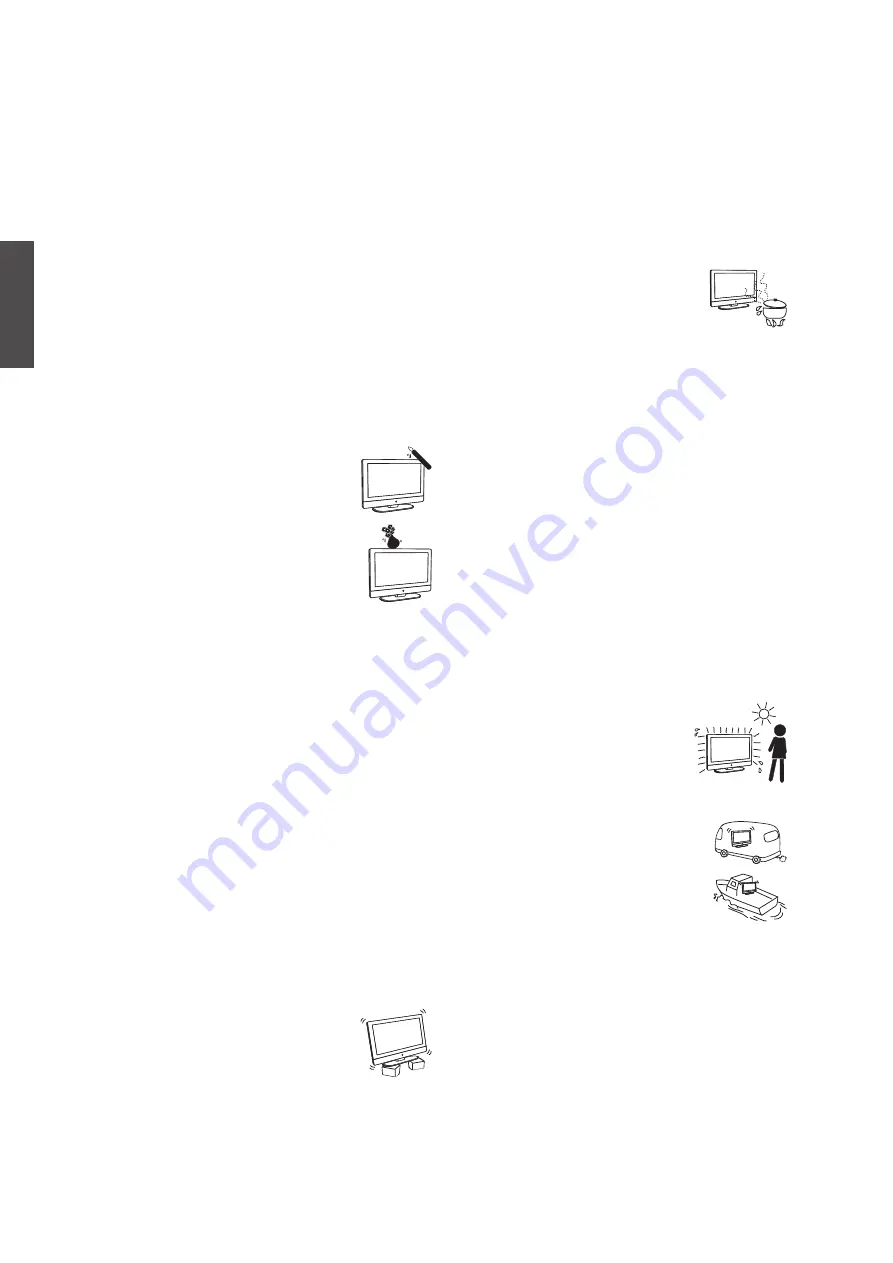
6
ENGLISH
Contact ViewSonic service team at: http://www.ViewSonic.com or call our service team: United States 1-800-688-6688, Canada 1-866-463-4775
ViewSonic
N2635w
Objects and ventilation holes
Never push any objects into the slots on the TV
cabinet as they may touch dangerous voltage points or
short out parts that could result in a fire or an electric
shock. Do not place any objects on the TV.
MOISTURE
Moisture and flammable objects
◊ Keep the product away from moisture. Do not
expose this appliance to rain or moisture. Do not
place objects filled with liquids, such as vases, on
the TV.
◊ Do not use power-line operated V sets near water,
such as in places like a bathtub, washbowl, kitchen
sink, laundry tub, a wet basement, or near a
swimming pool, etc. It may cause fire or electric
shock.
◊ Do not let this TV get wet. Never spill
liquid of any kind on the TV. If water
penetrates into the product, unplug the
power cord and contact ViewSonic.
Donot operate the TV. It may result in
electric shock or damage to the TV.
◊ To prevent fire, keep flammable objects
or open flame (e.g. candles) away from
the TV.
INSTALLATION
To do Wall mount installation, you need a Wall-
Mount Bracket. When installing or removing the
TV using the Wall-Mount Bracket, be sure to use
qualified contractors. If not properly secured during
installation or removal from the Wall-Mount Bracket,
the TV may fall and cause serious injury.
Optional wall mount
◊ When installing the TV using a Wall-Mount Bracket,
make sure you follow the operating instructions
supplied with the Wall-Mount Bracket.
◊ Attach the brackets supplied with the Wall-Mount
Bracket.
◊ The TV is not designed for hanging from the
ceiling. It may fall and cause serious injury.
Placement
The TV should be installed near an easily accessible
AC power outlet.
Observe the following to prevent the TV from falling
from the stand or wall mount.
◊
Place the TV on a stable, level surface.
◊
Do not hang anything on the TV. Do
not allow children to climb on the TV.
Do not install the TV in places subject to extreme
temperature, such as in direct sunlight, near a
radiator, or heating vent. If the TV is exposed to
extreme temperature, the TV may overheat and cause
deformation of the enclosure or cause malfunction.
Do not install the TV in a place exposed to direct air
conditioning. If the TV is installed in such a location,
moisture may condense inside and may cause a
malfunction.
◊
Do not place the TV in hot, oily, humid
or excessively dusty places.
◊
Do not install the TV where insects
may enter.
◊
Do not install the TV where it may be exposed to
mechanical vibration.
◊
Do not install the TV in a location where it may
spear up, such as on or behind a pillar, or where you
might bump your head on it. It may cause injury.
Preventing the TV from toppling over
To prevent the TV from toppling over, secure the TV
to a wall or stand.
Placement for watching
We suggest you to watch the TV at a distance of 3-7
times that of the screen height, and not in excessive
brightness. It is easy to cause eye fatigue if you watch
TV for too long or in a dark room. To obtain clear
picture, do not expose the screen to direct illumination
or sunlight. Use spot lighting directed down from the
ceiling if you can.
Use in outdoor
This TV is not designed for outdoors
installation. Do not expose the TV to
rain, as it may result in a fire or an
electric shock. Also, do not expose
the TV to direct sunlight, as it may
heat up and become damaged.
Vehicle, ships and other vessels
Do not install this TV in a vehicle.
Car accidents may cause the TV to fall
down and cause injury.
Do not install this TV in a ship or vessel.
If the TV is exposed to seawater, it may
cause a fire or damage the TV.
Medical institutions
Do not place this TV in a place where medical
equipment is in use.
It may cause the medical equipment to malfunction.
Содержание LCD TV VS11769-2M
Страница 50: ...ViewSonic ...












































