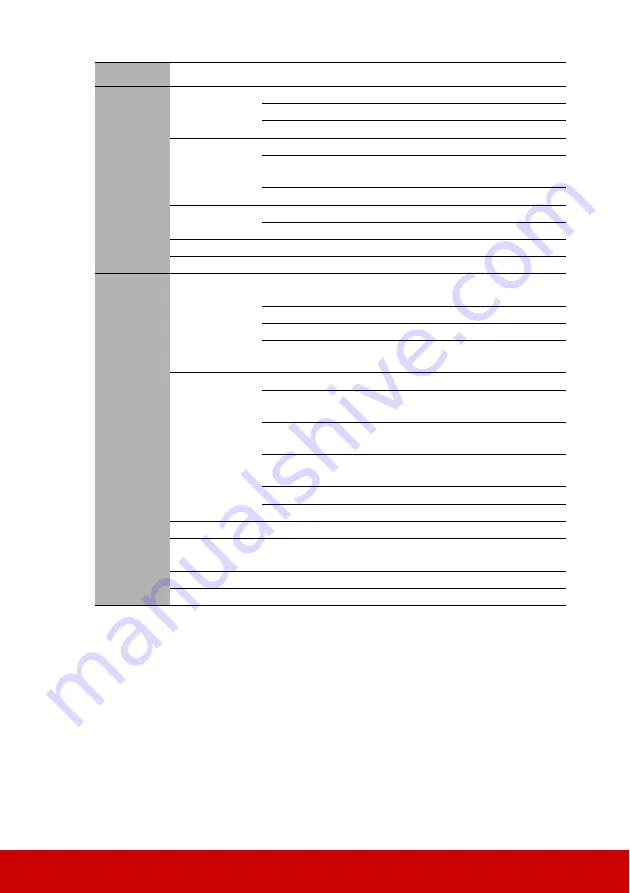
48
Main menu
Sub-menu
Options
3. POWER
MANAGEMENT
Auto Power On
Signal
Disable/VGA/HDMI/All
CEC
Disable/Enable
Direct Power On
Off/On
Smart Energy
Auto Power Off
Disable/10 min/20 min/30 min
Sleep Timer
Disable/30 min/1 hr /2 hr/3 hr/
4 hr/8 hr/12 hr
Power Saving
Enable/Disable
Standby
Settings
Active VGA Out
Off/On
Active Audio Out
Off/On
Smart Restart
Disable/Enable
Quick Power Off
Disable/Enable
4.
BASIC
Audio Settings
Audio Mode
Standard/Speech/
Entertainment
Mute
On/Off
Audio Volume
Power On/Off Ring
Tone
On/Off
Presentation
Timer
Timer Period
1~240 m
Timer Display
Always/1 min/2 min/3 min/
Never
Timer Position
Top-Left/Bottom-Left/Top-
Right//Bottom-Right
Timer Counting
Direction
Count Down/Count Up
Sound Reminder
On/Off
Start Counting/Off
Pattern
Off/Test Card
Blank Timer
Disable/5 min/10 min/15 min/
20 min/25 min/30 min
Message
On/Off
Splash Screen
Black/Blue/ViewSonic/Off
Содержание 766907915617
Страница 85: ...80 Operating Relative Humidity 10 90 without condensation...
Страница 92: ......






























