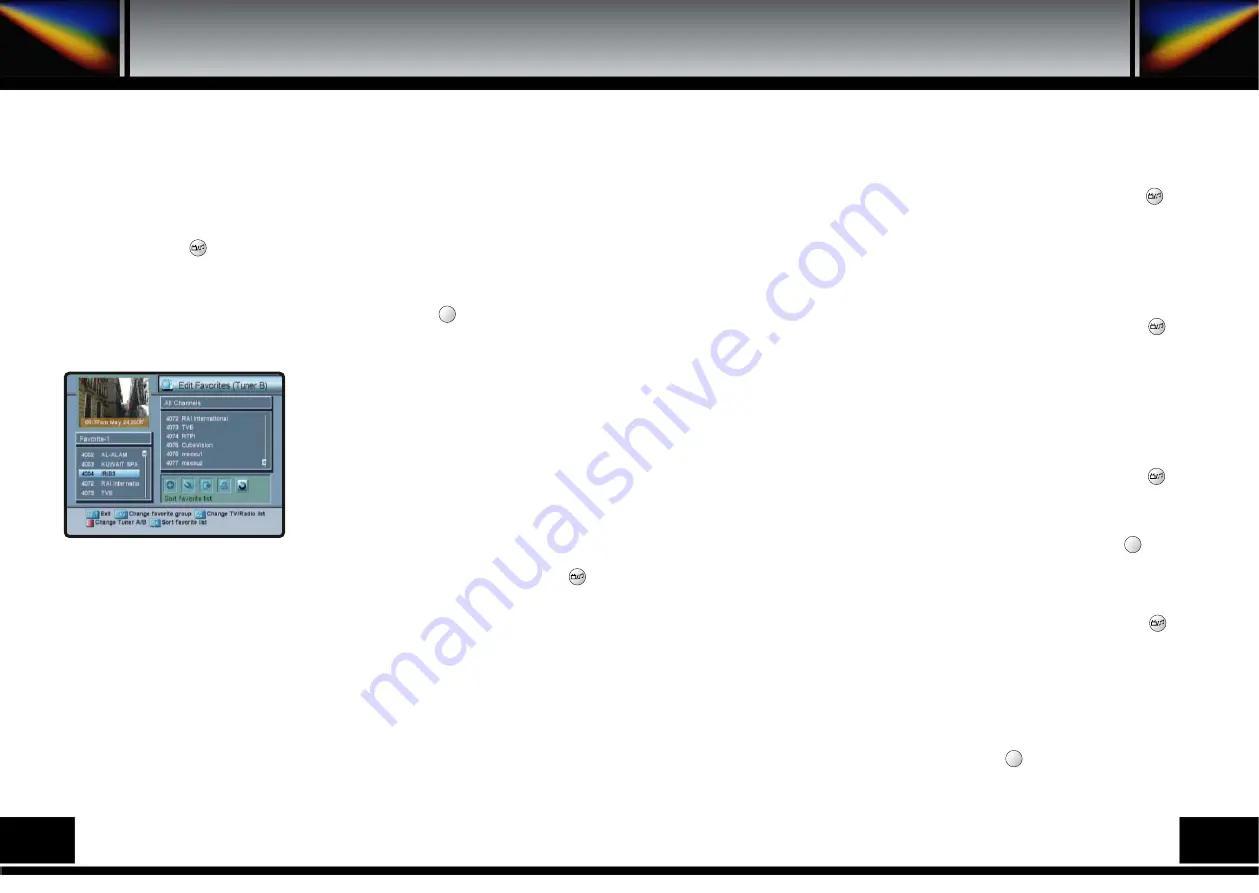
8.1.E. SORT CHANNEL LIST
Select the Sort channel list icon using the left/right keys (
◀∙▶
). Press OK key to confirm.
Select the sort type which you want to sort using the up/down keys (
▲∙▼
). Press the OK
key to confirm.
Also, you can use the key to select either TV channel list or Radio channel list.
Press the MENU key or EXIT key to return to previous menu.
* CHANGE TUNER
When you want to change Tuner A/B, you can change it using the key.
8.2. EDIT FAVORITES
You can edit the favorite channel list, such as
add/delete channels or move its position, which
facilitates you to easily find your favorite channel
from the favorite channel list.
The favorite channel is classified into one of 8
favorite categories depending on its genre. Select
Edit Favorites menu in Main Menu and you will be
asked to enter your PIN code.
You can find the Edit Favorites screen on the left by
entering it.
8.2.A. ADD CHANNEL TO FAVORITE
You can choose TV channel list or Radio channel list in an alternative way by pressing the
key on the RCU. By pressing FAV key on the RCU, you can choose your favorite channel
group out of 8 favorite groups.
Select the Add channel to favorite icon using the left/right keys (
◀∙▶
). Select a channel that
you want to add into the favorite channel list, using the up/down keys (
▲∙▼
) and the page
up/down keys ( ).
Press the OK key, and the selected channel will be added to the favorite channel list. Press
the MENU key or EXIT key to return to previous menu.
▲
▲
▲
▲
F1
8.2.B. DELETE FAVORITE CHANNEL
You can choose TV channel list or Radio channel list in an alternative way by pressing the key
on the RCU. By pressing FAV key on the RCU, you can choose your favorite channel group out of
8 favorite groups. Select the Delete favorite channel icon using the left/right keys (
◀∙▶
).
Select a channel that you want to delete from the favorite channel list using the up/down keys (
▲∙
▼
) and the page up/down keys ( ). Press the OK key, and the selected channel will disappear
from the favorite channel list. Press the MENU key or EXIT key to return to previous menu.
8.2.C. MOVE FAVORITE CHANNEL
You can choose TV channel list or Radio channel list in an alternative way by pressing the key
on the RCU. By pressing FAV key on the RCU, you can choose your favorite channel group out of
8 favorite groups. Select the Move favorite channel icon using the left/right keys (
◀∙▶
).
Select a channel that you want to move using the up/down keys (
▲∙▼
) and the page up/down
keys ( ). Press OK key to confirm your selection. Move it to the position where you want to place
it using the up/down keys (
▲∙▼
) and the page up/down keys ( ). Press the OK key to confirm.
Press the MENU key or EXIT key to return to previous menu.
8.2.D. RENAME FAVORITE GROUP
You can choose TV channel list or Radio channel list in an alternative way by pressing the key
on the RCU. By pressing FAV key on the RCU, you can choose your favorite channel group out of
8 favorite groups. Select the Rename favorite group icon using the left/right keys (
◀∙▶
).
Press the OK key and select the character, which you want to edit using the browse keys (
◀∙▶
,
▲∙▼
). Press the OK key to confirm. Save the character currently renamed using the key.
Press the MENU key or EXIT key to return to previous menu.
8.2.E. SORT CHANNEL LIST
You can choose TV Channel list or Radio channel list in an alternative way by pressing the key
on the RCU. By pressing FAV key on the RCU, you can choose your favorite channel group out of
8 favorite groups. Select the Sort favorite list icon using the left/right keys (
◀∙▶
).
Press the OK key to confirm. Select the Sort type which you want to sort using the up/down keys
(
▲∙▼
). Press the OK key to confirm. Press the MENU key or EXIT key to return to previous
menu.
* CHANGE TUNER
When you want to change Tuner A/B, you can change it using key.
F2
F1
▲
▲
▲
▲
▲
▲
▲
▲
▲
▲
▲
▲
18
19
Содержание PVR7000
Страница 1: ......
Страница 26: ...15 PRORAMING THE REMOTE CONTROL Programing The Remote Control 48 49...
Страница 27: ...50 51...
Страница 28: ...16 WARRANTY CARD Warranty Card 52...


























