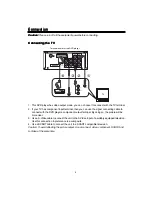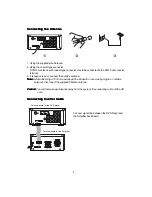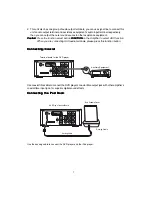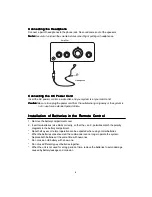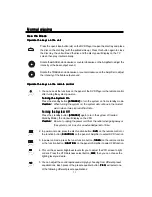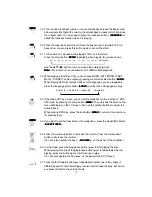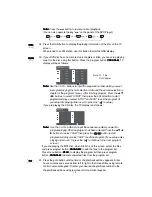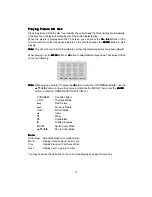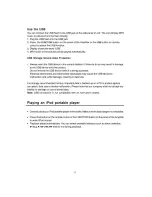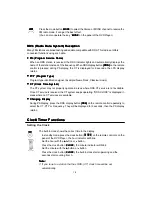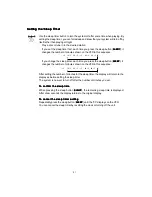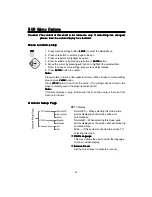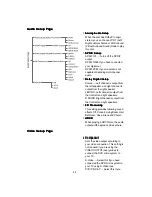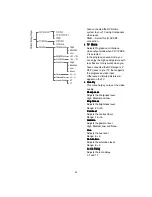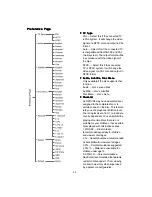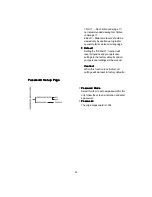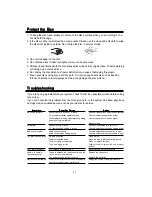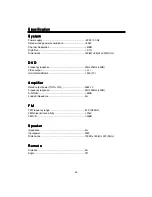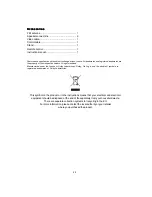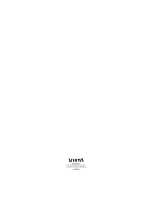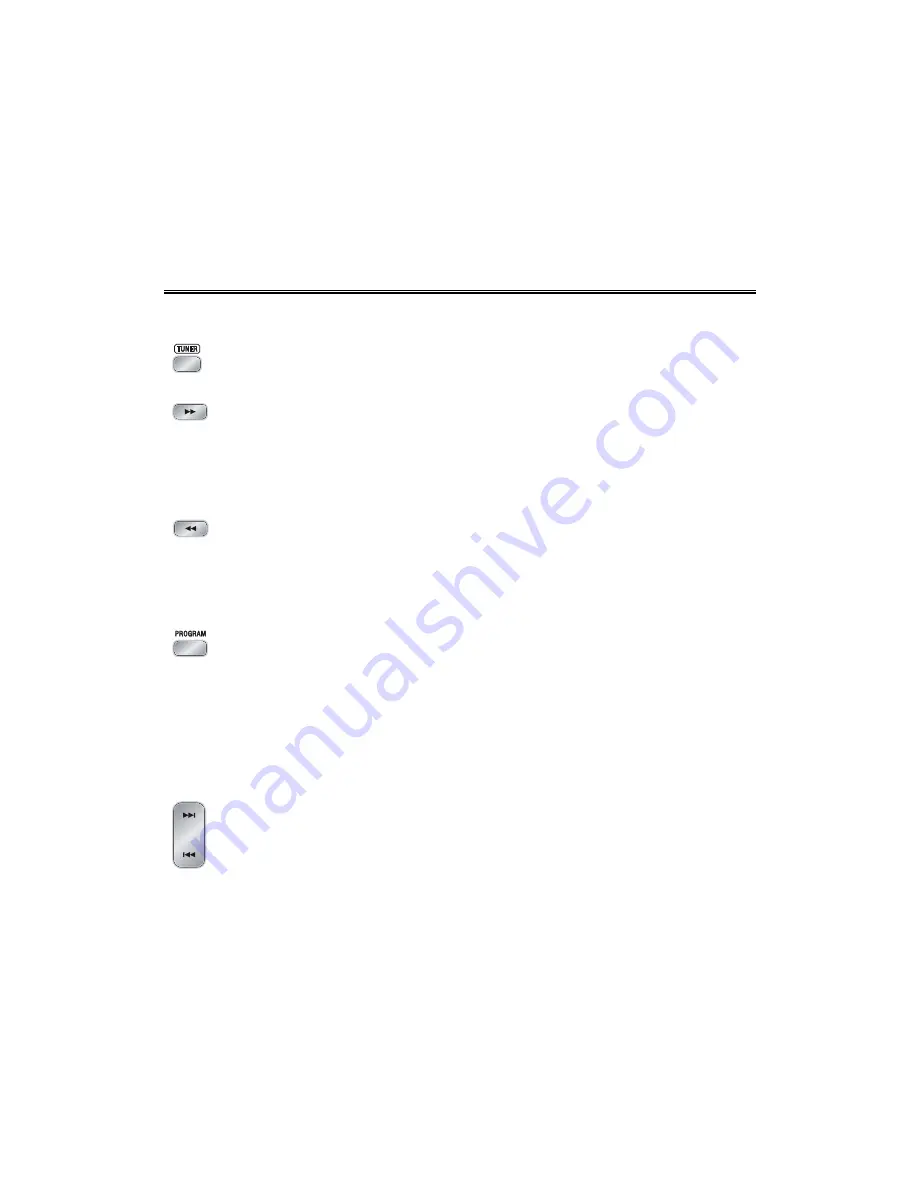
18
z
In power on mode, directly dock your iPod portable player on the cradle for charging.
Note: For the purpose of saving power, recharging of your iPod or USB device is NOT
SUPPORTED when the main set is in the STANDBY MODE.
Listening to Radio Broadcasts
Listening to Radio Broadcasts
Listening to Radio Broadcasts
Listening to Radio Broadcasts
Listening to Radio Broadcasts
Caution:
Caution:
Caution:
Caution:
Caution: Before listening to the radio, please check if FM antenna is correctly connected.
Press the function select button
(FUNCTION
FUNCTION
FUNCTION
FUNCTION
FUNCTION)
on the panel of the Amplifier or the
TUNER
TUNER
TUNER
TUNER
TUNER
button on the remote control to select FM function.
Press the button
(
C
)
repeatedly to move from frequency to frequency until the next
station is found.
Press and hold the button
(
C
)
for one second or more, the frequency will change
up automatically until a right station is found.
(You can also operate the key “
C
” on the panel of the DVD Player.)
Press the button
(
D
)
repeatedly to move from frequency to frequency until the
next station is found.
Press and hold the button
(
D
)
for one second or more, the frequency will change
down automatically until a right station is found.
(You can also operate the key “
D
” on the panel of the DVD Player.)
You can store the well tuned station by pressing the program button
( PROGRAM
PROGRAM
PROGRAM
PROGRAM
PROGRAM ) on
the remote
. (You can preset up to 16 FM stations .)
Tune in the desired station, then press the program button
( PROGRAM
PROGRAM
PROGRAM
PROGRAM
PROGRAM)
.
Use the buttons (
H
,
G
) on the remote control or on the panel of DVD Player once
by once to select the preset number.
Press the program button
( PROGRAM
PROGRAM
PROGRAM
PROGRAM
PROGRAM )
to store the station.
Note:
Note:
Note:
Note:
Note: If the system is unplugged or if a power failure occurs, the preset stations will
remain stored in the memory.
Press the button (
G
) once by once to select preset number after preset
presetting station. Its band and frequency are displayed on the VFD.
Press the button (
G
) once by once to select the preset number when in store the
station.
(You can also operate the key “
G
” on the panel of DVD Player.)
Press the button (
H
) on the remote once by once to select preset number before
presetting station. Its band and frequency are displayed on the VFD.
Press the button (
H
) once by once to select the preset number when in store the
station.
(You can also operate the key “
H
”on the panel of DVD Player.)