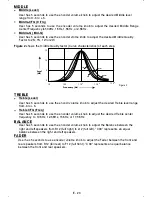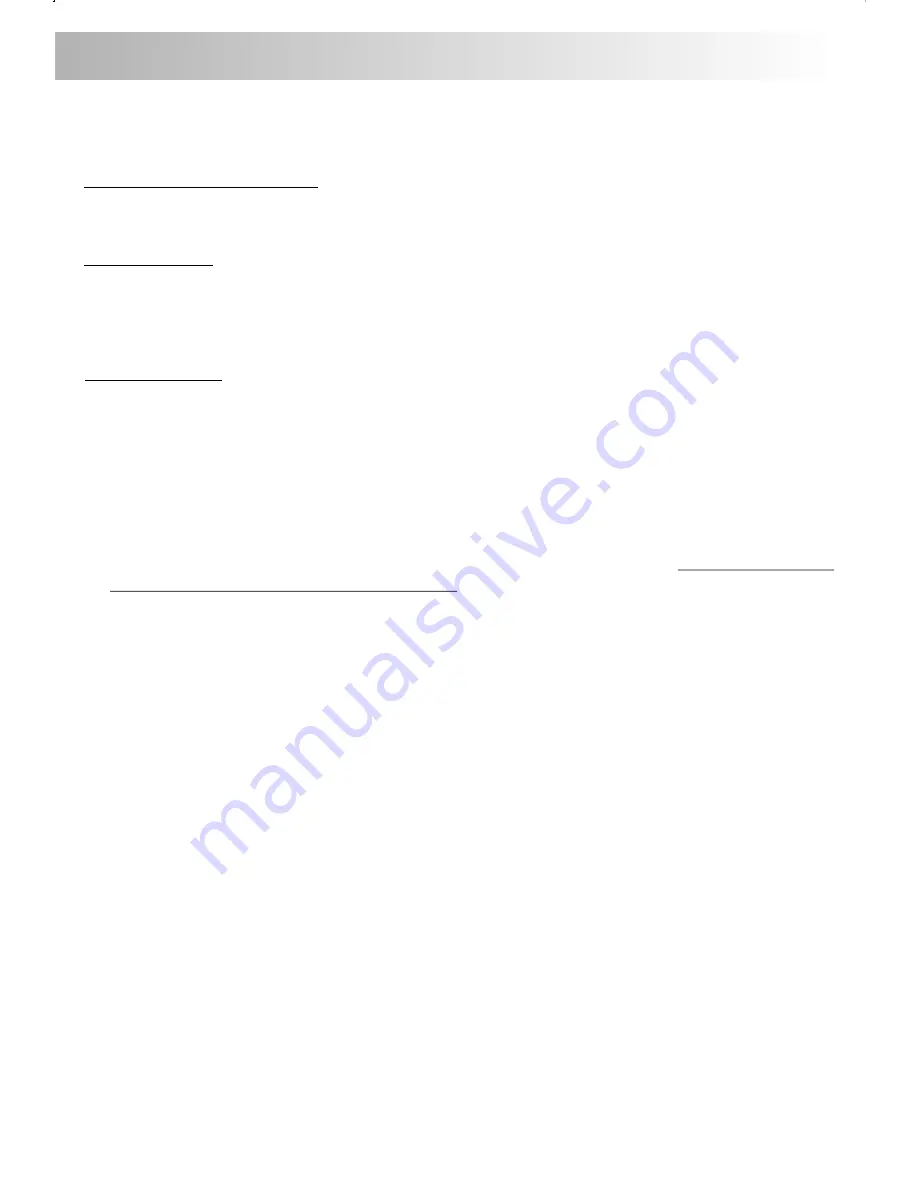
7.PANEL OPEN/CLOSE OPERATION
This unit is equipped with the most advanced full logic motorized slide down system. You can
enjoy this advance technology with just a single press of the “OPEN” button Please read
carefully the following operation instruction before operating the unit.
OPEN / CLOSE THE PANEL:
Press the Open button to slide down (open) a closed panel or to slide up (close) an opened
panel.
LOADING A CD
When the panel is in the slide down position, the disc slot becomes accessible.
Insert a CD through the disc slot, the CD will be automatically loaded and the panel will also
close automatically & playback will begin.
If no CD is inserted, press Open button again to slide up(close) the panel.
EJECTING A CD
Press Open button to slide down the panel, if a CD is loaded, it will be ejected automatically.
No further key press is needed.
If the ejected CD is not being removed, after 10 seconds it will be reloaded automatically. And
the panel will automatically slide up after disc has been reloaded.
Warning : If the ejected disc remains in the slot, the Open button will not function, so closing
the panel by using Open button is prevented unless the disc is removed or reloaded.
CAUTION:
A) Please always use the “OPEN” button to slide up/ down the front panel.
Please never try to
slide up or down the front panel manually
, this will cause serious & permanent damage to
the slide down mechanism, and this will void the warranty.
B) Please do not try to detach / remove the front panel ( by pressing the detach button ) or
attach the front panel when the panel is in the slide down position. This may cause serious &
permanent damage to the unit & panel. Only attach or detach the front panel when the panel
is in the slide up position.
E - 9