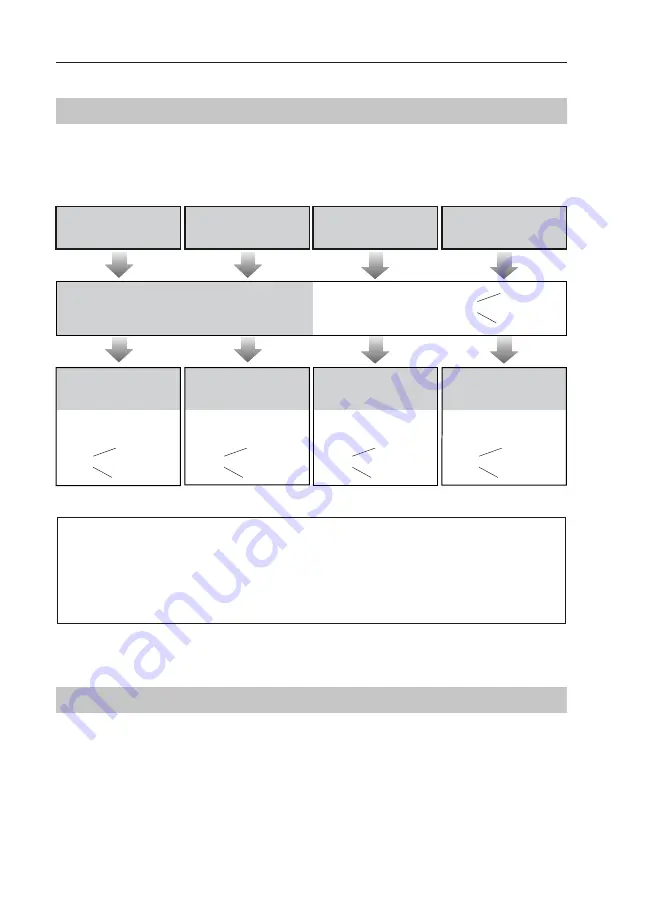
-7-
SETUP INSTRUCTIONS
Functions Setting Up
KEY_1
KEY_2
KEY_3
KEY_4
KEY_SET
LED_UNLOCK
LED_TALK
LED_NAME
RF CARD
This section explains the settings of each
function,please refer to the following table:
To perform the settings for the function
you want,you should move away the metal
front panel. Please refer to the sketch
map.
Each operation is indicated by the lighting
up of the LED indicator on the unit, and by
the sounding of the buzzer.
Order
Setting items
Setting range
Default value
1
Setting door station address
0~3
0
2
Setting door station
calling mode
Standard/Group calling mode
Standard calling mode
3
Setting camera resolution
High/Low
High
4
Setting the unlock mode
0:opened/1:closed
0:opened
5
Setting the unlock time
01 to 99 seconds
3
seconds
6
Setting the nameplate
illumination mode
On/Off/Auto
On
7
Setting night view LED
illumination mode
On/Off/Auto
Auto
8
Setting ring-back tone
Ringing one time
Ring continuously
No ring-back tone
Ringing one time
9
Setting image display mode
Alternate switching mode
Zoom mode
Full screen mode
Alternate switching mode
-8-
Setting Door Station Address
Setting Door Station Calling Mode
Total 4 addresses can be confi gured. It can be modifi ed either before or after installation.
0 is default, to change the setting, please follow the steps:
UNLOCK Indicator:OFF
TALK Indicator:OFF
Buzzer
Beep+, Beep
UNLOCK Indicator:OFF
TALK Indicator:OFF
Buzzer
Beep+
In standby mode, press
KEY_SET button once
Press KEY_1 button to set
the first door station.
Press KEY_2 button to set
the second door station.
Press KEY_3 button to set
the third door station.
Press KEY_4 button to set
the fourth door station.
UNLOCK Indicator:OFF
TALK Indicator:OFF
Buzzer
Beep,Beep
UNLOCK Indicator:OFF
TALK Indicator:OFF
Buzzer
Beep,Beep,Beep
UNLOCK Indicator:OFF
TALK Indicator:OFF
Buzzer
Beep,Beep,Beep,Beep
ID=0,1
st
door station
ID=1,2
nd
door station
ID=2,3
rd
door station
ID=3,4
th
door station
SETUP INSTRUCTIONS
• If setting mode has not been exited, you can change the address of door station by pressing KEY1~4
freely.
• The LED_NAME indicator will always blink until exit out the setting mode.
• If without any operation in 10 seconds, it will exit out setting mode automatically.
• In this step,press KEY_SET button four times to exit out the setting mode manually.
There are two calling modes for door station,Standard calling mode and Group calling mode.
Please know that the door station work in Standard calling mode by default.










































