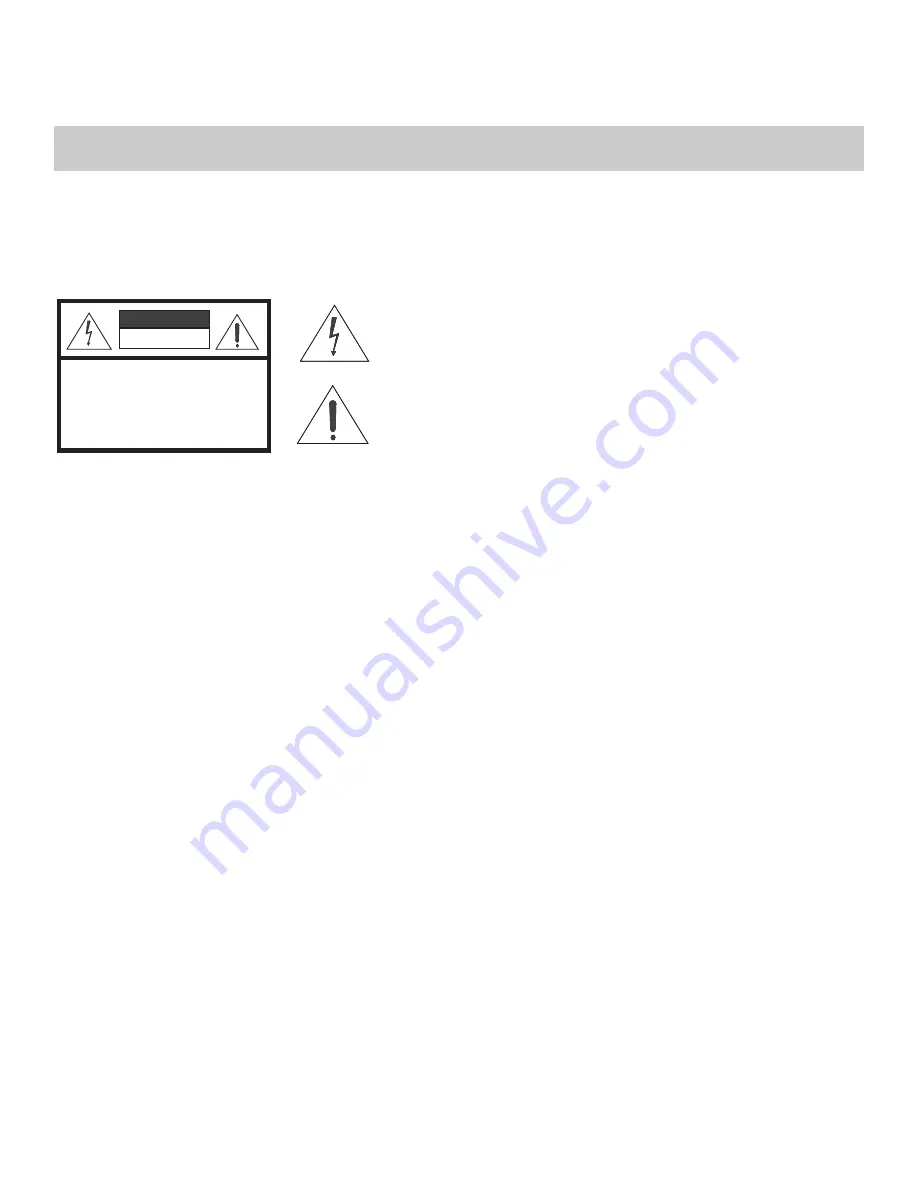
vi
Vidikron Vision Model 10/Model 12 Owner’s Operating Manual
PRE
L
IMINAR
Y
Thank you for your purchase of this quality Vidikron video projector! It has been designed to provide you with the quality of video
that is expected in a home theater. For the best performance, please read this manual carefully as it is your guide through the
menus and operation.
This equipment has been tested and found to comply with the limits for a Class B digital device, pursuant to Part 15 of the FCC
Rules. These limits are designed to provide reasonable protection against harmful interference in a residential installation.
1.
Read these instructions.
2.
Keep these instructions.
3.
Heed all warnings.
4.
Do not use this equipment near water, outdoors or otherwise exposed to the elements.
5.
Clean only with a dry cloth.
6.
Do not block any ventilation openings.
7.
Do not install near any heat sources such as radiators, heat registers, stoves, or other apparatus (including amplifiers) that
produce heat.
8.
Do not defeat the safety feature of the polarized or grounding type plug. A polarized type plug has two blades with one wider
than the other. A grounding type plug has two blades and a third grounding prong. The third prong is provided for your safety.
If the provided plug does not fit into your outlet, consult an electrician for the replacement of the obsolete outlet.
9.
The 12V trigger only outputs DC 12V signal for triggering. Do not connect to any other power input or output. This could cause
damage to this unit.
10. Only use accessories specified by Vidikron.
11. Keep the packing material in case the equipment should ever need to be shipped.
12. Unplug this projector during lightning storms or when it will not be used for an extended period of time.
13. The lamp becomes extremely hot during operation. Allow the projector to cool down for approximately 45 minutes prior to
removing the lamp assembly for replacement. Do not operate lamps beyond the rated lamp life. Excessive operation of lamps
beyond rated life could cause them to explode in rare occasions.
14. Refer all servicing to qualified service personnel. Servicing is required when the projector has been damaged in any way,
objects have fallen or spilled into the projector, the projector has been exposed to rain or moisture, does not operate normally,
or has been dropped.
Safety Precautions
WARNING
This symbol is intended to alert the user to the presence of
uninsulated “dangerous voltage” within the product’s enclosure that
may be of sufficient magnitude to constitute a risk of electric shock.
This symbol is intended to alert the user to the presence of important
operating and maintenance (servicing) instructions in the literature
accompanying the appliance.
CAUTION
RISK OF ELECTRIC SHOCK
DO NOT OPEN
CAUTION:
TO REDUCE THE RISK OF ELECTRIC SHOCK
DO NOT REMOVE COVER (OR BACK)
NO USER SERVICEABLE PARTS INSIDE.
REFER SERVICING TO QUALIFIED
SERVICE PERSONNEL.
Содержание DLP 40828
Страница 1: ...10 12 DLP PROJECTORS VERSION 1 0 O W N E R S O P E R A T I N G M A N U A L...
Страница 2: ......
Страница 10: ...List of Figures x Vidikron Vision Model 10 Model 12 Owner s Operating Manual P R E L I M I N A R Y...
Страница 38: ...Installation 28 Vidikron Vision Model 10 Model 12 Owner s Operating Manual P R E L I M I N A R Y Notes...
Страница 73: ......







































