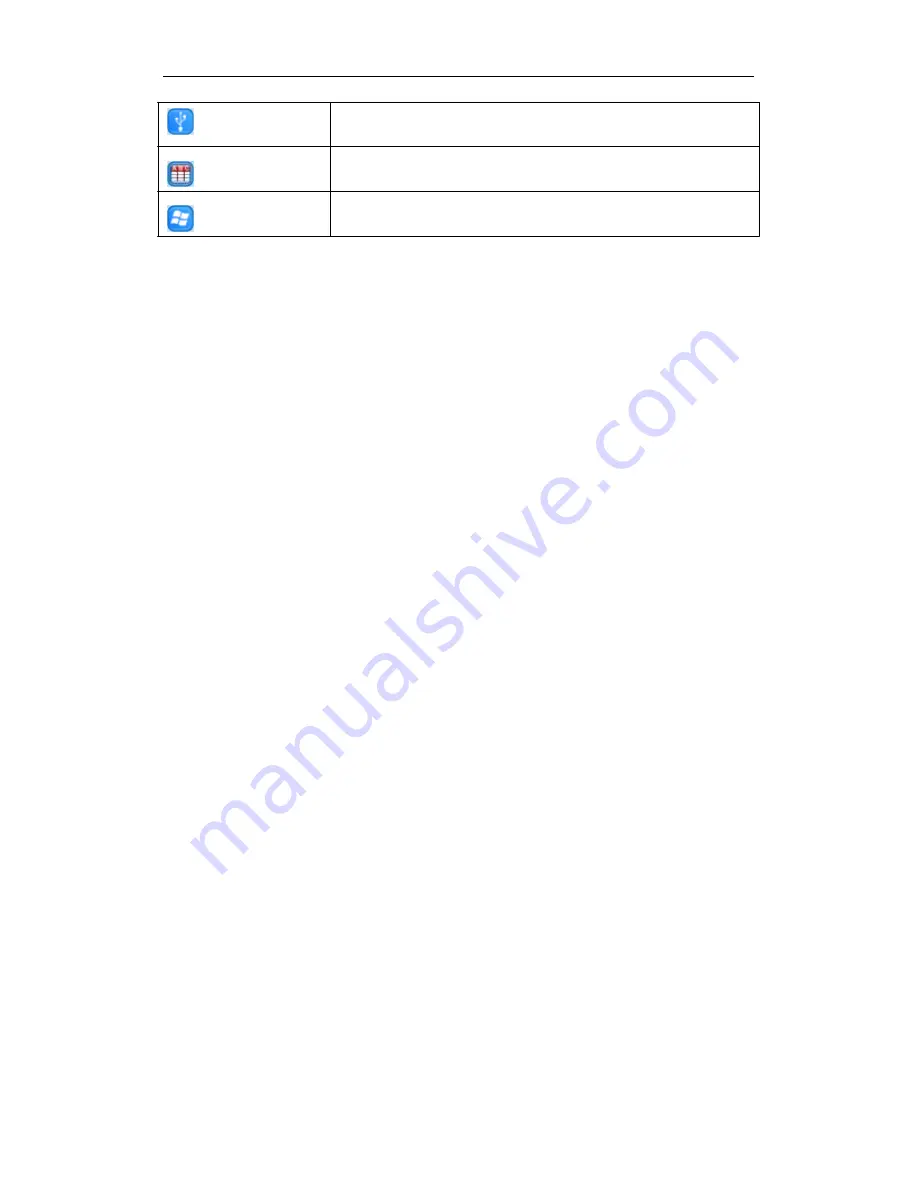
23
U
T
M
SB
USB function selection
itle
Title freeze
enu
Menu
7.3. USB FUNCTION
7.3.1. USB-A
USB-A connector can be used to communicate with a USB mouse, a USB drive, or other USB slave
device.
1. USB Mouse
The USB mouse will be automatically activated when pluged into the USB-A connector of PV
700ST, you can use it to annotate on the image.
2. USB Drive
Connect a USB drive to PV 700ST, then press
Recall
button to access the USB drive.
Use the left and right arrows to exit or enter a folder.
Use the up and down arrows to select an image.
Press
Menu Enter
to display the selected image.
Press
Recall
button to exit.
7.3.2. USB-B
7.3.2.1. COMPUTER REQUIREMENTS
Visualizer_USB Camera software is an application that allows users to capture images, preview and
record video under the Windows operating systems.
Visualizer_USB Camera software runs on MS Windows XP, Windows 7, and Vista operating
systems. The minimal requirements for the computer hardware are:
Operating system: Windows XP
CPU: 1.8 GHz
Physical memory: 512M
Video memory: 64M
Содержание PV 700ST
Страница 13: ...13 6 CONNECTIONS 6 1 COMPUTER CONNECTION...
Страница 14: ...14 6 2 USB A CONNECTION...
Страница 15: ...15 6 3 VGA OUTPUT CONNECTION...
Страница 16: ...16 6 4 DVI OUTPUT CONNECTION...
Страница 26: ...26 2 Click on Action center 3 Click on Change User Account Control Setting then choose Never notify...
Страница 29: ...29 Click on Change to change the directory as shown Click on OK the following figure appears Click Next...
Страница 30: ...30 Click on Install to complete installation as shown Click on Finish to complete the installation as shown...






























