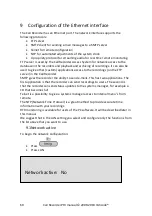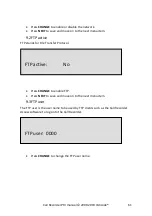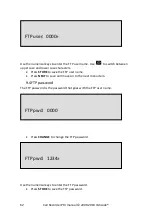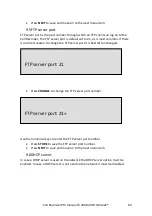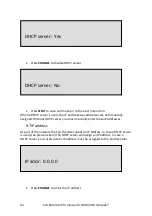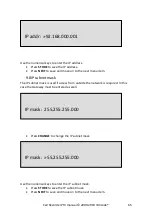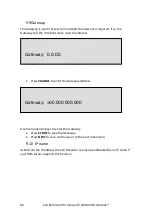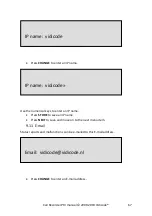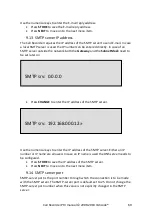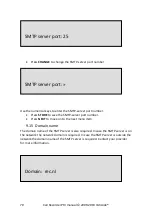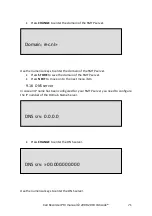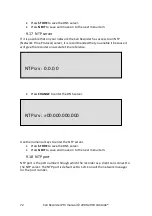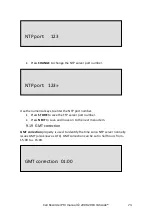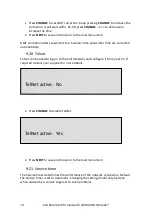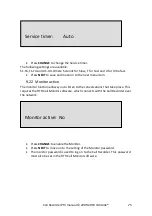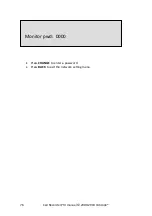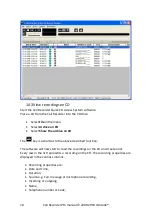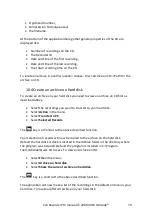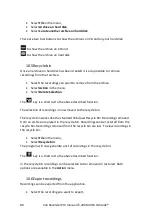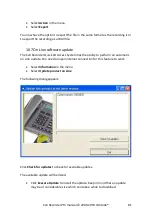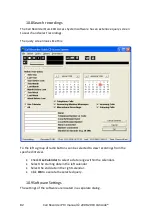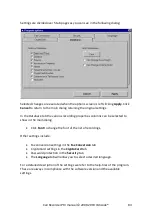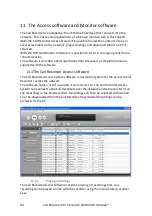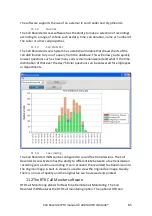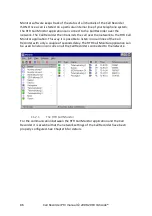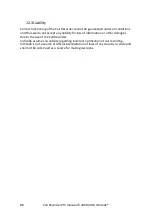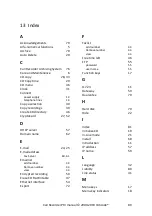Call Recorder PRI manual © 2009-2019 Vidicode®
74
Press
CHANGE
to set GMT correction. Keep pressing
CHANGE
to increase the
correction. It will start with + 01:00, press
CHANGE
– or + to decrease or
increase the time.
Press
NEXT
to save and move on to the next menu item.
GMT correction refers to winter time. Summer time and winter time are corrected
automatically.
9.20
Telnet
Telnet can be used to log on to the Call Recorder and configure it from your PC. If
required contact your supplier for more details.
Press
CHANGE
to enable TelNet.
Press
NEXT
to save and move on to the next menu item.
9.21
Service timer
The Service timer determines the performance of the network connection. Default
the Service timer is set to Automatic. Changing the setting should only be done
when advised by a service engineer to solve problems.
TelNet active: Yes
NEXT CHANGE STOP
TelNet active: No
NEXT CHANGE STOP