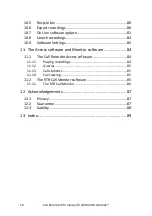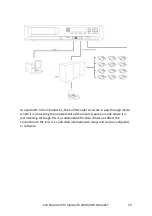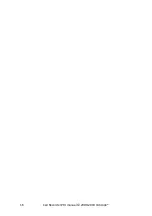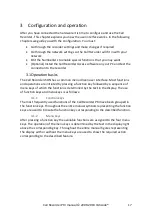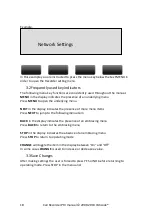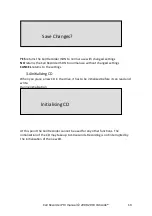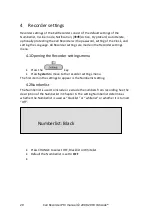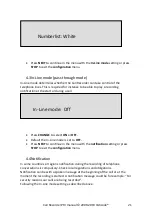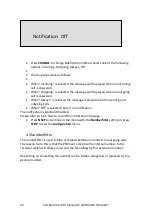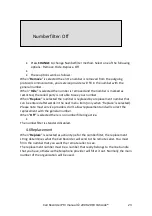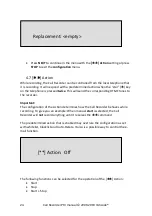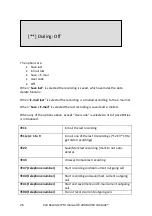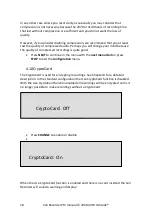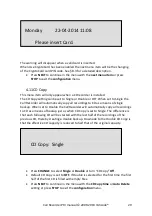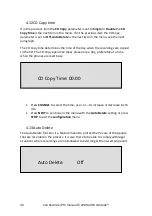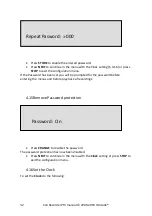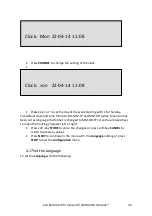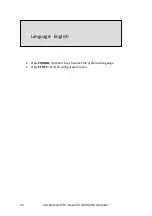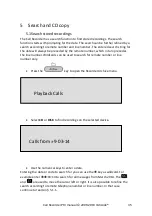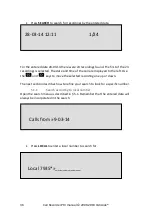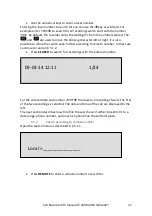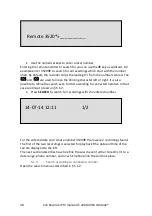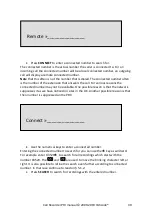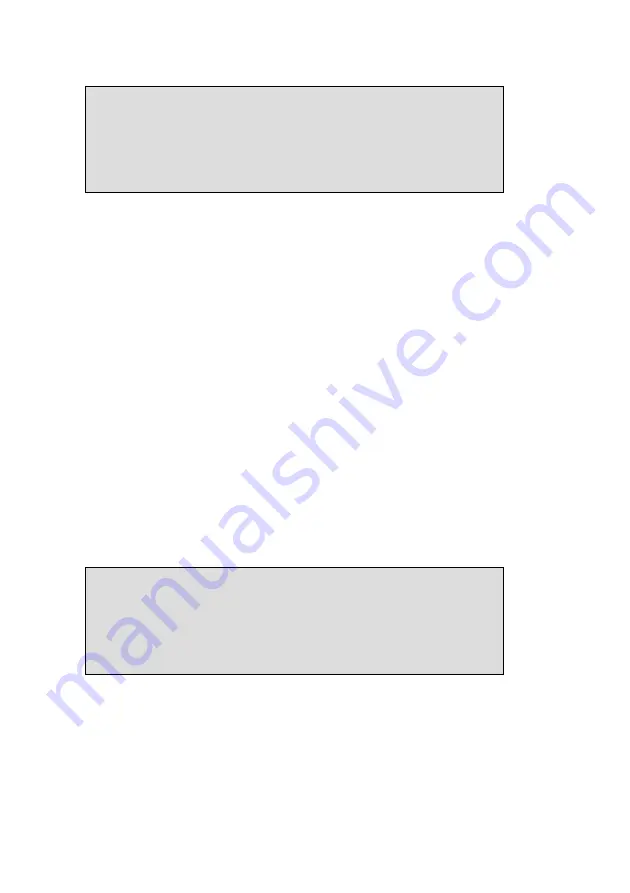
Call Recorder PRI manual © 2009-2019 Vidicode®
24
Press
NEXT
to continue in the menu with the
[
] Action
setting or press
STOP
to exit the
configuration
menu.
4.7
[
] Action
While recording, the Call Recorder can be controlled from the local telephone that
it is recording. It will respond with a predetermined action when the “star” (
) key
on the telephone is pressed
twice
. This will send the corresponding DTMF tones to
the recorder.
Important:
The configuration of the Action determines how the Call Recorder behaves while
recording. To give you an example: When manual
start
is selected, the Call
Recorder will
not
record anything until it receives the
command.
The predetermined action that is enabled may overrule the configuration as set
with whitelist, blacklist and Auto-Delete. It also is a possible way to control the e-
mail function.
The following functions can be selected for the operation of the [
] Action:
Start
Stop
Start + Stop
[**] Action: Off
NEXT CHANGE STOP
Replacement: <empty>
NEXT CHANGE STOP