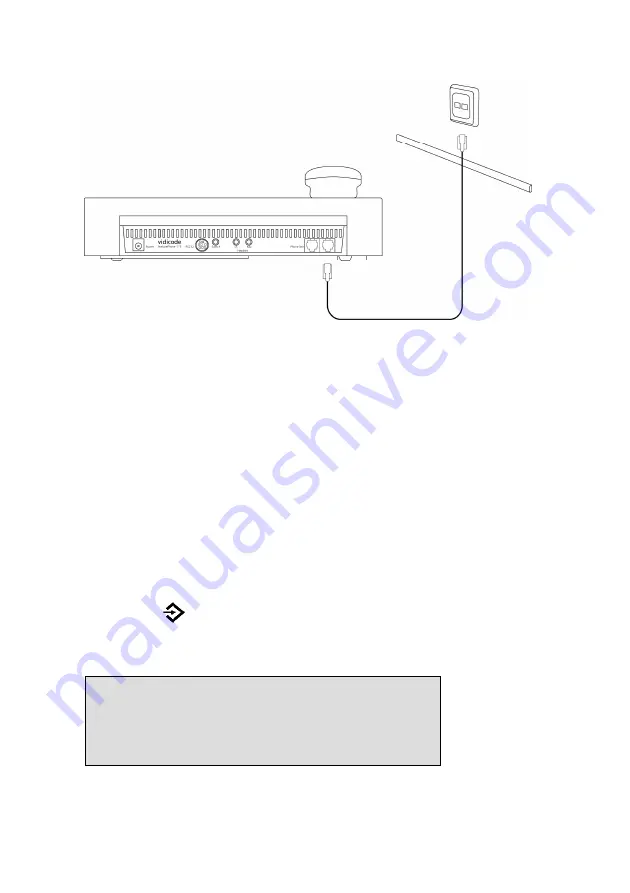
Manual FeaturePhone 175 SD © Vidicode 2011
17
•
Connect one end of the telephone cable to the telephone line
wall socket. (For UK only use the supplied BT telephone line
adapter)
•
Connect the other side of the telephone cable to the Line
connector at the back of the FeaturePhone 175 SD.
2.5
Setting the FeaturePhone 175 SD up for
use
To configure the FeaturePhone 175 SD for use the Clock needs to be set
and the Language needs to be selected. These settings are part of the
General Settings menu. Setting the Clock and selecting the Language is
described in the next two paragraphs.
2.5.1
Set the clock
Set the clock as follows:
•
Press
Configuration.
•
Press
MENU
to enter the General Settings menu.
•
Press
NEXT
twice
•
Press
CHANGE
to set the clock
Clock: Fri 05-08-11 14:31
NEXT
CHANGE STOP
















































