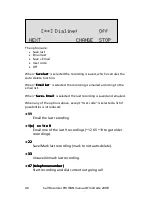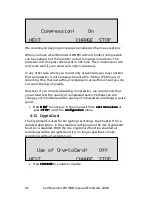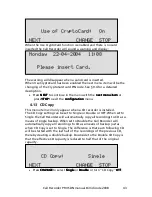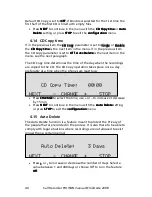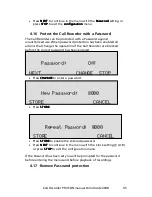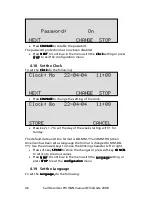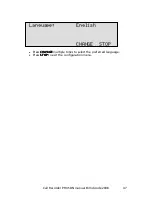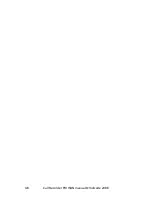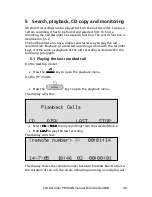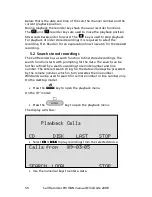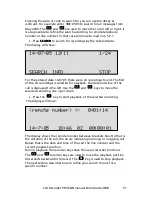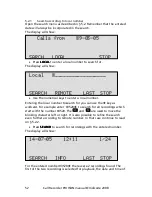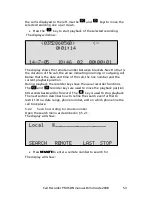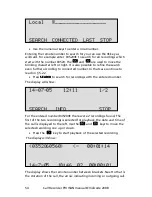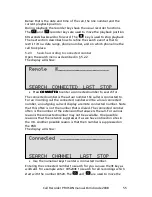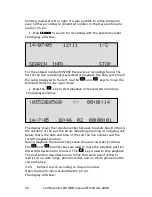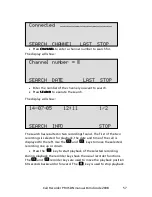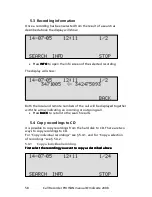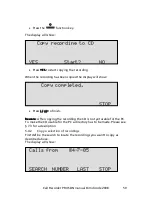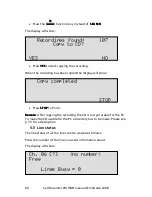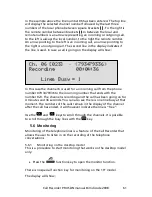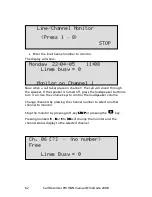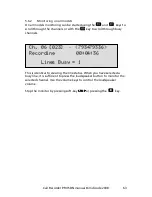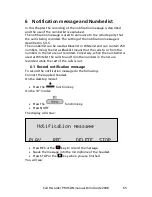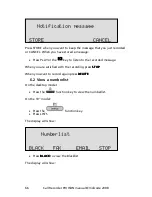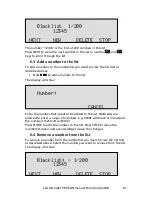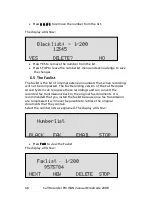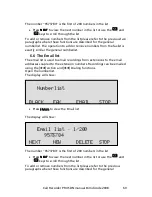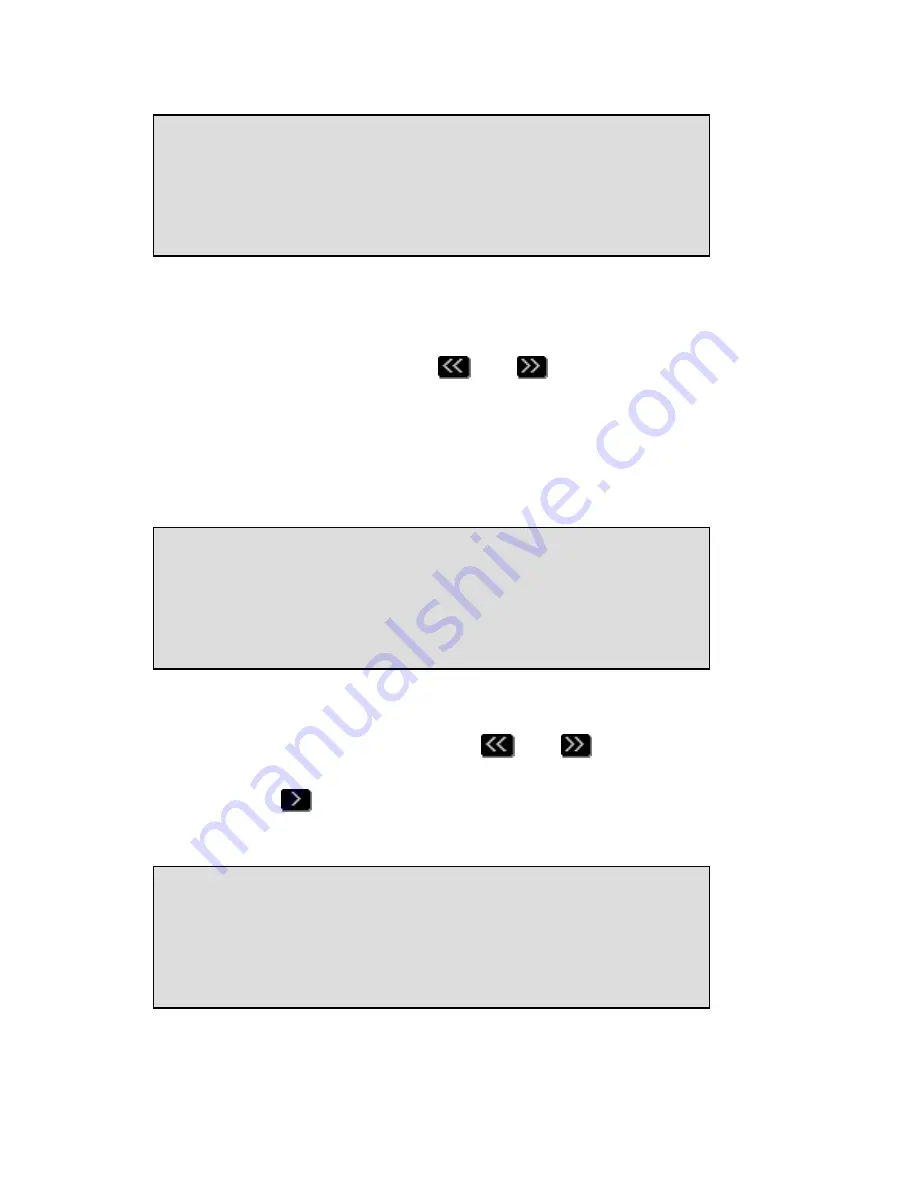
Call Recorder PRI ISDN manual ©Vidicode 2008
54
•
Use the numerical keys to enter a local number.
Entering the remote number to search for you can use the
key as
wildcard. For example enter 03520
to search for all recordings which
start with the number 03520. The
and
are used to move the
blinking character left or right. It is also possible to refine the search
even further according to connected number. In that case continue to
read on § 5.2.2.
•
Press SEARCH
SEARCH
SEARCH
SEARCH to search for recordings with the entered number.
The display will show:
For the entered number 03520
there were 2 recordings found. The
first of the two recordings is selected for playback, the date and time of
the call is displayed to the left. Use the
and
keys to move the
selected recording one up or down.
•
Press the
key to start playback of the selected recording.
The display will show:
The display shows the remote number between brackets. Next to that is
the duration of the call, the arrow indicating incoming or outgoing call.
(0352860560) <- 00:01:14
14-7-05 18:46 02 00:00:01
14-07-05 12:11
1/2
SEARCH INFO
STOP
Local »__________________
SEARCH CONNECTED LAST STOP
Содержание Call Recorder ISDN
Страница 2: ...Call Recorder PRI ISDN manual Vidicode 2008 2...
Страница 22: ...Call Recorder PRI ISDN manual Vidicode 2008 22...
Страница 32: ...Call Recorder PRI ISDN manual Vidicode 2008 32...
Страница 48: ...Call Recorder PRI ISDN manual Vidicode 2008 48...
Страница 64: ...Call Recorder PRI ISDN manual Vidicode 2008 64...
Страница 76: ...Call Recorder PRI ISDN manual Vidicode 2008 76...
Страница 78: ...Call Recorder PRI ISDN manual Vidicode 2008 78...
Страница 100: ...Call Recorder PRI ISDN manual Vidicode 2008 100...