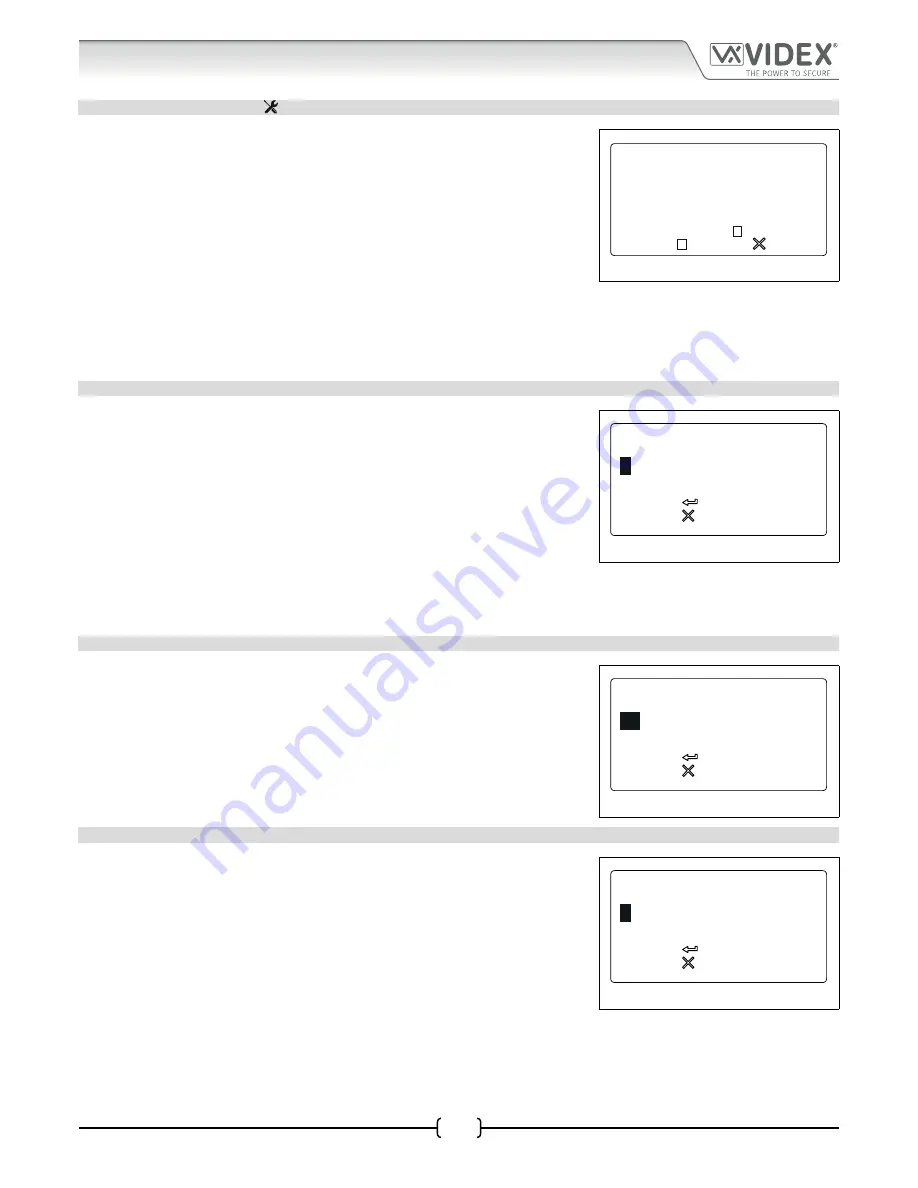
66251750-EN - V1.0 - 05/06/17
39
4000 Series Vandal Resistant Digital GSM - Technical Manual
4000 Series Vandal Resistant Digital GSM Audio Intercom with Proximity
Programming Screens
3 GENERAL SETTINGS MENU
From the general settings menu (refer to
Fig.78
) it is possible to adjust the following
panel settings:
1. Auxiliary mode
2. Speaker volume
3. Microphone volume
4. Speechboard volume
5. Speechboard mode
6. Proximity bytes
7. Proximity enable
8. Gate mode
Fig. 78
After each menu option the current mode or setting for the panel is shown (on initial install the default modes and settings will be
displayed as shown in
Fig.78
). Press the relevant button on the panel to select the menu option that requires adjustment.
3.1 AUXILIARY MODE (AUX MODE)
Selecting option 1 from the general settings menu will access the auxiliary mode
screen (see
Fig.79
). From this screen the mode of the auxiliary output AI can be set.
The current setting will be highlighted on the second line of the screen (see
Fig.79
).
The default setting is set to mode 1. To set the AI mode select one of the following:
0. On during a call -
the AI output will activate when a call begins and deactivate
when the call ends.
1. On when triggered (default mode) -
the AI output will only activate when
button 6 on the telephone is pressed during a call.
2. Call activated (timed) -
the AI output will activate when a call begins and
deactivate when the auxiliary output time ends.
Fig. 79
To confirm and save the setting press the ENTER button and the screen will revert back to the general settings menu (refer to
Fig.78
).
3.2 SPEAKER VOLUME (SPK VOL)
Selecting option 2 from the general settings menu will access the speaker volume
control screen (refer to
Fig.80
). On this screen the speaker volume of the GSM panel
can be adjusted. The current setting will be highlighted on the second line of the
screen (see
Fig.80
). The default speaker volume level is set to 10 and can be adjusted
between 0 (low) up to 14 (high). Enter the volume level required then to confirm and
save the setting press the ENTER button and the screen will revert back to the general
settings menu (refer to
Fig.78
).
Fig. 80
3.3 MICROPHONE VOLUME (MIC VOL)
Selecting option 3 from the general settings menu will access the microphone volume
control screen (refer to
Fig.81
). On this screen the microphone volume of the GSM
panel can be adjusted. The current setting will be highlighted on the second line
of the screen (see
Fig.81
). The default microphone volume level is set to 5 and can
be adjusted between 0 (low) up to 7 (high). Enter the volume level required then to
confirm and save the setting press the ENTER button and the screen will revert back to
the general settings menu (refer to
Fig.78
).
Fig. 81
1. AUX MODE:1
2. SPK VOL:10
3. MIC VOL:5
4. SB VOL:85
5. SB MODE:3
6. PROX BYTES:2
7. PROX ENABLED:
8. GATE:
to exit
to confirm
to cancel
AUX MODE:
(0-2)
1
to confirm
to cancel
SPK VOL:
(0-14)
10
to confirm
to cancel
MIC VOL:
(0-7)
5






























