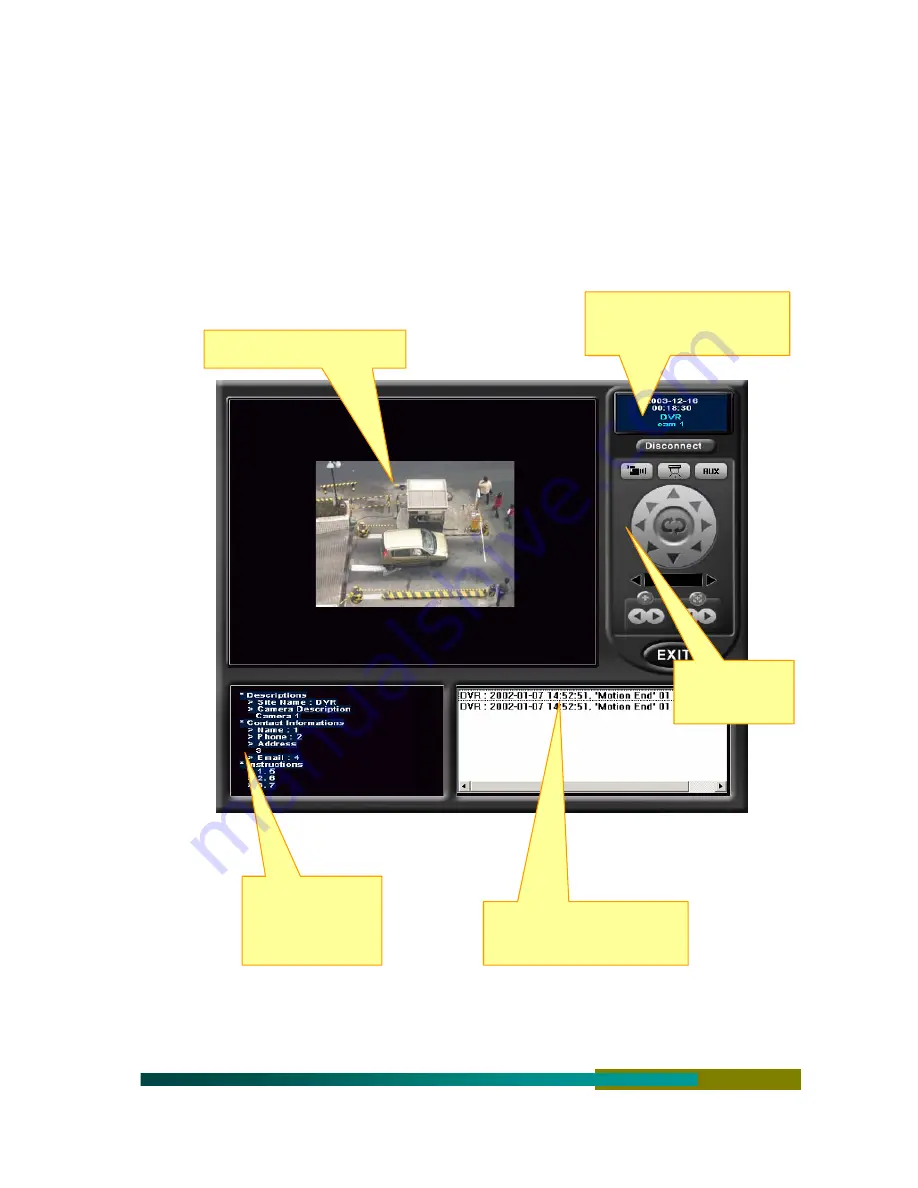
72
. Automatic Remote Access
1. Screen Configuration and Functions
========================================== = = = = = = = = = = = = =
This function automatically establishes connection by the remote notification schedule when an event
(sensor, motion, system down, video loss, etc.) is generated.
Click the “Disconnect” button to exit.
History of the Camera and
Information on the Event
Date & Time
Camera Number & Information
PanTilt camera
controller
Event description
Person in charge
Required action
Camera the event is recorded
Содержание n-E4E
Страница 7: ...7...
Страница 57: ...57 Digital Video Recorder...
















